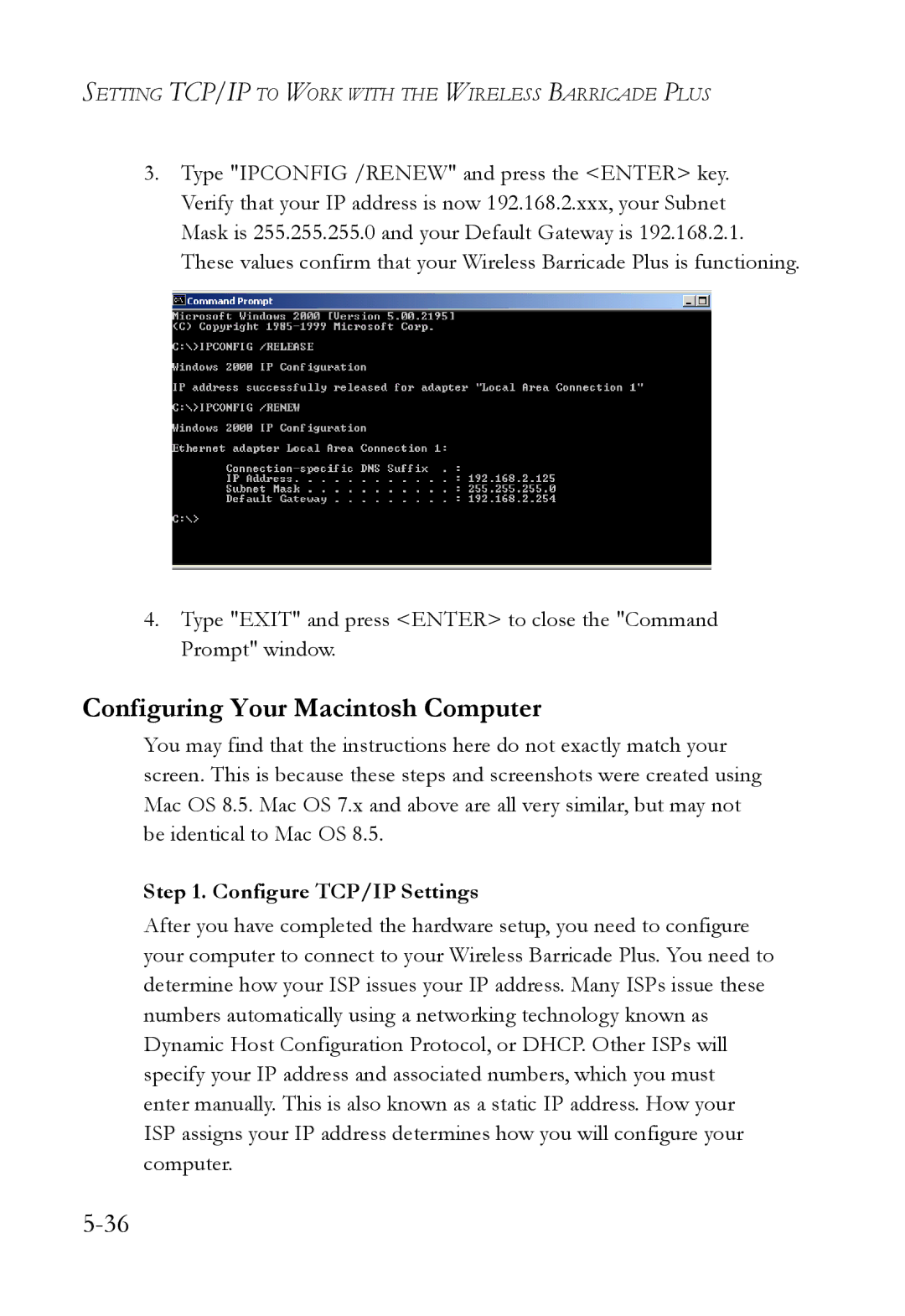SMC7004WFW specifications
The SMC Networks SMC7004WFW is a versatile wireless broadband router designed to provide robust connectivity and advanced features for both home and small office environments. This device is characterized by its compact form factor, making it easy to integrate into various settings while delivering reliable performance.One of the standout features of the SMC7004WFW is its support for multiple wireless standards. It operates on both the 2.4 GHz and 5 GHz bands, offering dual-band connectivity that enhances network efficiency and reduces interference. This is particularly beneficial in environments with numerous wireless devices, as it allows users to distribute their online activities across different frequencies, thereby optimizing bandwidth.
The router supports the 802.11n wireless standard, which enables high-speed internet access with data rates of up to 300 Mbps. This capability suits various applications, including streaming high-definition videos, online gaming, and file sharing. Furthermore, the wireless encryption protocols, including WEP, WPA, and WPA2, ensure a secure connection, protecting sensitive data from unauthorized access.
In terms of connectivity, the SMC7004WFW features multiple Ethernet ports, enabling wired connections for devices that require stable and consistent internet access. This is particularly useful for desktops, gaming consoles, and smart TVs, which often benefit from a reliable wired connection over wireless. The device also includes an integrated firewall for enhanced network security, protecting connected devices from external threats.
Another noteworthy aspect of the SMC7004WFW is its easy setup process. The router comes with a user-friendly web interface that guides users through the initial configuration, allowing for quick and straightforward installation. Additionally, it features remote management capabilities, enabling users to monitor and manage their network from virtually anywhere, enhancing convenience.
The SMC7004WFW is equipped with Quality of Service (QoS) features, allowing users to prioritize bandwidth for specific applications. This ensures that time-sensitive activities, such as video conferencing and online gaming, receive sufficient resources for optimal performance. Overall, the SMC Networks SMC7004WFW is an impressive router that combines speed, reliability, and security, making it an ideal choice for users seeking a robust networking solution for their home or small office.