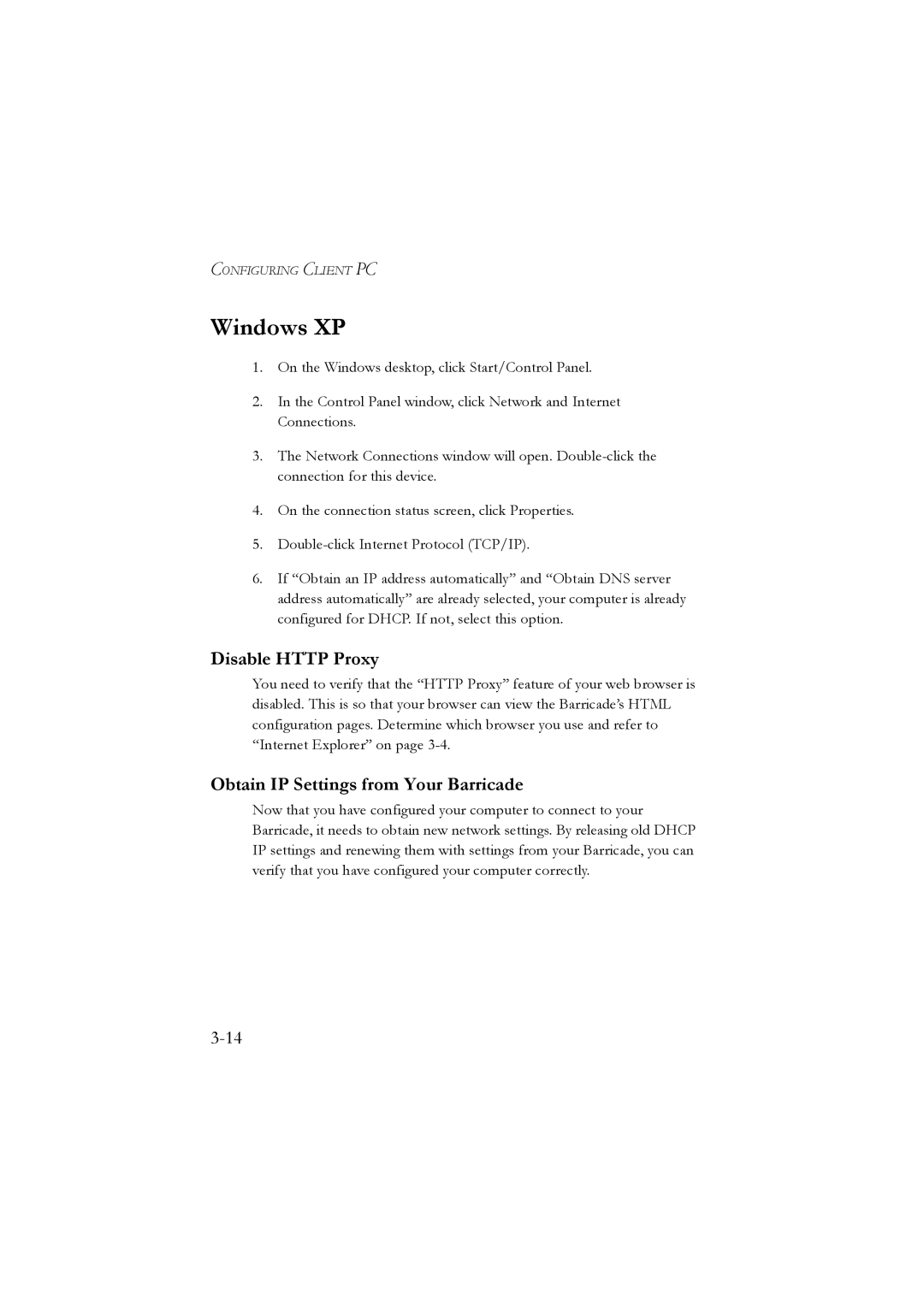CONFIGURING CLIENT PC
Windows XP
1.On the Windows desktop, click Start/Control Panel.
2.In the Control Panel window, click Network and Internet Connections.
3.The Network Connections window will open.
4.On the connection status screen, click Properties.
5.
6.If “Obtain an IP address automatically” and “Obtain DNS server address automatically” are already selected, your computer is already configured for DHCP. If not, select this option.
Disable HTTP Proxy
You need to verify that the “HTTP Proxy” feature of your web browser is disabled. This is so that your browser can view the Barricade’s HTML configuration pages. Determine which browser you use and refer to “Internet Explorer” on page
Obtain IP Settings from Your Barricade
Now that you have configured your computer to connect to your Barricade, it needs to obtain new network settings. By releasing old DHCP IP settings and renewing them with settings from your Barricade, you can verify that you have configured your computer correctly.