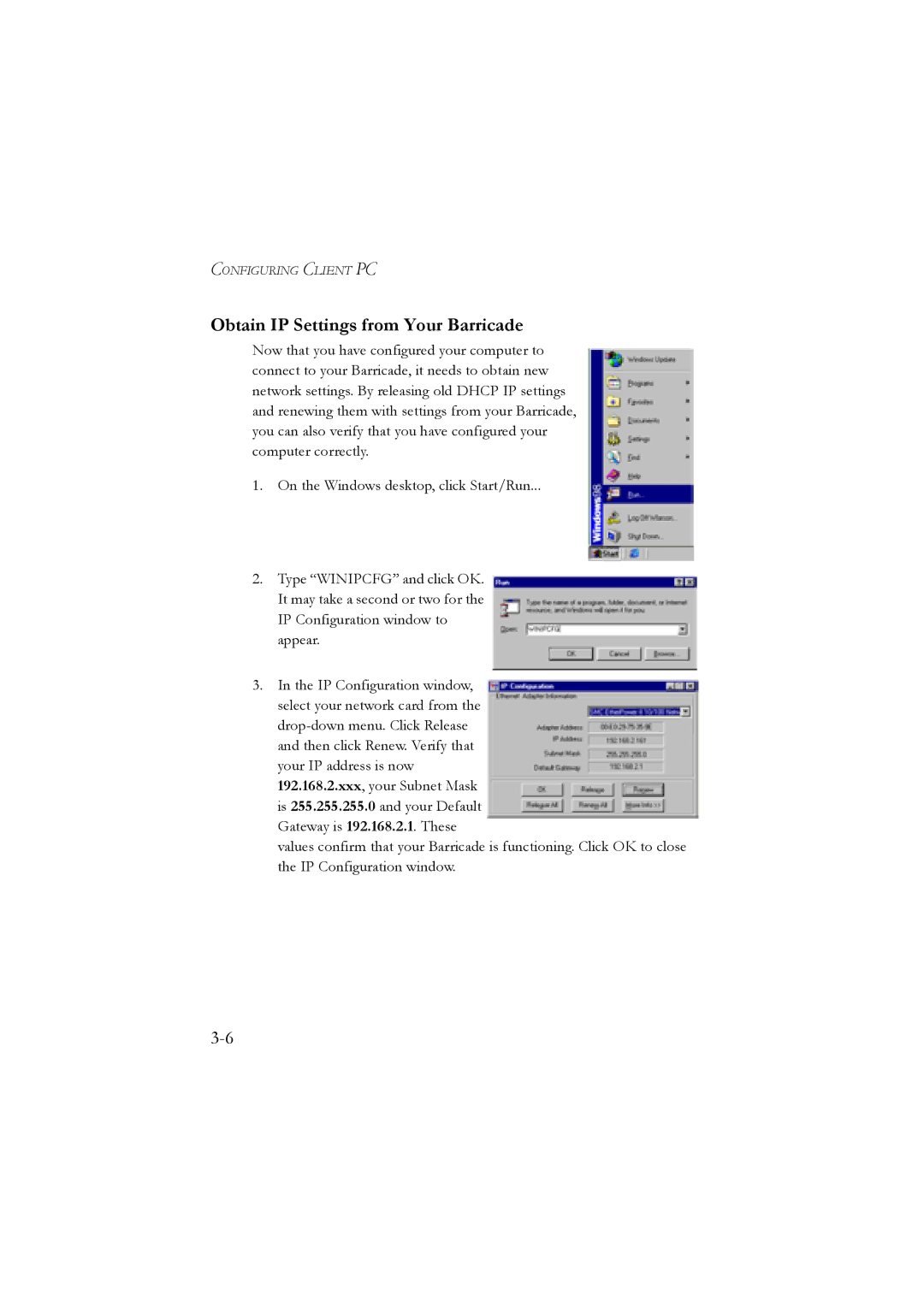CONFIGURING CLIENT PC
Obtain IP Settings from Your Barricade
Now that you have configured your computer to connect to your Barricade, it needs to obtain new network settings. By releasing old DHCP IP settings and renewing them with settings from your Barricade, you can also verify that you have configured your computer correctly.
1.On the Windows desktop, click Start/Run...
2.Type “WINIPCFG” and click OK. It may take a second or two for the IP Configuration window to appear.
3.In the IP Configuration window, select your network card from the
values confirm that your Barricade is functioning. Click OK to close the IP Configuration window.