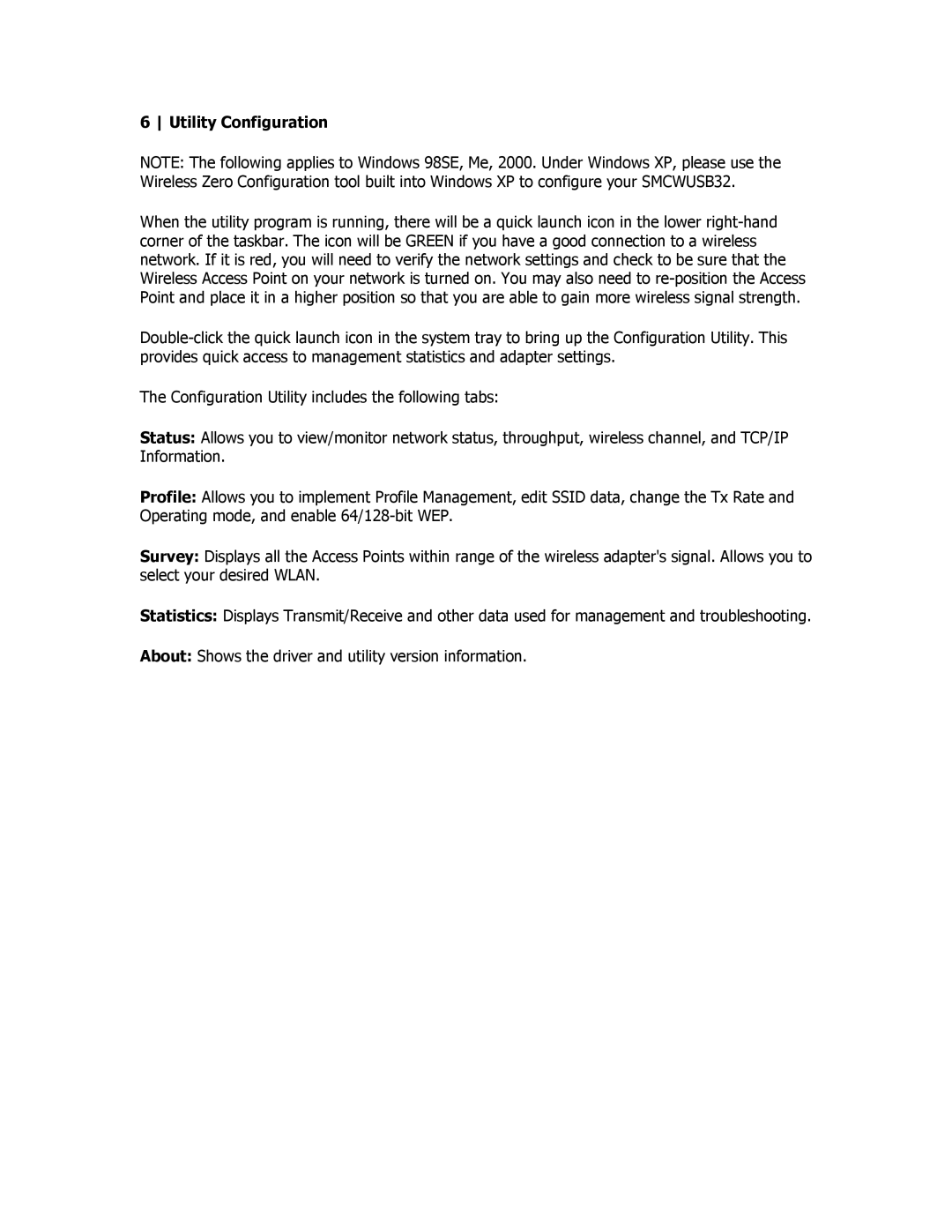6 Utility Configuration
NOTE: The following applies to Windows 98SE, Me, 2000. Under Windows XP, please use the Wireless Zero Configuration tool built into Windows XP to configure your SMCWUSB32.
When the utility program is running, there will be a quick launch icon in the lower
The Configuration Utility includes the following tabs:
Status: Allows you to view/monitor network status, throughput, wireless channel, and TCP/IP Information.
Profile: Allows you to implement Profile Management, edit SSID data, change the Tx Rate and Operating mode, and enable
Survey: Displays all the Access Points within range of the wireless adapter's signal. Allows you to select your desired WLAN.
Statistics: Displays Transmit/Receive and other data used for management and troubleshooting.
About: Shows the driver and utility version information.