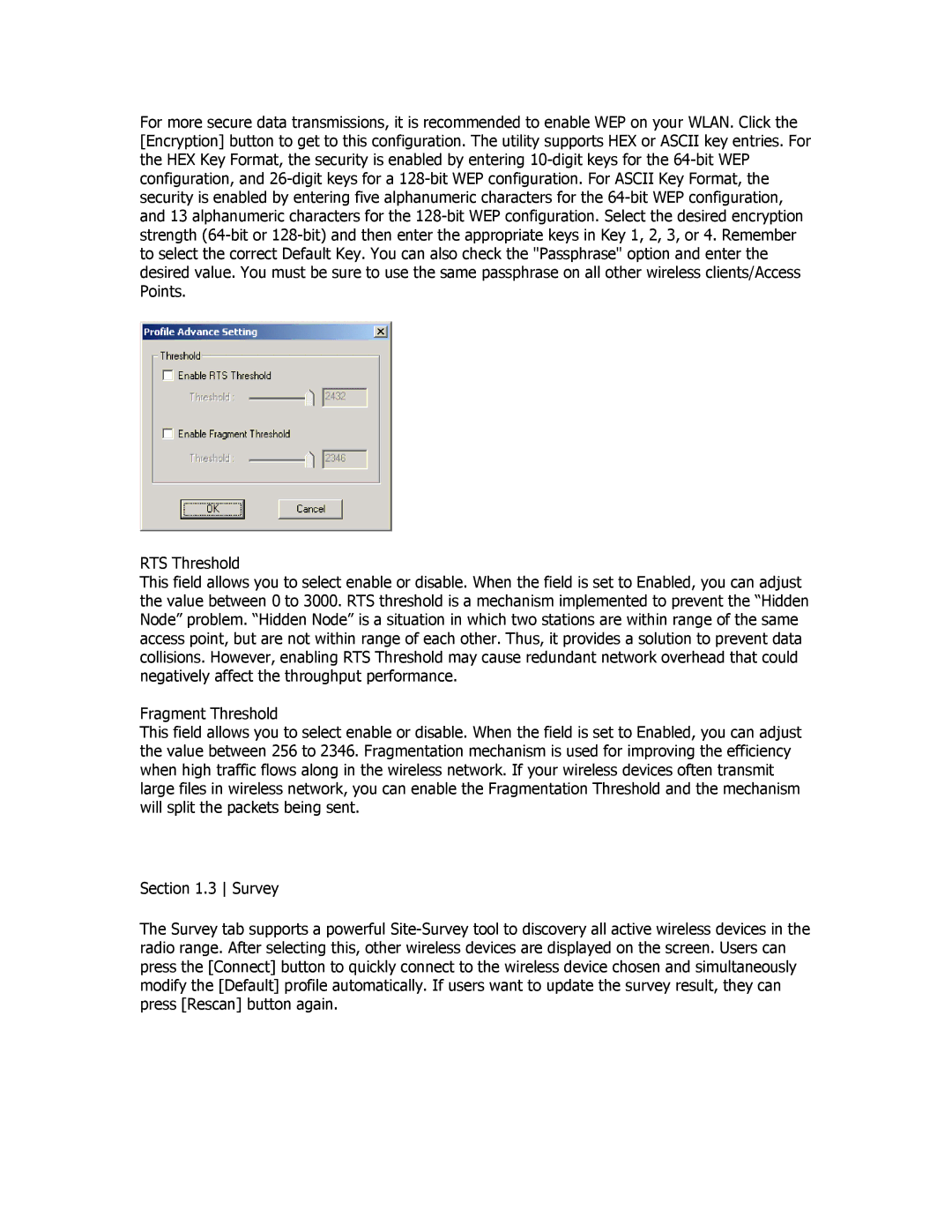For more secure data transmissions, it is recommended to enable WEP on your WLAN. Click the [Encryption] button to get to this configuration. The utility supports HEX or ASCII key entries. For the HEX Key Format, the security is enabled by entering
RTS Threshold
This field allows you to select enable or disable. When the field is set to Enabled, you can adjust the value between 0 to 3000. RTS threshold is a mechanism implemented to prevent the “Hidden Node” problem. “Hidden Node” is a situation in which two stations are within range of the same access point, but are not within range of each other. Thus, it provides a solution to prevent data collisions. However, enabling RTS Threshold may cause redundant network overhead that could negatively affect the throughput performance.
Fragment Threshold
This field allows you to select enable or disable. When the field is set to Enabled, you can adjust the value between 256 to 2346. Fragmentation mechanism is used for improving the efficiency when high traffic flows along in the wireless network. If your wireless devices often transmit large files in wireless network, you can enable the Fragmentation Threshold and the mechanism will split the packets being sent.
Section 1.3 Survey
The Survey tab supports a powerful