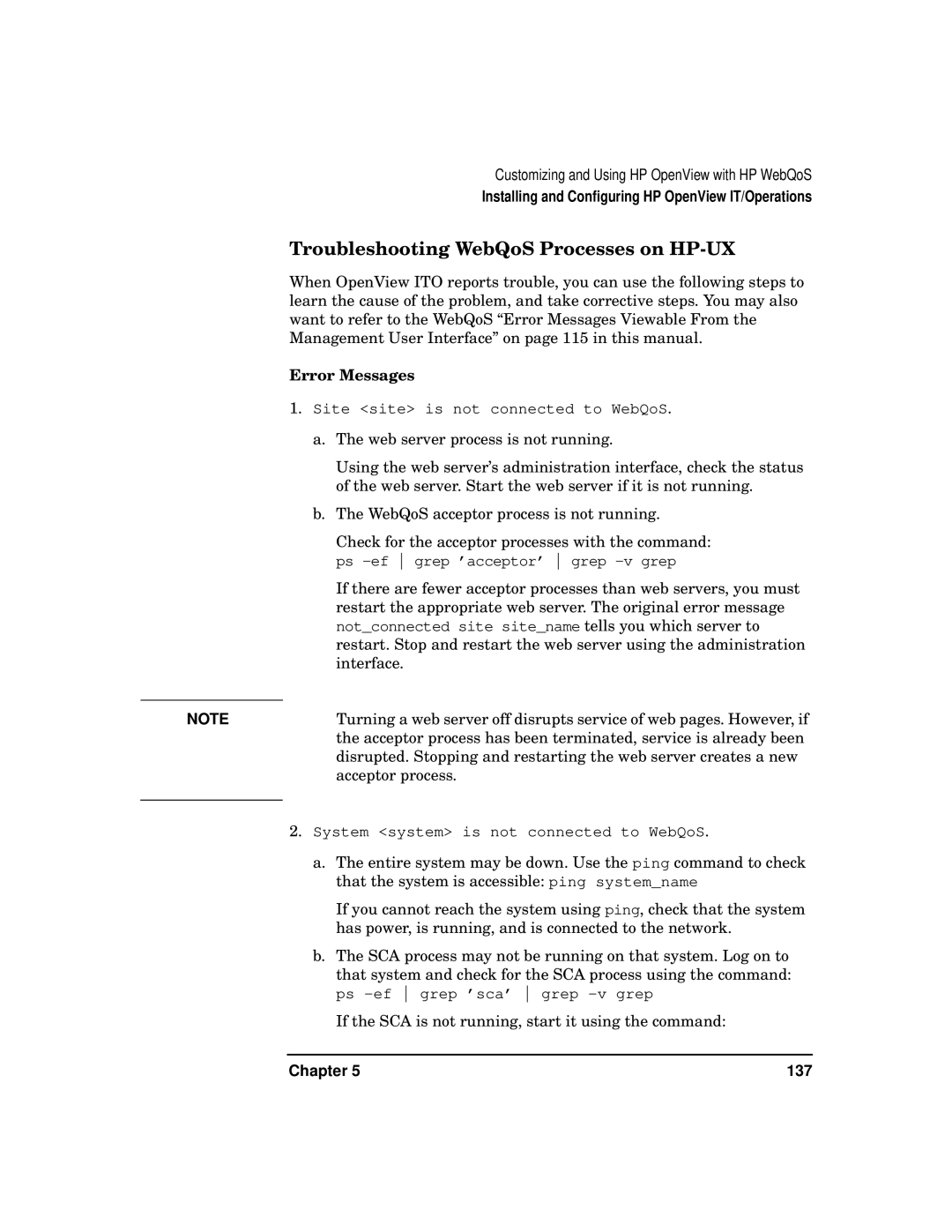Customizing and Using HP OpenView with HP WebQoS
Installing and Configuring HP OpenView IT/Operations
Troubleshooting WebQoS Processes on HP-UX
When OpenView ITO reports trouble, you can use the following steps to learn the cause of the problem, and take corrective steps. You may also want to refer to the WebQoS “Error Messages Viewable From the Management User Interface” on page 115 in this manual.
Error Messages
1.Site <site> is not connected to WebQoS.
a.The web server process is not running.
Using the web server’s administration interface, check the status of the web server. Start the web server if it is not running.
b.The WebQoS acceptor process is not running.
Check for the acceptor processes with the command: ps
If there are fewer acceptor processes than web servers, you must restart the appropriate web server. The original error message not_connected site site_name tells you which server to restart. Stop and restart the web server using the administration interface.
NOTE | Turning a web server off disrupts service of web pages. However, if |
| the acceptor process has been terminated, service is already been |
| disrupted. Stopping and restarting the web server creates a new |
| acceptor process. |
|
|
2.System <system> is not connected to WebQoS.
a.The entire system may be down. Use the ping command to check that the system is accessible: ping system_name
If you cannot reach the system using ping, check that the system has power, is running, and is connected to the network.
b.The SCA process may not be running on that system. Log on to that system and check for the SCA process using the command: ps
If the SCA is not running, start it using the command:
Chapter 5 | 137 |