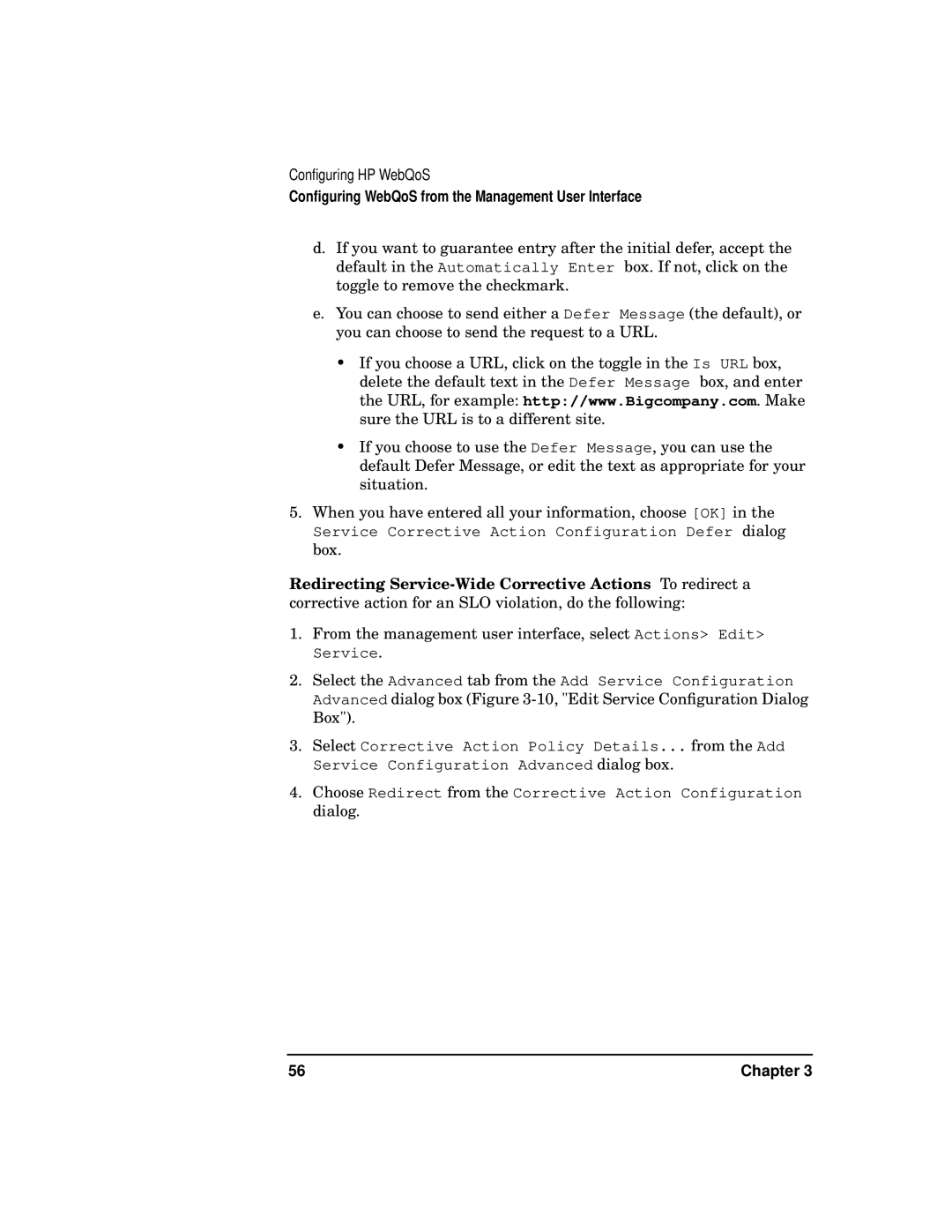Configuring HP WebQoS
Configuring WebQoS from the Management User Interface
d.If you want to guarantee entry after the initial defer, accept the default in the Automatically Enter box. If not, click on the toggle to remove the checkmark.
e.You can choose to send either a Defer Message (the default), or you can choose to send the request to a URL.
•If you choose a URL, click on the toggle in the Is URL box, delete the default text in the Defer Message box, and enter the URL, for example: http://www.Bigcompany.com. Make sure the URL is to a different site.
•If you choose to use the Defer Message, you can use the default Defer Message, or edit the text as appropriate for your situation.
5.When you have entered all your information, choose [OK] in the
Service Corrective Action Configuration Defer dialog box.
Redirecting
1.From the management user interface, select Actions> Edit> Service.
2.Select the Advanced tab from the Add Service Configuration Advanced dialog box (Figure
3.Select Corrective Action Policy Details... from the Add Service Configuration Advanced dialog box.
4.Choose Redirect from the Corrective Action Configuration dialog.
56 | Chapter 3 |