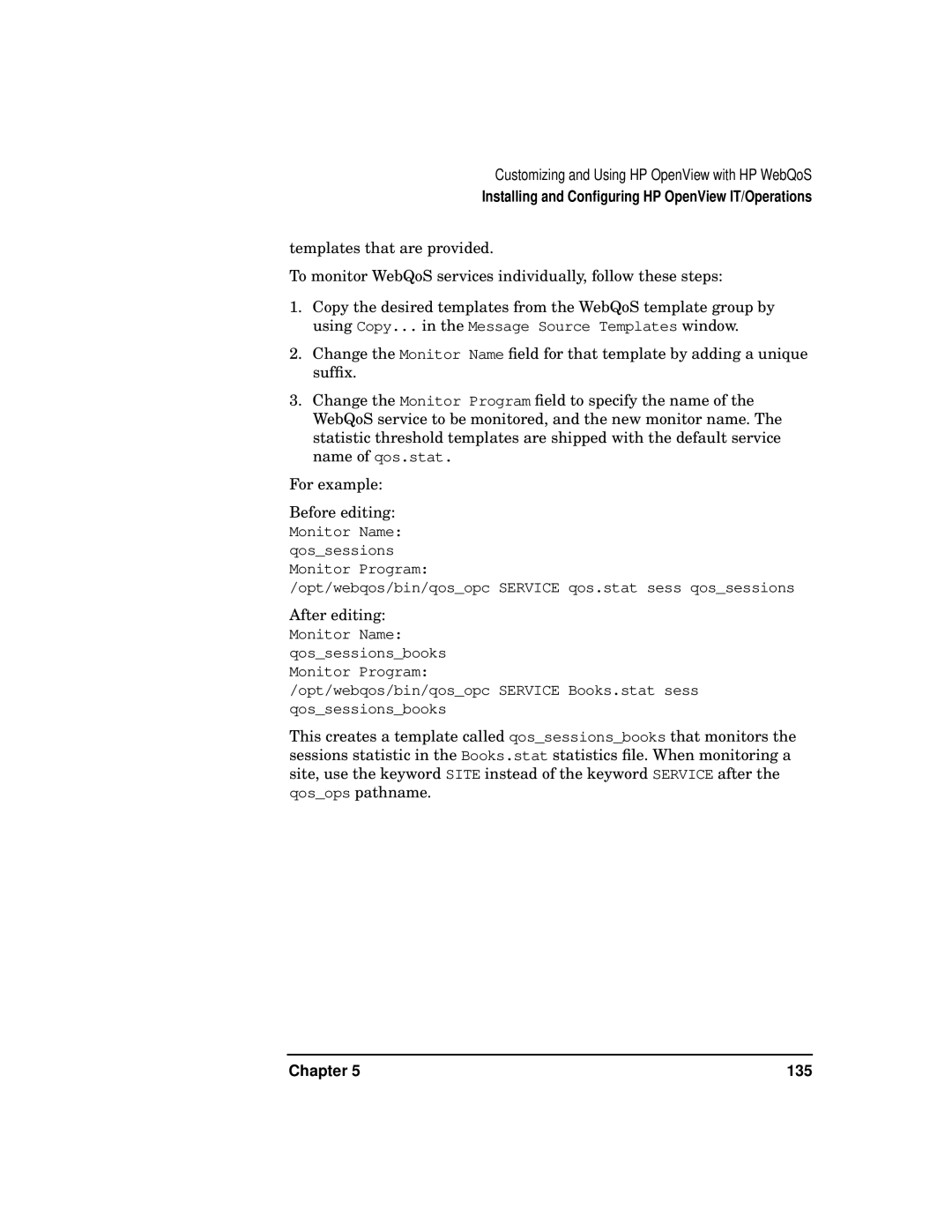Customizing and Using HP OpenView with HP WebQoS
Installing and Configuring HP OpenView IT/Operations
templates that are provided.
To monitor WebQoS services individually, follow these steps:
1.Copy the desired templates from the WebQoS template group by using Copy... in the Message Source Templates window.
2.Change the Monitor Name field for that template by adding a unique suffix.
3.Change the Monitor Program field to specify the name of the WebQoS service to be monitored, and the new monitor name. The statistic threshold templates are shipped with the default service name of qos.stat.
For example:
Before editing:
Monitor Name: qos_sessions Monitor Program:
/opt/webqos/bin/qos_opc SERVICE qos.stat sess qos_sessions
After editing:
Monitor Name:
qos_sessions_books Monitor Program:
/opt/webqos/bin/qos_opc SERVICE Books.stat sess qos_sessions_books
This creates a template called qos_sessions_books that monitors the sessions statistic in the Books.stat statistics file. When monitoring a site, use the keyword SITE instead of the keyword SERVICE after the qos_ops pathname.
Chapter 5 | 135 |