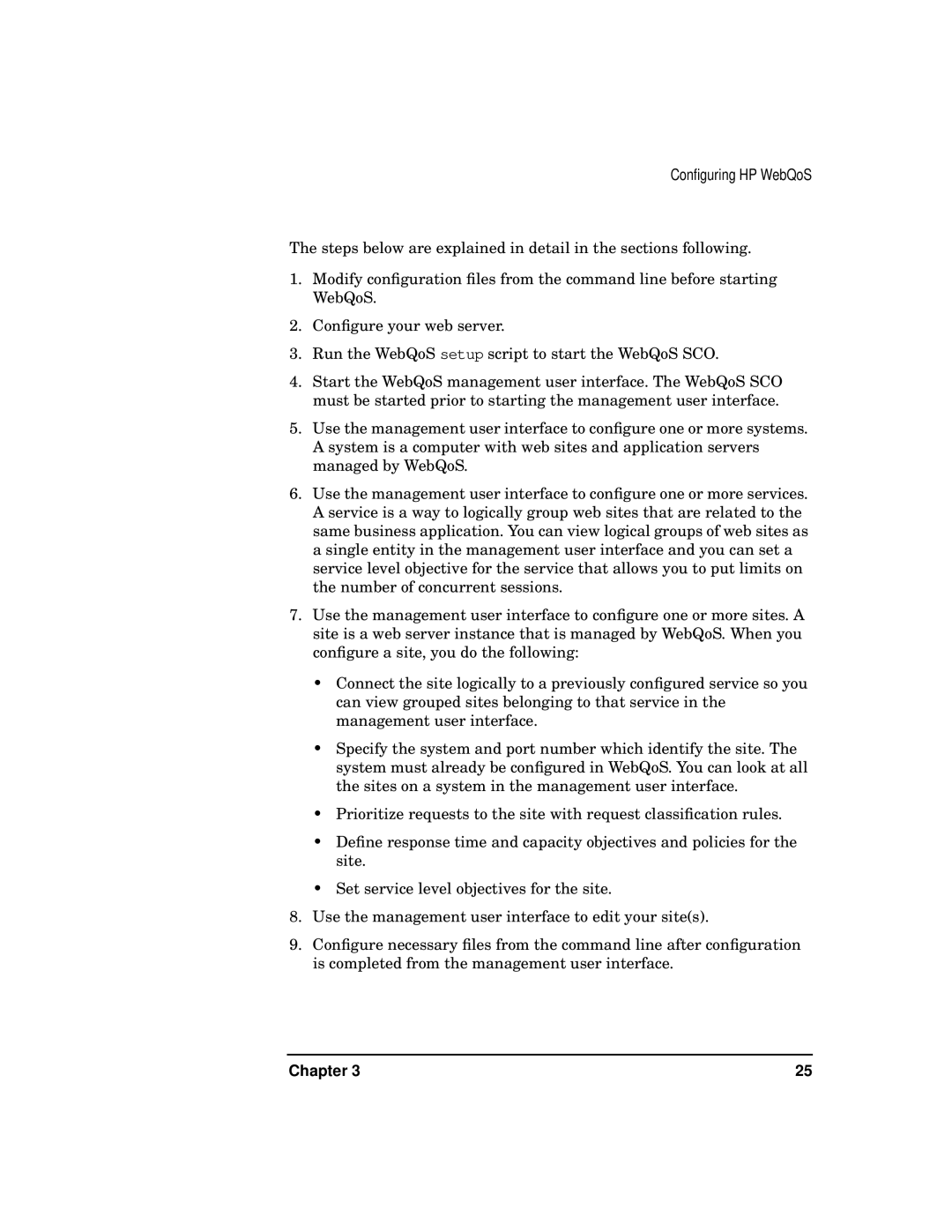Configuring HP WebQoS
The steps below are explained in detail in the sections following.
1.Modify configuration files from the command line before starting WebQoS.
2.Configure your web server.
3.Run the WebQoS setup script to start the WebQoS SCO.
4.Start the WebQoS management user interface. The WebQoS SCO must be started prior to starting the management user interface.
5.Use the management user interface to configure one or more systems. A system is a computer with web sites and application servers managed by WebQoS.
6.Use the management user interface to configure one or more services. A service is a way to logically group web sites that are related to the same business application. You can view logical groups of web sites as a single entity in the management user interface and you can set a service level objective for the service that allows you to put limits on the number of concurrent sessions.
7.Use the management user interface to configure one or more sites. A site is a web server instance that is managed by WebQoS. When you configure a site, you do the following:
•Connect the site logically to a previously configured service so you can view grouped sites belonging to that service in the management user interface.
•Specify the system and port number which identify the site. The system must already be configured in WebQoS. You can look at all the sites on a system in the management user interface.
•Prioritize requests to the site with request classification rules.
•Define response time and capacity objectives and policies for the site.
•Set service level objectives for the site.
8.Use the management user interface to edit your site(s).
9.Configure necessary files from the command line after configuration is completed from the management user interface.
Chapter 3 | 25 |