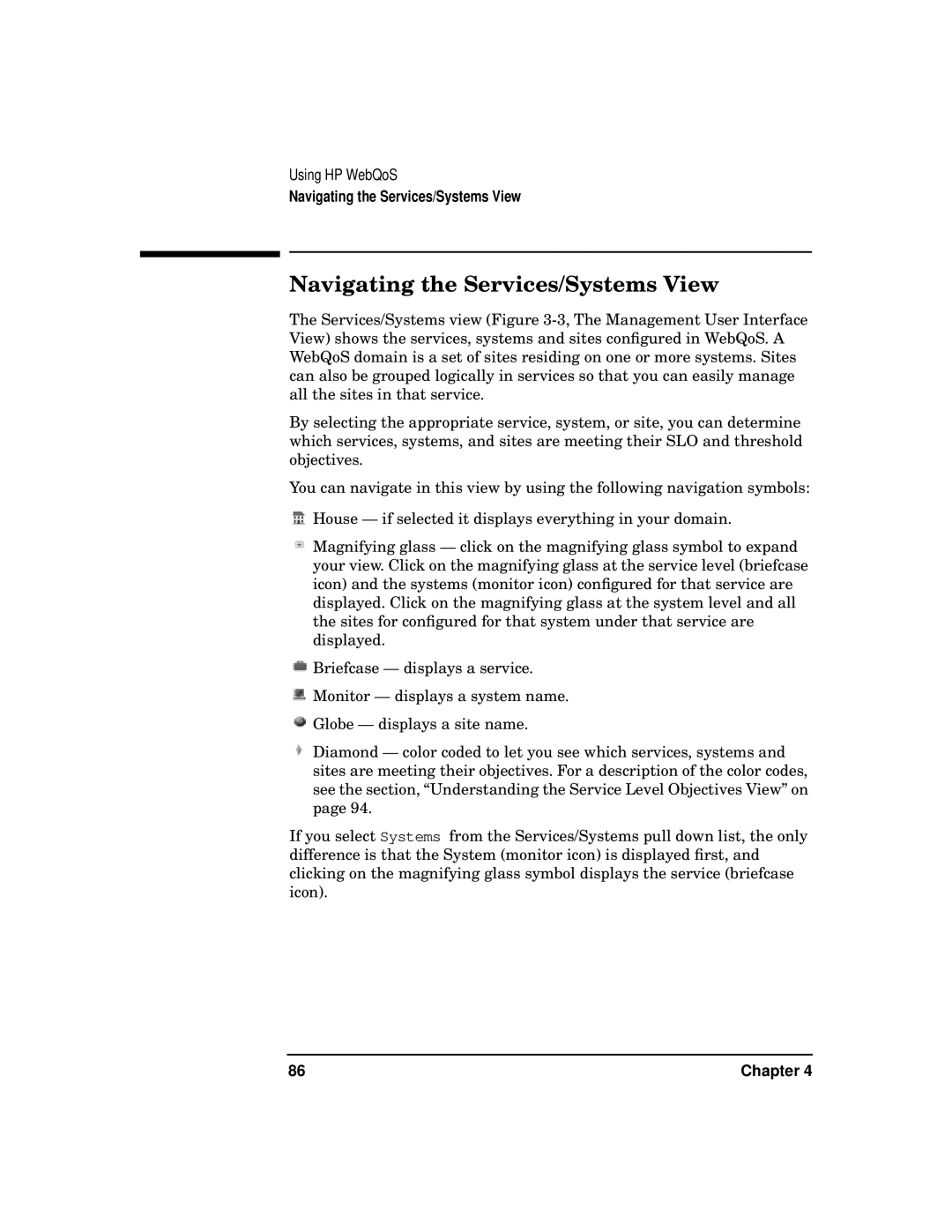Using HP WebQoS
Navigating the Services/Systems View
Navigating the Services/Systems View
The Services/Systems view (Figure
By selecting the appropriate service, system, or site, you can determine which services, systems, and sites are meeting their SLO and threshold objectives.
You can navigate in this view by using the following navigation symbols:
![]() House — if selected it displays everything in your domain.
House — if selected it displays everything in your domain.
![]() Magnifying glass — click on the magnifying glass symbol to expand your view. Click on the magnifying glass at the service level (briefcase icon) and the systems (monitor icon) configured for that service are displayed. Click on the magnifying glass at the system level and all the sites for configured for that system under that service are displayed.
Magnifying glass — click on the magnifying glass symbol to expand your view. Click on the magnifying glass at the service level (briefcase icon) and the systems (monitor icon) configured for that service are displayed. Click on the magnifying glass at the system level and all the sites for configured for that system under that service are displayed.
![]() Briefcase — displays a service.
Briefcase — displays a service.
![]() Monitor — displays a system name.
Monitor — displays a system name.
![]() Globe — displays a site name.
Globe — displays a site name.
Diamond — color coded to let you see which services, systems and sites are meeting their objectives. For a description of the color codes, see the section, “Understanding the Service Level Objectives View” on page 94.
If you select Systems from the Services/Systems pull down list, the only difference is that the System (monitor icon) is displayed first, and clicking on the magnifying glass symbol displays the service (briefcase icon).
86 | Chapter 4 |