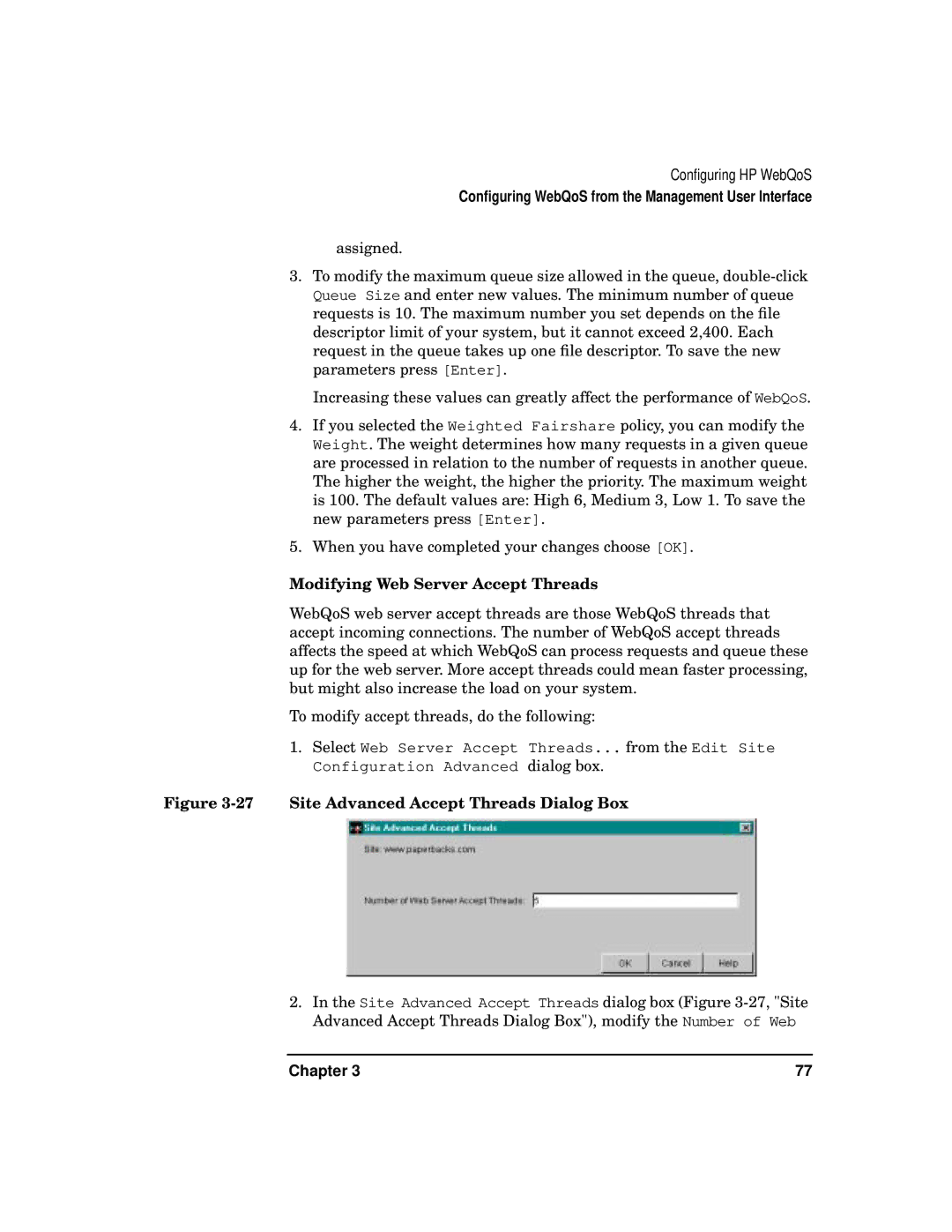Configuring HP WebQoS
Configuring WebQoS from the Management User Interface
assigned.
3.To modify the maximum queue size allowed in the queue,
Increasing these values can greatly affect the performance of WebQoS.
4.If you selected the Weighted Fairshare policy, you can modify the Weight. The weight determines how many requests in a given queue are processed in relation to the number of requests in another queue. The higher the weight, the higher the priority. The maximum weight is 100. The default values are: High 6, Medium 3, Low 1. To save the new parameters press [Enter].
5.When you have completed your changes choose [OK].
Modifying Web Server Accept Threads
WebQoS web server accept threads are those WebQoS threads that accept incoming connections. The number of WebQoS accept threads affects the speed at which WebQoS can process requests and queue these up for the web server. More accept threads could mean faster processing, but might also increase the load on your system.
To modify accept threads, do the following:
1.Select Web Server Accept Threads... from the Edit Site Configuration Advanced dialog box.
Figure 3-27 Site Advanced Accept Threads Dialog Box
2.In the Site Advanced Accept Threads dialog box (Figure
Chapter 3 | 77 |