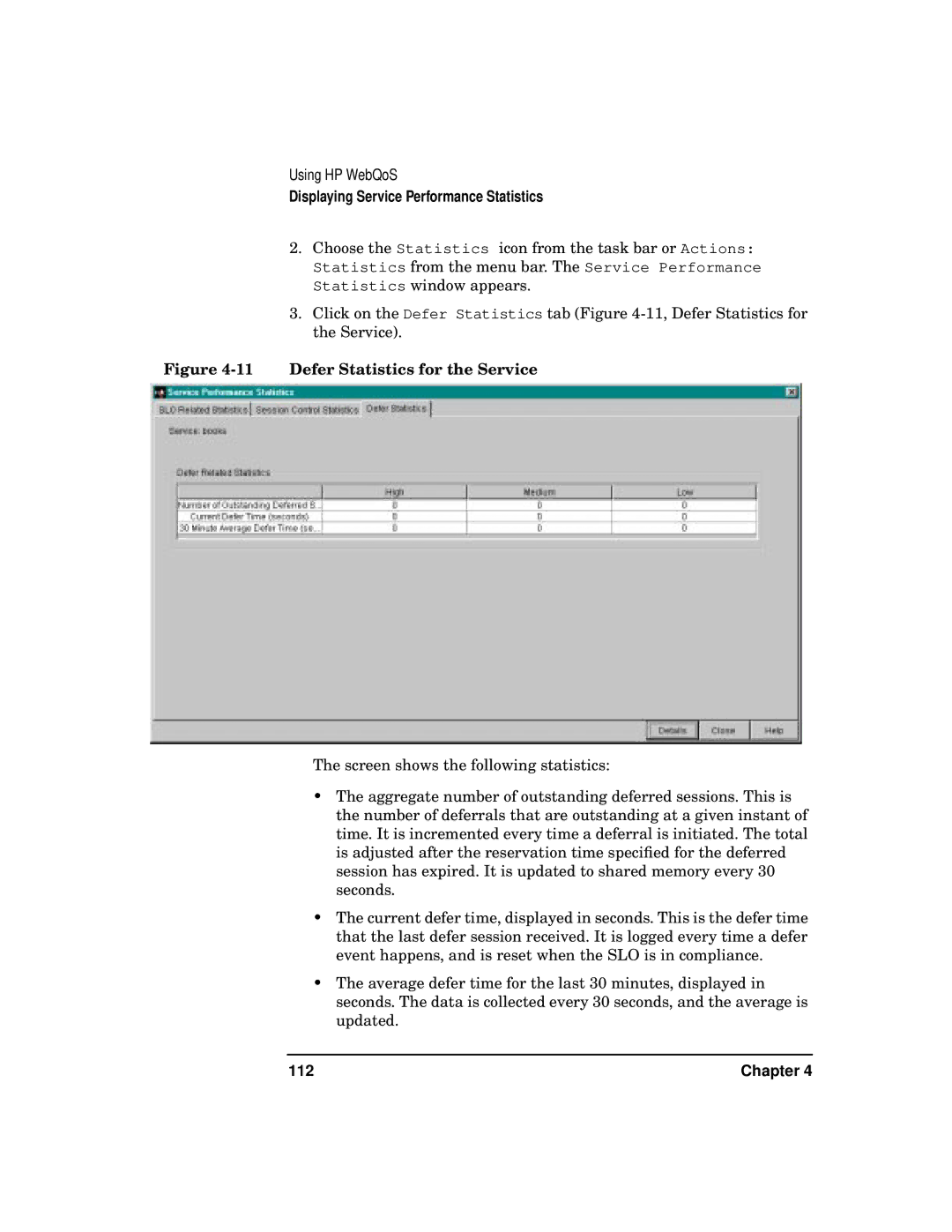Using HP WebQoS
Displaying Service Performance Statistics
2.Choose the Statistics icon from the task bar or Actions: Statistics from the menu bar. The Service Performance Statistics window appears.
3.Click on the Defer Statistics tab (Figure
Figure 4-11 Defer Statistics for the Service
The screen shows the following statistics:
•The aggregate number of outstanding deferred sessions. This is the number of deferrals that are outstanding at a given instant of time. It is incremented every time a deferral is initiated. The total is adjusted after the reservation time specified for the deferred session has expired. It is updated to shared memory every 30 seconds.
•The current defer time, displayed in seconds. This is the defer time that the last defer session received. It is logged every time a defer event happens, and is reset when the SLO is in compliance.
•The average defer time for the last 30 minutes, displayed in seconds. The data is collected every 30 seconds, and the average is updated.
112 | Chapter 4 |