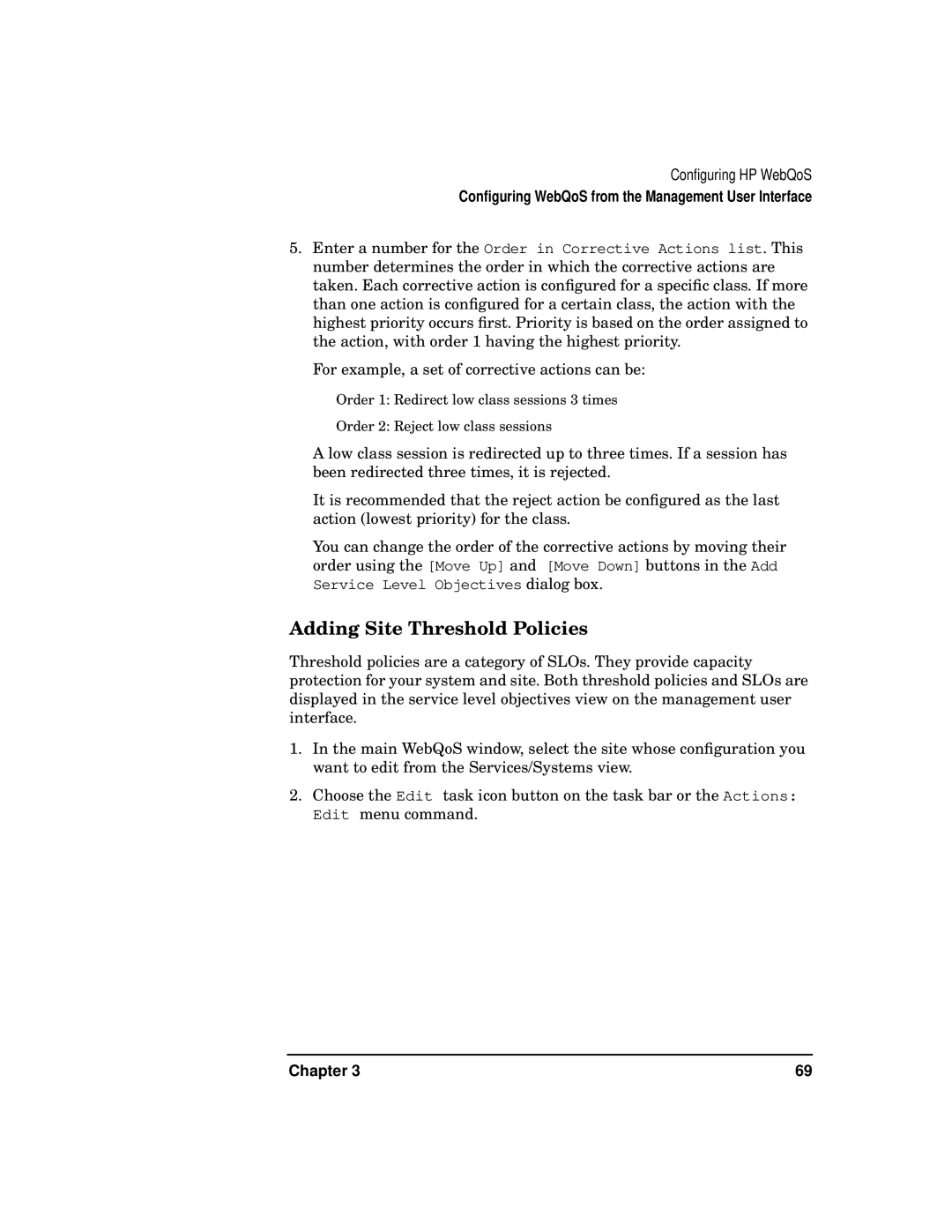Configuring HP WebQoS
Configuring WebQoS from the Management User Interface
5.Enter a number for the Order in Corrective Actions list. This number determines the order in which the corrective actions are taken. Each corrective action is configured for a specific class. If more than one action is configured for a certain class, the action with the highest priority occurs first. Priority is based on the order assigned to the action, with order 1 having the highest priority.
For example, a set of corrective actions can be:
Order 1: Redirect low class sessions 3 times
Order 2: Reject low class sessions
A low class session is redirected up to three times. If a session has been redirected three times, it is rejected.
It is recommended that the reject action be configured as the last action (lowest priority) for the class.
You can change the order of the corrective actions by moving their order using the [Move Up] and [Move Down] buttons in the Add Service Level Objectives dialog box.
Adding Site Threshold Policies
Threshold policies are a category of SLOs. They provide capacity protection for your system and site. Both threshold policies and SLOs are displayed in the service level objectives view on the management user interface.
1.In the main WebQoS window, select the site whose configuration you want to edit from the Services/Systems view.
2.Choose the Edit task icon button on the task bar or the Actions: Edit menu command.
Chapter 3 | 69 |