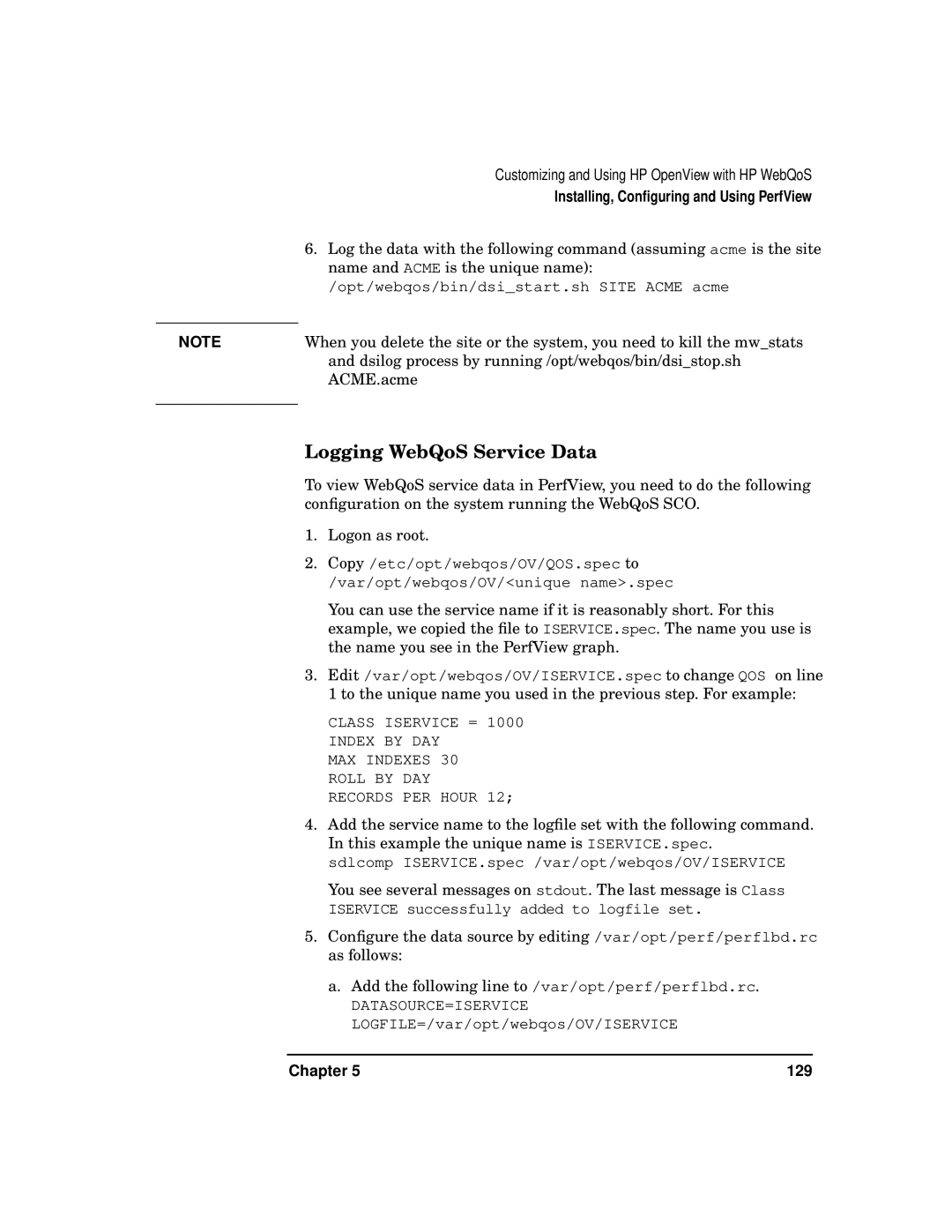| Customizing and Using HP OpenView with HP WebQoS |
| Installing, Configuring and Using PerfView |
| 6. Log the data with the following command (assuming acme is the site |
| name and ACME is the unique name): |
| /opt/webqos/bin/dsi_start.sh SITE ACME acme |
| When you delete the site or the system, you need to kill the mw_stats |
NOTE | |
| and dsilog process by running /opt/webqos/bin/dsi_stop.sh |
| ACME.acme |
|
|
Logging WebQoS Service Data
To view WebQoS service data in PerfView, you need to do the following configuration on the system running the WebQoS SCO.
1. Logon as root.
2. Copy /etc/opt/webqos/OV/QOS.spec to /var/opt/webqos/OV/<unique name>.spec
You can use the service name if it is reasonably short. For this example, we copied the file to ISERVICE.spec. The name you use is the name you see in the PerfView graph.
3. Edit /var/opt/webqos/OV/ISERVICE.spec to change QOS on line
1 to the unique name you used in the previous step. For example:
CLASS ISERVICE = 1000
INDEX BY DAY
MAX INDEXES 30
ROLL BY DAY
RECORDS PER HOUR 12;
4. Add the service name to the logfile set with the following command. In this example the unique name is ISERVICE.spec.
sdlcomp ISERVICE.spec /var/opt/webqos/OV/ISERVICE
You see several messages on stdout. The last message is Class
ISERVICE successfully added to logfile set.
5. Configure the data source by editing /var/opt/perf/perflbd.rc as follows:
a. Add the following line to /var/opt/perf/perflbd.rc.
DATASOURCE=ISERVICE
LOGFILE=/var/opt/webqos/OV/ISERVICE
Chapter 5 | 129 |