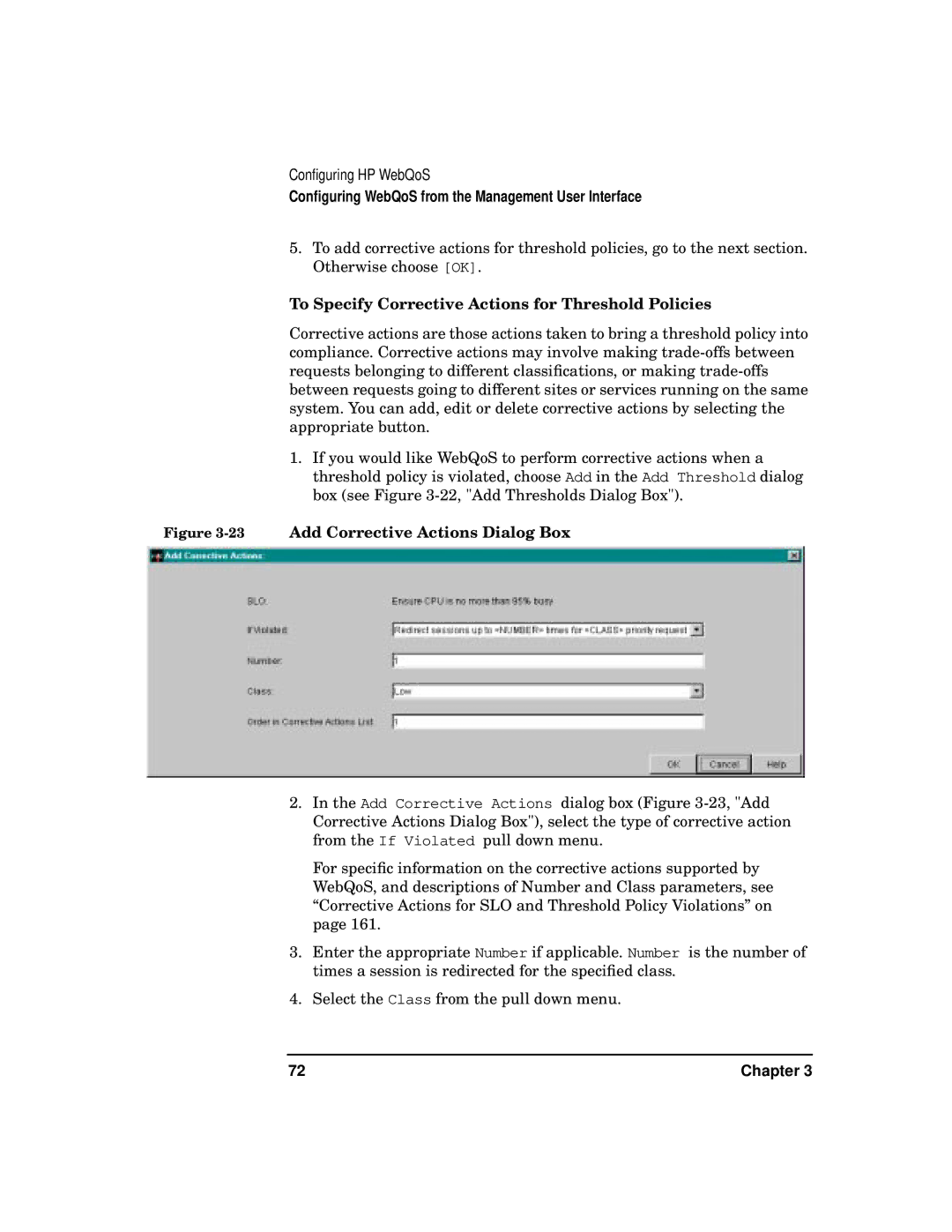Configuring HP WebQoS
Configuring WebQoS from the Management User Interface
5.To add corrective actions for threshold policies, go to the next section. Otherwise choose [OK].
To Specify Corrective Actions for Threshold Policies
Corrective actions are those actions taken to bring a threshold policy into compliance. Corrective actions may involve making
1.If you would like WebQoS to perform corrective actions when a threshold policy is violated, choose Add in the Add Threshold dialog box (see Figure
Figure 3-23 Add Corrective Actions Dialog Box
2.In the Add Corrective Actions dialog box (Figure
For specific information on the corrective actions supported by WebQoS, and descriptions of Number and Class parameters, see “Corrective Actions for SLO and Threshold Policy Violations” on page 161.
3.Enter the appropriate Number if applicable. Number is the number of times a session is redirected for the specified class.
4.Select the Class from the pull down menu.
72 | Chapter 3 |