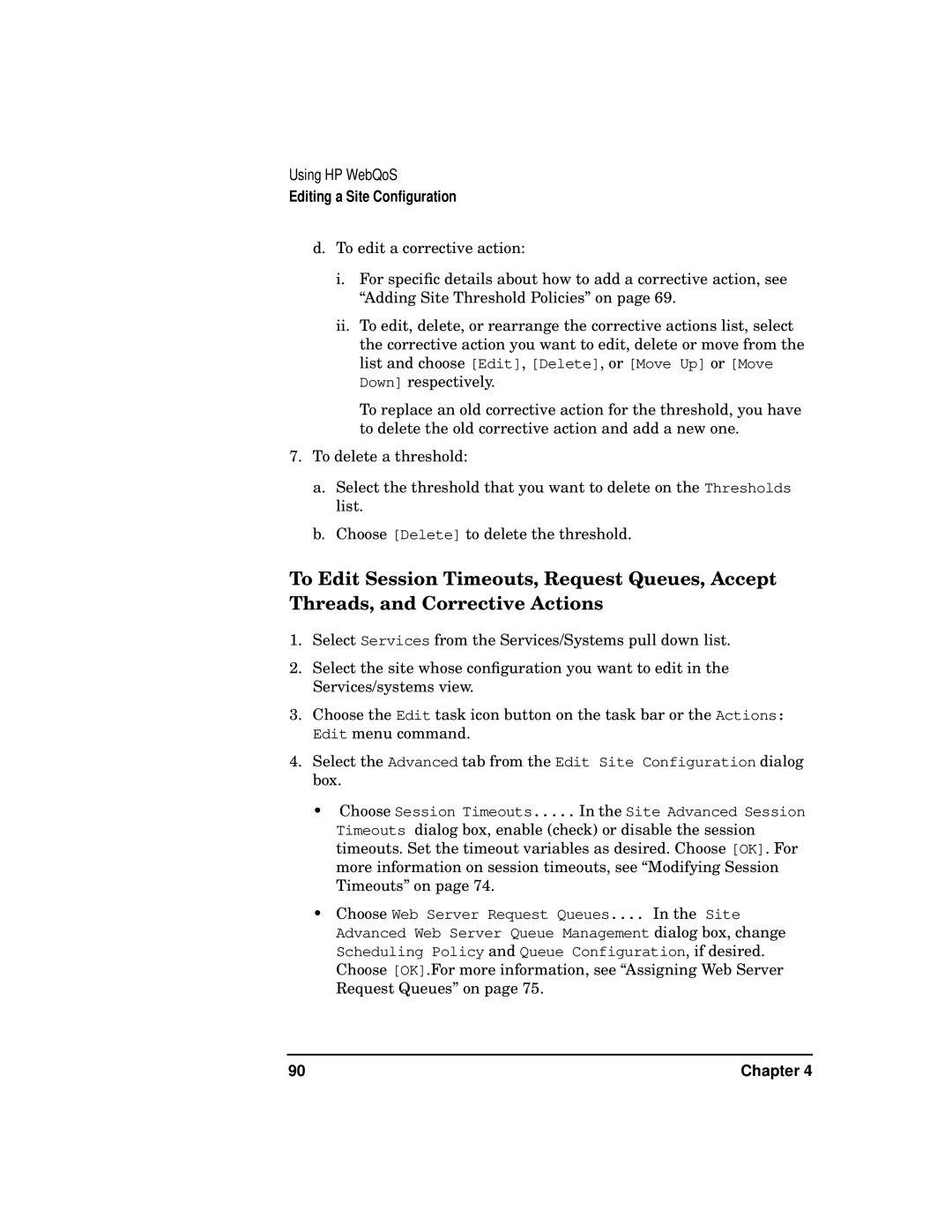Using HP WebQoS
Editing a Site Configuration
d.To edit a corrective action:
i.For specific details about how to add a corrective action, see “Adding Site Threshold Policies” on page 69.
ii.To edit, delete, or rearrange the corrective actions list, select the corrective action you want to edit, delete or move from the list and choose [Edit], [Delete], or [Move Up] or [Move Down] respectively.
To replace an old corrective action for the threshold, you have to delete the old corrective action and add a new one.
7.To delete a threshold:
a.Select the threshold that you want to delete on the Thresholds list.
b.Choose [Delete] to delete the threshold.
To Edit Session Timeouts, Request Queues, Accept Threads, and Corrective Actions
1.Select Services from the Services/Systems pull down list.
2.Select the site whose configuration you want to edit in the Services/systems view.
3.Choose the Edit task icon button on the task bar or the Actions: Edit menu command.
4.Select the Advanced tab from the Edit Site Configuration dialog box.
•Choose Session Timeouts..... In the Site Advanced Session Timeouts dialog box, enable (check) or disable the session timeouts. Set the timeout variables as desired. Choose [OK]. For more information on session timeouts, see “Modifying Session Timeouts” on page 74.
•Choose Web Server Request Queues.... In the Site Advanced Web Server Queue Management dialog box, change Scheduling Policy and Queue Configuration, if desired. Choose [OK].For more information, see “Assigning Web Server Request Queues” on page 75.
90 | Chapter 4 |