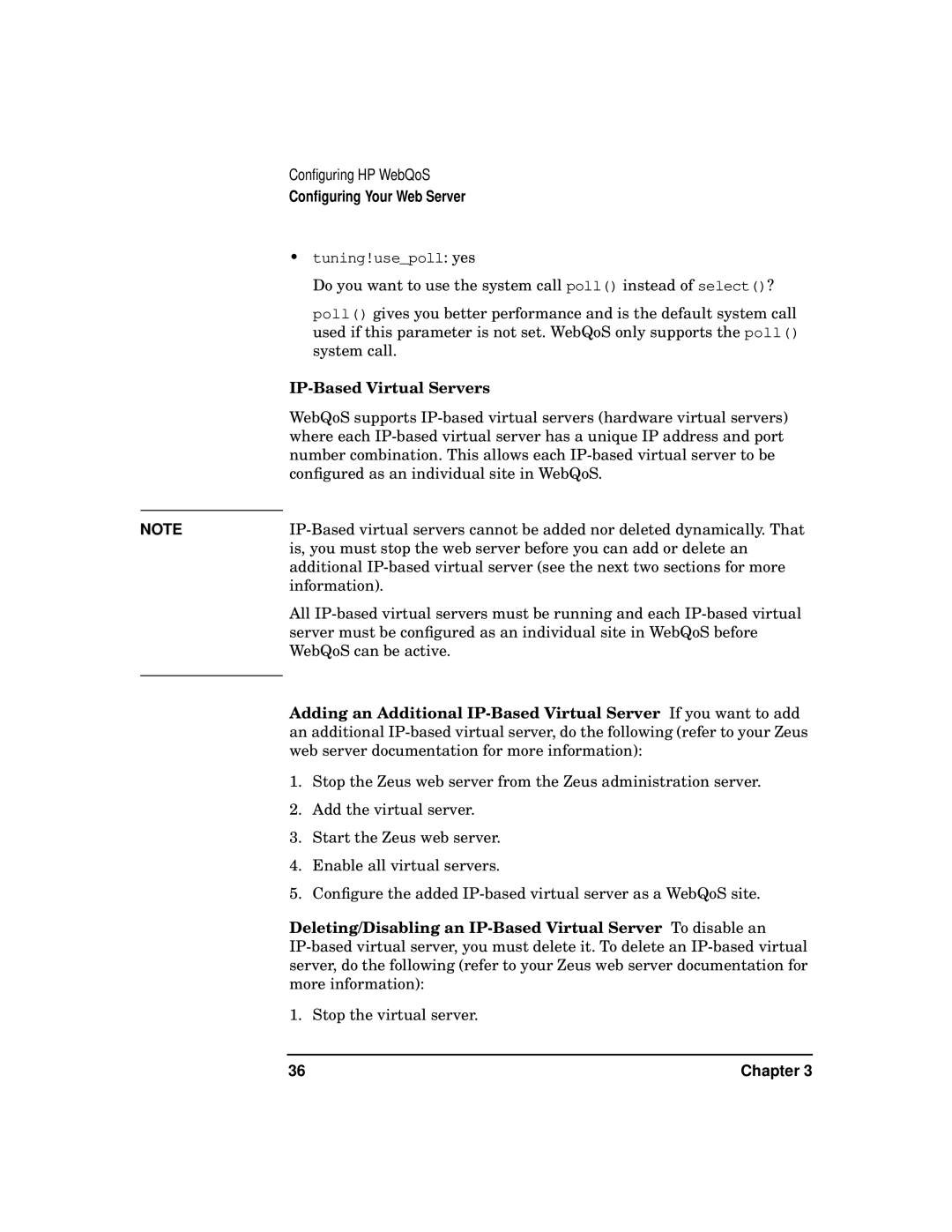Configuring HP WebQoS
Configuring Your Web Server
• tuning!use_poll: yes
Do you want to use the system call poll() instead of select()?
poll() gives you better performance and is the default system call used if this parameter is not set. WebQoS only supports the poll() system call.
|
|
| WebQoS supports |
| where each |
| number combination. This allows each |
| configured as an individual site in WebQoS. |
| |
NOTE | |
| is, you must stop the web server before you can add or delete an |
| additional |
| information). |
| All |
| server must be configured as an individual site in WebQoS before |
| WebQoS can be active. |
|
|
Adding an Additional
1.Stop the Zeus web server from the Zeus administration server.
2.Add the virtual server.
3.Start the Zeus web server.
4.Enable all virtual servers.
5.Configure the added
Deleting/Disabling an
1. Stop the virtual server.
36 | Chapter 3 |