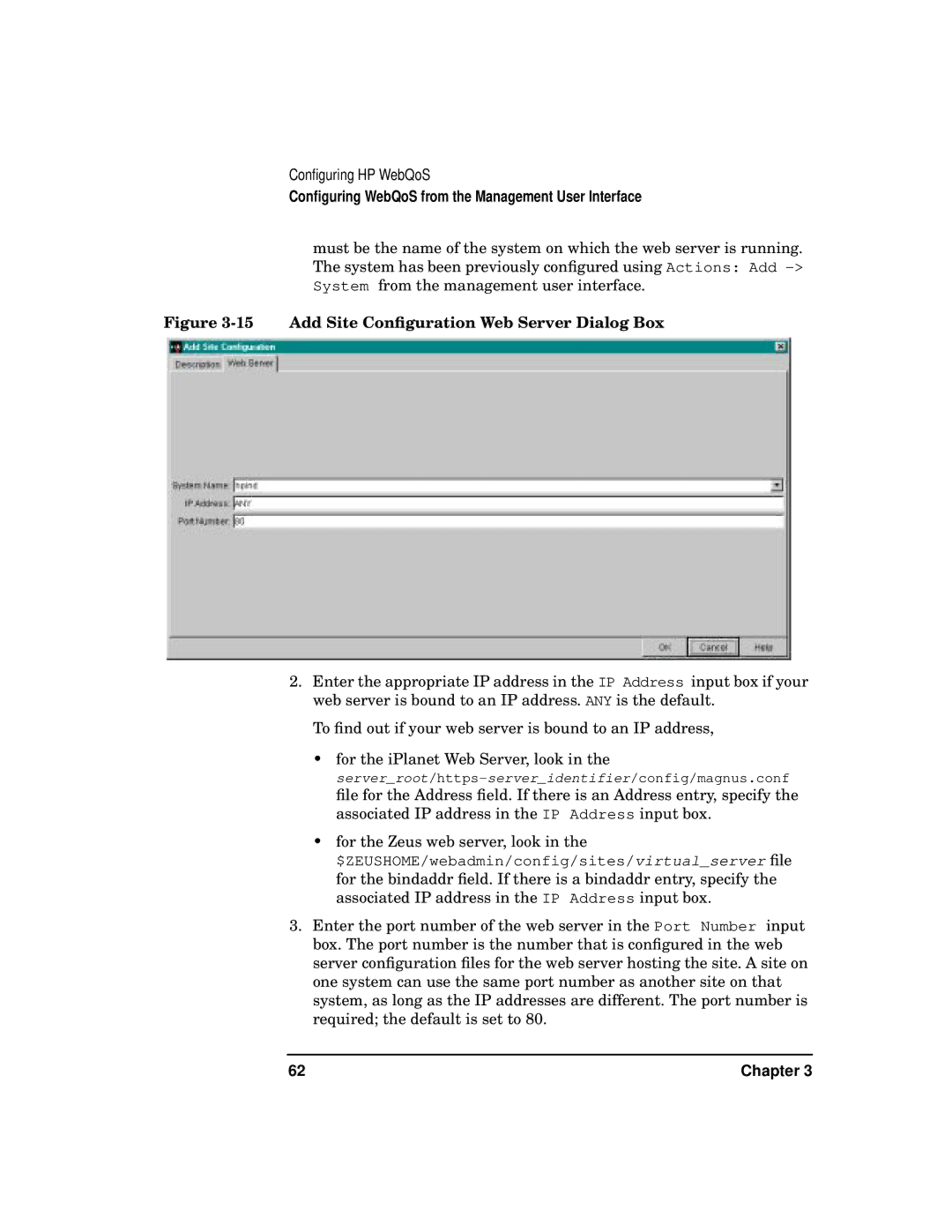Configuring HP WebQoS
Configuring WebQoS from the Management User Interface
must be the name of the system on which the web server is running. The system has been previously configured using Actions: Add
Figure 3-15 Add Site Configuration Web Server Dialog Box
2.Enter the appropriate IP address in the IP Address input box if your web server is bound to an IP address. ANY is the default.
To find out if your web server is bound to an IP address,
•for the iPlanet Web Server, look in the
file for the Address field. If there is an Address entry, specify the associated IP address in the IP Address input box.
•for the Zeus web server, look in the
$ZEUSHOME/webadmin/config/sites/virtual_server file for the bindaddr field. If there is a bindaddr entry, specify the associated IP address in the IP Address input box.
3.Enter the port number of the web server in the Port Number input box. The port number is the number that is configured in the web server configuration files for the web server hosting the site. A site on one system can use the same port number as another site on that system, as long as the IP addresses are different. The port number is required; the default is set to 80.
62 | Chapter 3 |