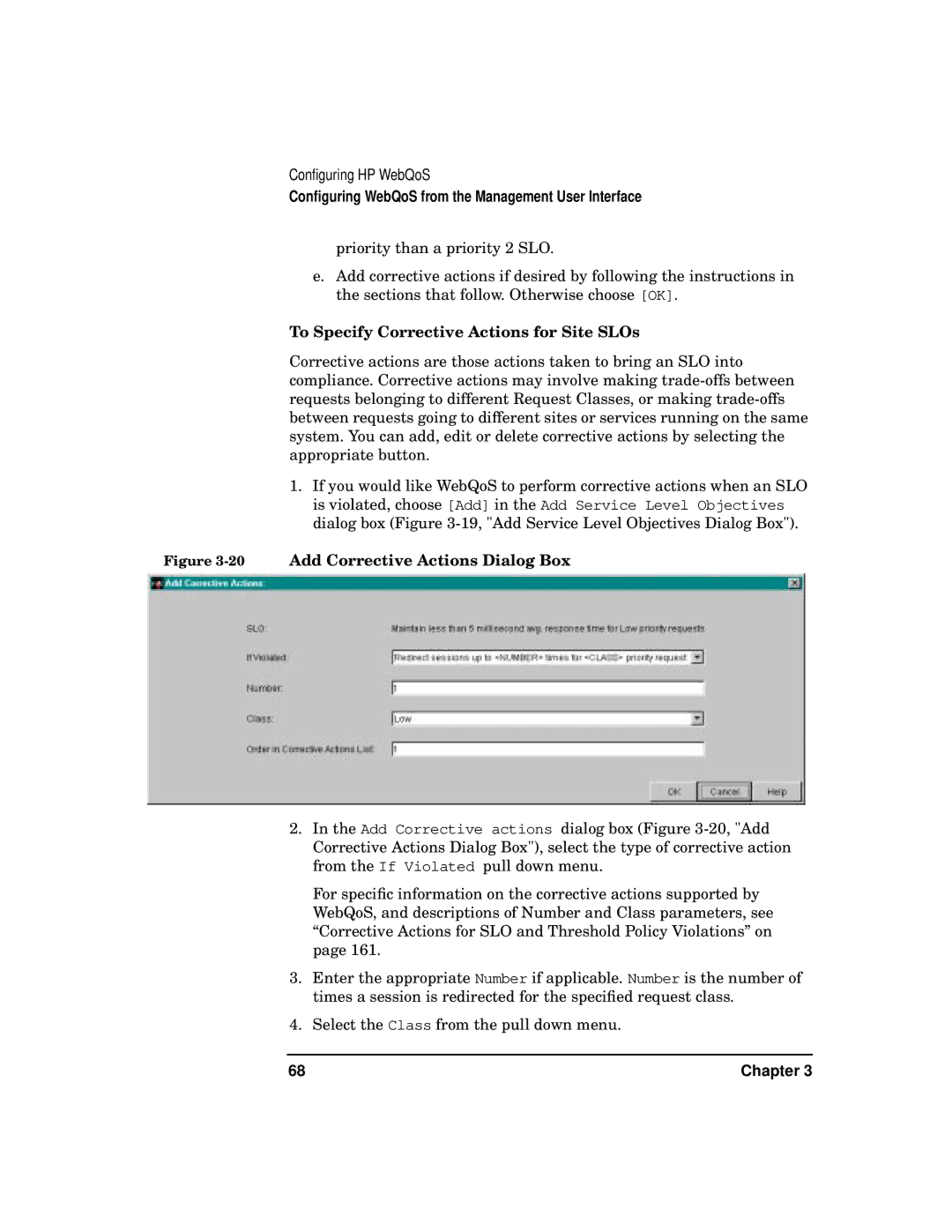Configuring HP WebQoS
Configuring WebQoS from the Management User Interface
priority than a priority 2 SLO.
e.Add corrective actions if desired by following the instructions in the sections that follow. Otherwise choose [OK].
To Specify Corrective Actions for Site SLOs
Corrective actions are those actions taken to bring an SLO into compliance. Corrective actions may involve making
1.If you would like WebQoS to perform corrective actions when an SLO is violated, choose [Add] in the Add Service Level Objectives dialog box (Figure
Figure 3-20 Add Corrective Actions Dialog Box
2.In the Add Corrective actions dialog box (Figure
For specific information on the corrective actions supported by WebQoS, and descriptions of Number and Class parameters, see “Corrective Actions for SLO and Threshold Policy Violations” on page 161.
3.Enter the appropriate Number if applicable. Number is the number of times a session is redirected for the specified request class.
4.Select the Class from the pull down menu.
68 | Chapter 3 |