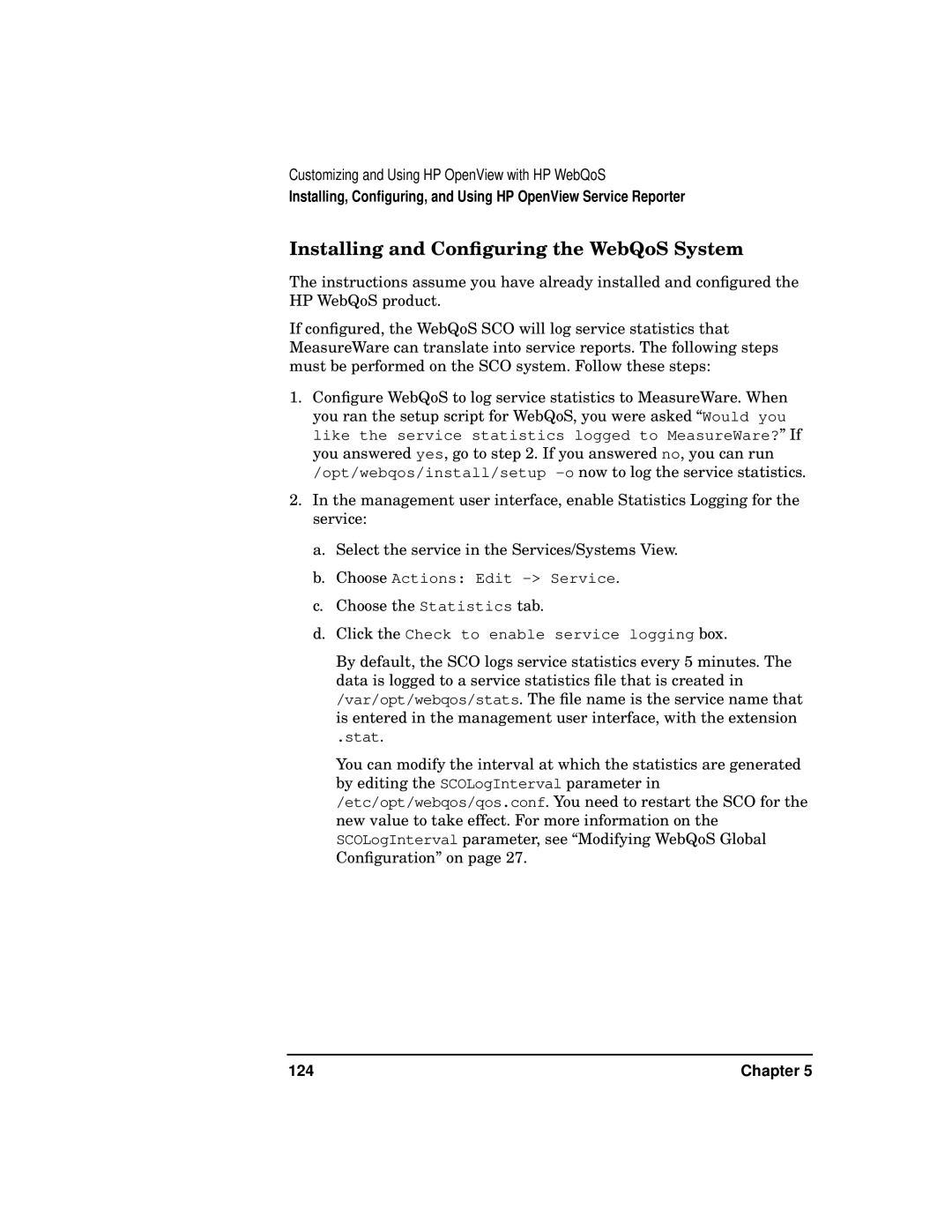Customizing and Using HP OpenView with HP WebQoS
Installing, Configuring, and Using HP OpenView Service Reporter
Installing and Configuring the WebQoS System
The instructions assume you have already installed and configured the HP WebQoS product.
If configured, the WebQoS SCO will log service statistics that MeasureWare can translate into service reports. The following steps must be performed on the SCO system. Follow these steps:
1.Configure WebQoS to log service statistics to MeasureWare. When you ran the setup script for WebQoS, you were asked “Would you like the service statistics logged to MeasureWare?” If you answered yes, go to step 2. If you answered no, you can run /opt/webqos/install/setup
2.In the management user interface, enable Statistics Logging for the service:
a.Select the service in the Services/Systems View.
b.Choose Actions: Edit
c.Choose the Statistics tab.
d.Click the Check to enable service logging box.
By default, the SCO logs service statistics every 5 minutes. The data is logged to a service statistics file that is created in /var/opt/webqos/stats. The file name is the service name that is entered in the management user interface, with the extension
.stat.
You can modify the interval at which the statistics are generated by editing the SCOLogInterval parameter in /etc/opt/webqos/qos.conf. You need to restart the SCO for the new value to take effect. For more information on the SCOLogInterval parameter, see “Modifying WebQoS Global Configuration” on page 27.
124 | Chapter 5 |