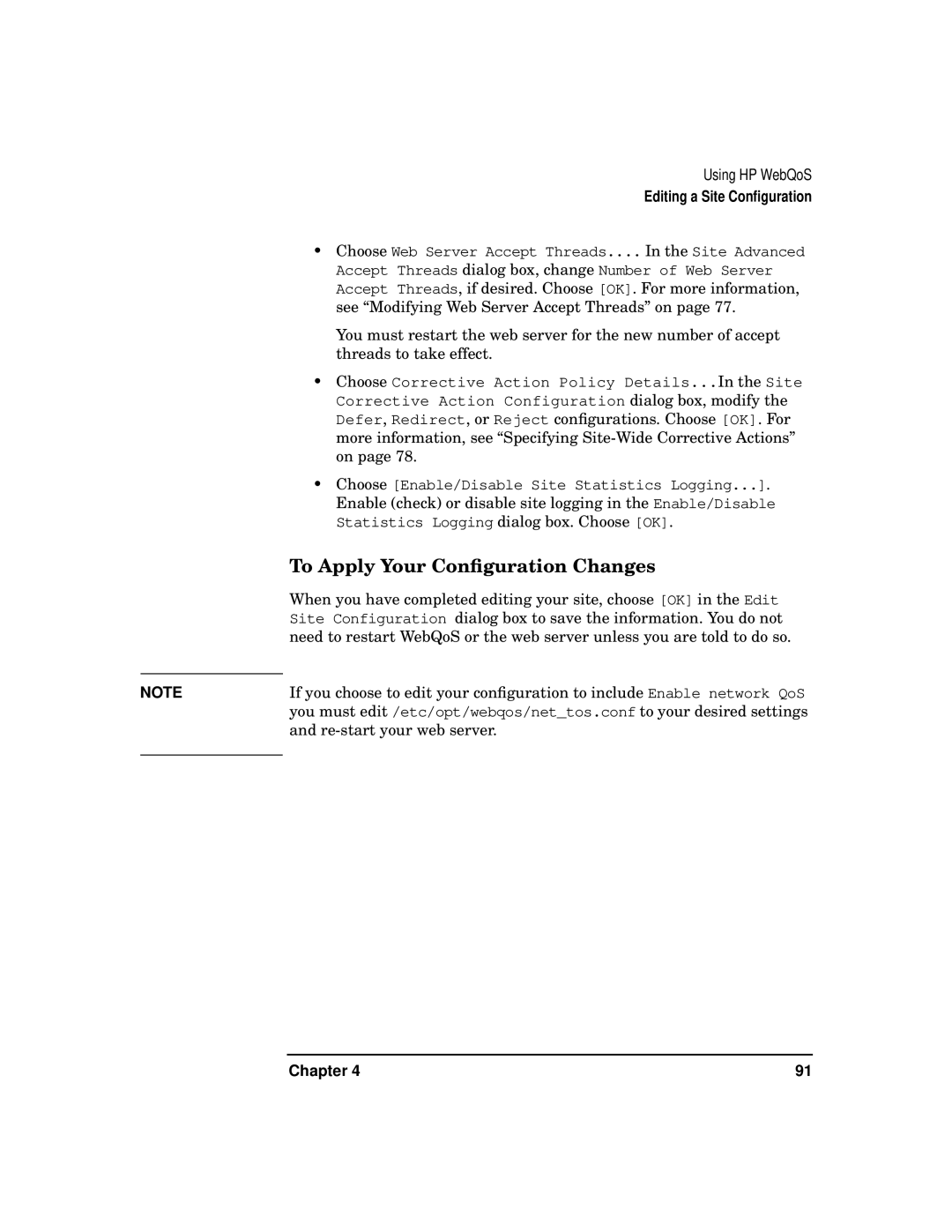Using HP WebQoS
|
| Editing a Site Configuration |
| • Choose Web Server Accept Threads.... In the Site Advanced | |
|
| Accept Threads dialog box, change Number of Web Server |
|
| Accept Threads, if desired. Choose [OK]. For more information, |
|
| see “Modifying Web Server Accept Threads” on page 77. |
|
| You must restart the web server for the new number of accept |
|
| threads to take effect. |
| • | Choose Corrective Action Policy Details...In the Site |
|
| Corrective Action Configuration dialog box, modify the |
|
| Defer, Redirect, or Reject configurations. Choose [OK]. For |
|
| more information, see “Specifying |
|
| on page 78. |
| • | Choose [Enable/Disable Site Statistics Logging...]. |
|
| Enable (check) or disable site logging in the Enable/Disable |
|
| Statistics Logging dialog box. Choose [OK]. |
| To Apply Your Configuration Changes | |
| When you have completed editing your site, choose [OK] in the Edit | |
| Site Configuration dialog box to save the information. You do not | |
| need to restart WebQoS or the web server unless you are told to do so. | |
| If you choose to edit your configuration to include Enable network QoS | |
NOTE | ||
| you must edit /etc/opt/webqos/net_tos.conf to your desired settings | |
| and | |
|
|
|
Chapter 4 | 91 |