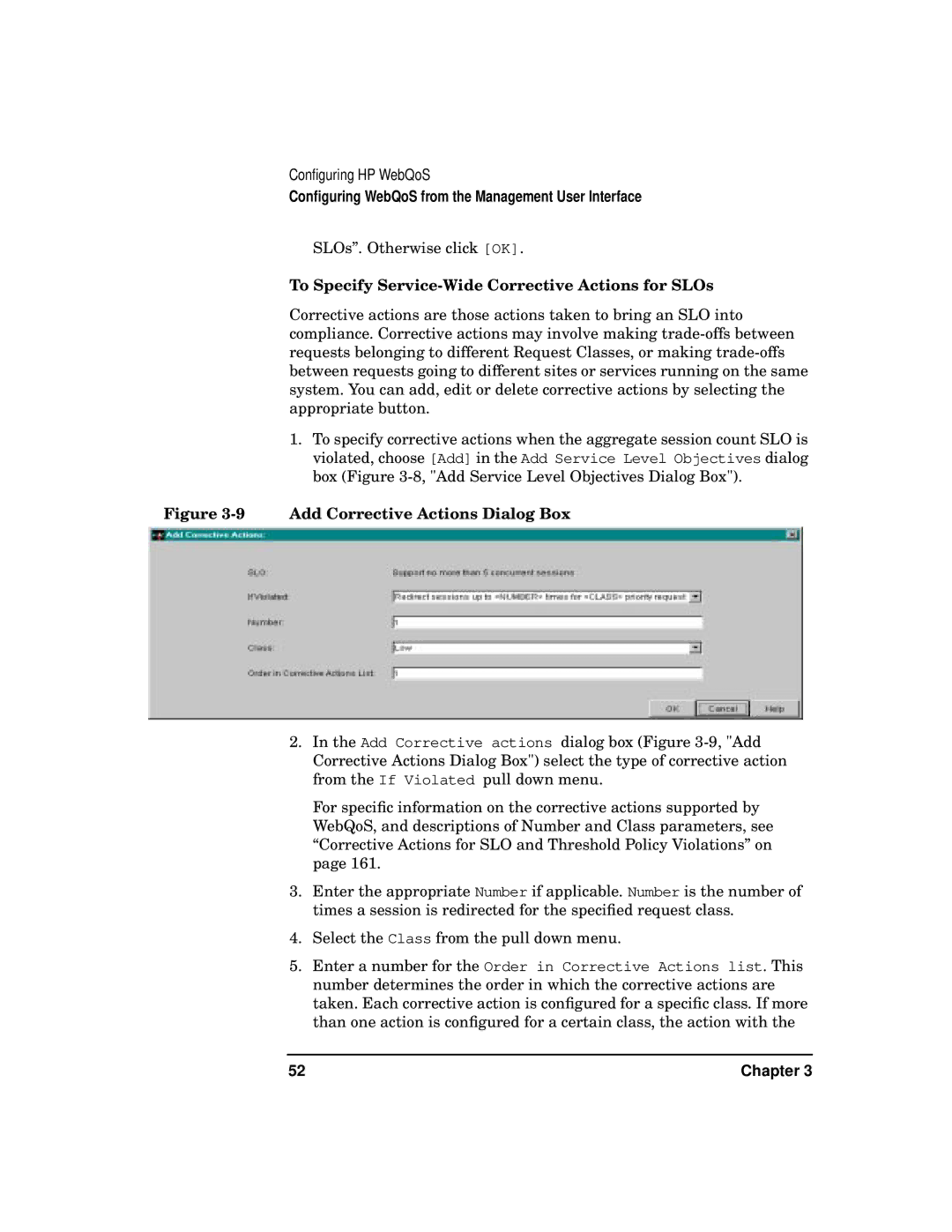Configuring HP WebQoS
Configuring WebQoS from the Management User Interface
SLOs”. Otherwise click [OK].
To Specify Service-Wide Corrective Actions for SLOs
Corrective actions are those actions taken to bring an SLO into compliance. Corrective actions may involve making
1.To specify corrective actions when the aggregate session count SLO is violated, choose [Add] in the Add Service Level Objectives dialog box (Figure
Figure 3-9 Add Corrective Actions Dialog Box
2.In the Add Corrective actions dialog box (Figure
For specific information on the corrective actions supported by WebQoS, and descriptions of Number and Class parameters, see “Corrective Actions for SLO and Threshold Policy Violations” on page 161.
3.Enter the appropriate Number if applicable. Number is the number of times a session is redirected for the specified request class.
4.Select the Class from the pull down menu.
5.Enter a number for the Order in Corrective Actions list. This number determines the order in which the corrective actions are taken. Each corrective action is configured for a specific class. If more than one action is configured for a certain class, the action with the
52 | Chapter 3 |