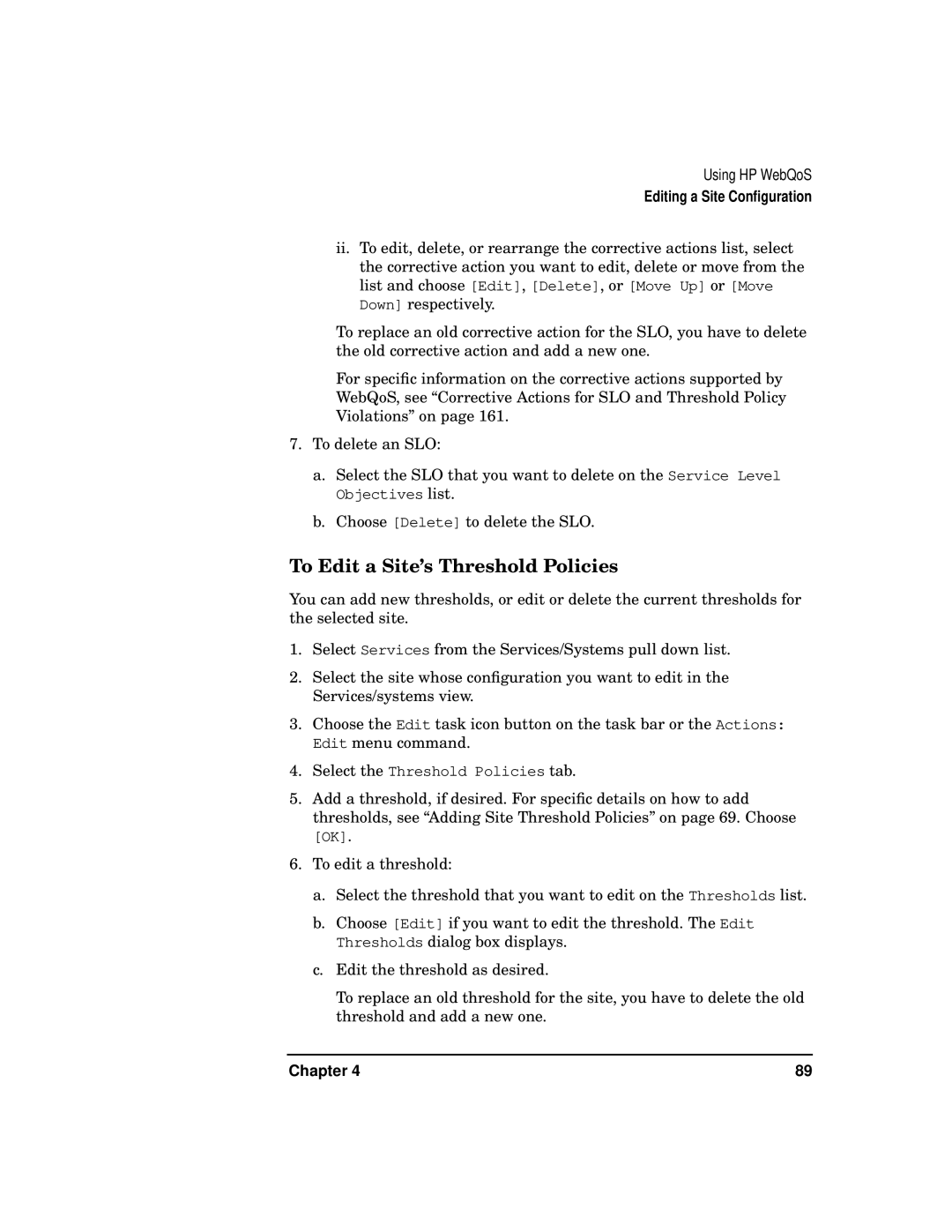Using HP WebQoS
Editing a Site Configuration
ii.To edit, delete, or rearrange the corrective actions list, select the corrective action you want to edit, delete or move from the list and choose [Edit], [Delete], or [Move Up] or [Move Down] respectively.
To replace an old corrective action for the SLO, you have to delete the old corrective action and add a new one.
For specific information on the corrective actions supported by WebQoS, see “Corrective Actions for SLO and Threshold Policy Violations” on page 161.
7.To delete an SLO:
a.Select the SLO that you want to delete on the Service Level Objectives list.
b.Choose [Delete] to delete the SLO.
To Edit a Site’s Threshold Policies
You can add new thresholds, or edit or delete the current thresholds for the selected site.
1.Select Services from the Services/Systems pull down list.
2.Select the site whose configuration you want to edit in the Services/systems view.
3.Choose the Edit task icon button on the task bar or the Actions: Edit menu command.
4.Select the Threshold Policies tab.
5.Add a threshold, if desired. For specific details on how to add thresholds, see “Adding Site Threshold Policies” on page 69. Choose
[OK].
6.To edit a threshold:
a.Select the threshold that you want to edit on the Thresholds list.
b.Choose [Edit] if you want to edit the threshold. The Edit Thresholds dialog box displays.
c.Edit the threshold as desired.
To replace an old threshold for the site, you have to delete the old threshold and add a new one.
Chapter 4 | 89 |