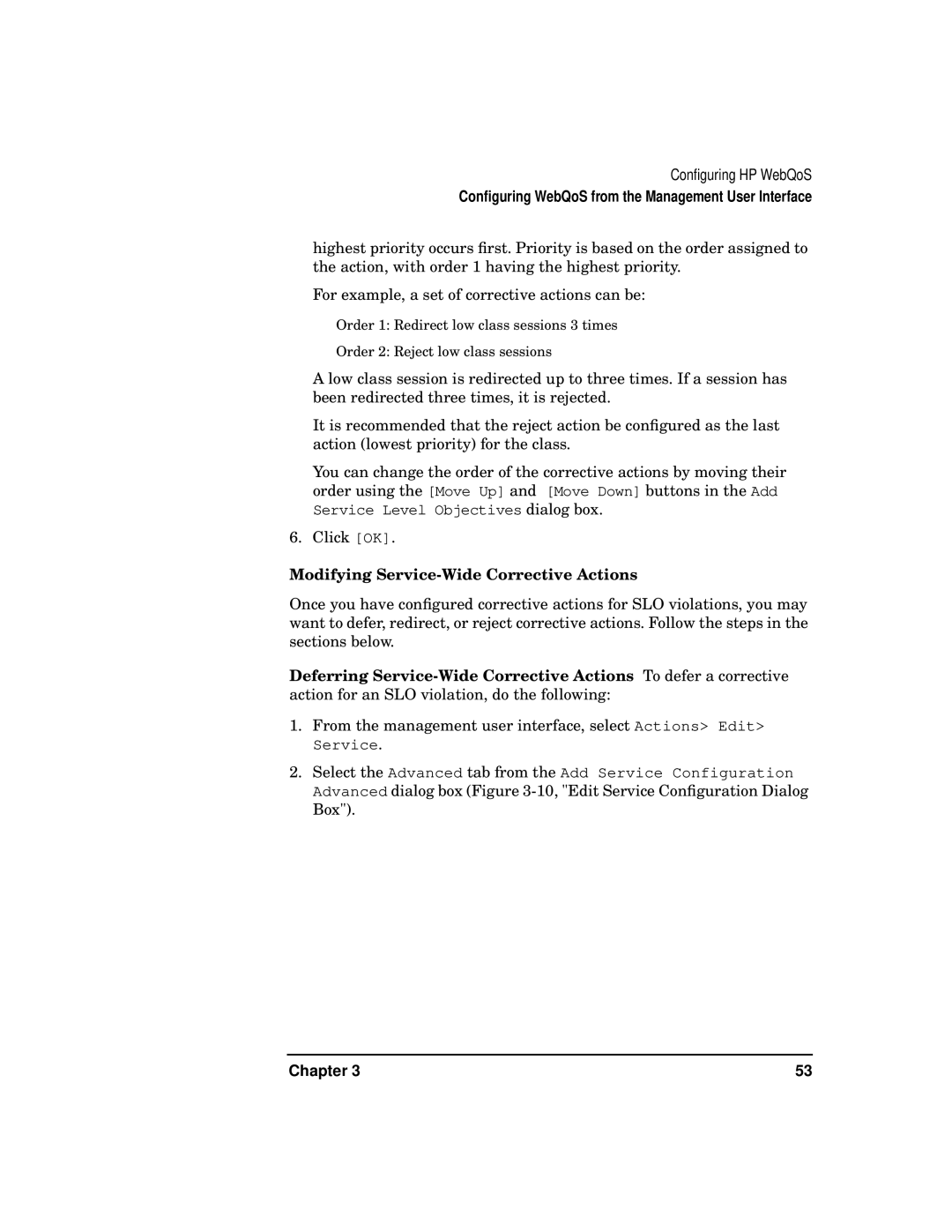Configuring HP WebQoS
Configuring WebQoS from the Management User Interface
highest priority occurs first. Priority is based on the order assigned to the action, with order 1 having the highest priority.
For example, a set of corrective actions can be:
Order 1: Redirect low class sessions 3 times
Order 2: Reject low class sessions
A low class session is redirected up to three times. If a session has been redirected three times, it is rejected.
It is recommended that the reject action be configured as the last action (lowest priority) for the class.
You can change the order of the corrective actions by moving their order using the [Move Up] and [Move Down] buttons in the Add Service Level Objectives dialog box.
6. Click [OK].
Modifying Service-Wide Corrective Actions
Once you have configured corrective actions for SLO violations, you may want to defer, redirect, or reject corrective actions. Follow the steps in the sections below.
Deferring
1.From the management user interface, select Actions> Edit> Service.
2.Select the Advanced tab from the Add Service Configuration Advanced dialog box (Figure
Chapter 3 | 53 |