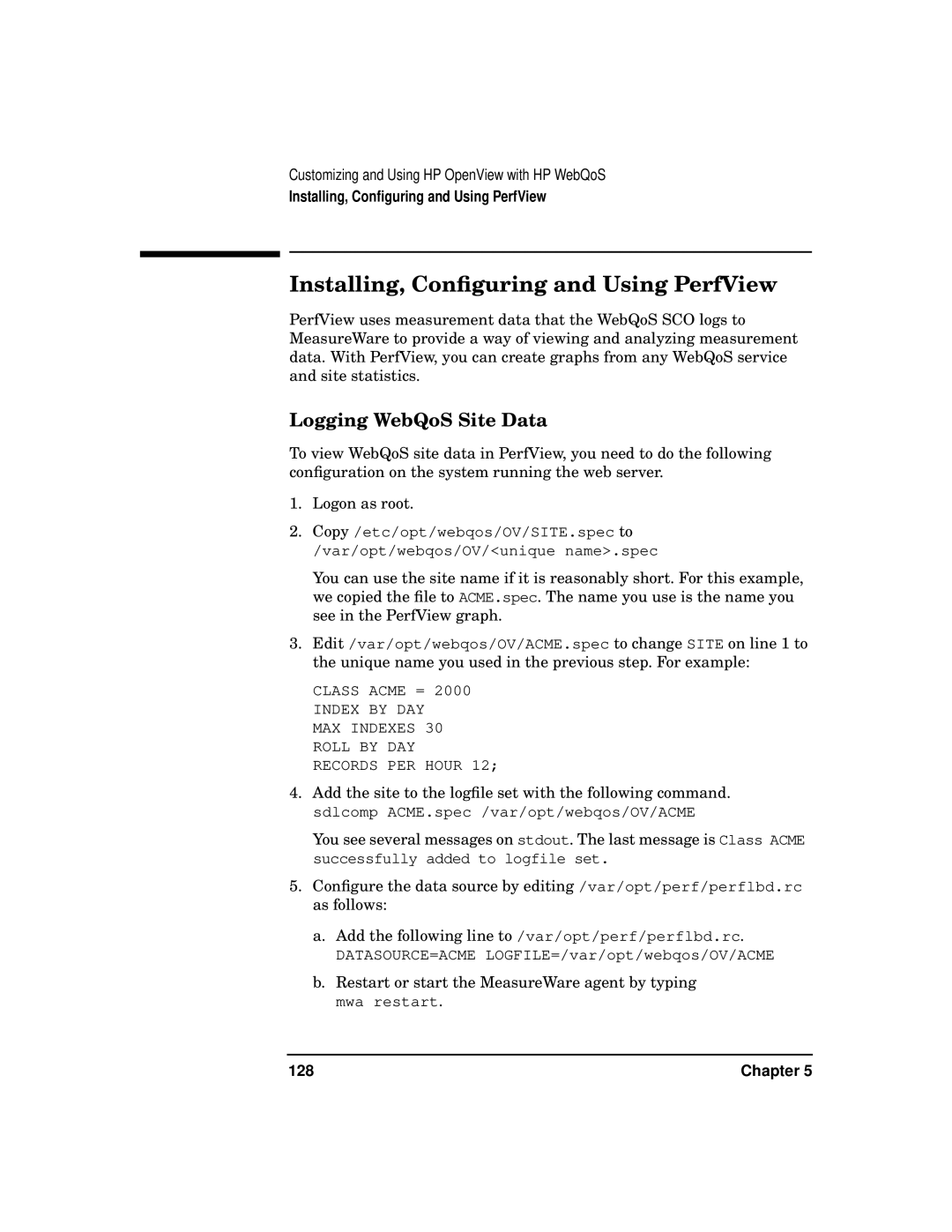Customizing and Using HP OpenView with HP WebQoS
Installing, Configuring and Using PerfView
Installing, Configuring and Using PerfView
PerfView uses measurement data that the WebQoS SCO logs to MeasureWare to provide a way of viewing and analyzing measurement data. With PerfView, you can create graphs from any WebQoS service and site statistics.
Logging WebQoS Site Data
To view WebQoS site data in PerfView, you need to do the following configuration on the system running the web server.
1.Logon as root.
2.Copy /etc/opt/webqos/OV/SITE.spec to /var/opt/webqos/OV/<unique name>.spec
You can use the site name if it is reasonably short. For this example, we copied the file to ACME.spec. The name you use is the name you see in the PerfView graph.
3.Edit /var/opt/webqos/OV/ACME.spec to change SITE on line 1 to the unique name you used in the previous step. For example:
CLASS ACME = 2000
INDEX BY DAY MAX INDEXES 30 ROLL BY DAY RECORDS PER HOUR 12;
4.Add the site to the logfile set with the following command. sdlcomp ACME.spec /var/opt/webqos/OV/ACME
You see several messages on stdout. The last message is Class ACME successfully added to logfile set.
5.Configure the data source by editing /var/opt/perf/perflbd.rc as follows:
a.Add the following line to /var/opt/perf/perflbd.rc. DATASOURCE=ACME LOGFILE=/var/opt/webqos/OV/ACME
b.Restart or start the MeasureWare agent by typing mwa restart.
128 | Chapter 5 |