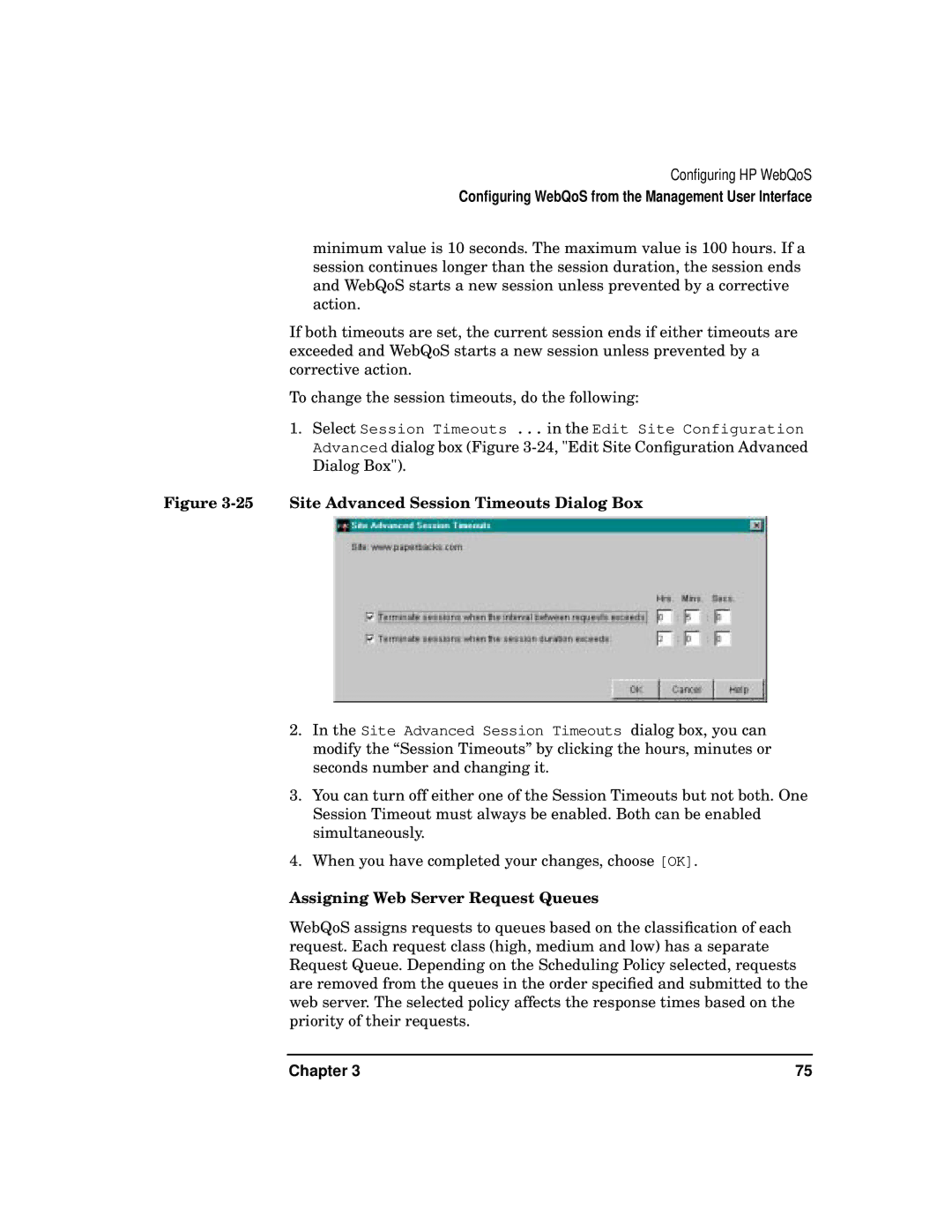Configuring HP WebQoS
Configuring WebQoS from the Management User Interface
minimum value is 10 seconds. The maximum value is 100 hours. If a session continues longer than the session duration, the session ends and WebQoS starts a new session unless prevented by a corrective action.
If both timeouts are set, the current session ends if either timeouts are exceeded and WebQoS starts a new session unless prevented by a corrective action.
To change the session timeouts, do the following:
1.Select Session Timeouts ... in the Edit Site Configuration Advanced dialog box (Figure
Figure 3-25 Site Advanced Session Timeouts Dialog Box
2.In the Site Advanced Session Timeouts dialog box, you can modify the “Session Timeouts” by clicking the hours, minutes or seconds number and changing it.
3.You can turn off either one of the Session Timeouts but not both. One Session Timeout must always be enabled. Both can be enabled simultaneously.
4.When you have completed your changes, choose [OK].
Assigning Web Server Request Queues
WebQoS assigns requests to queues based on the classification of each request. Each request class (high, medium and low) has a separate Request Queue. Depending on the Scheduling Policy selected, requests are removed from the queues in the order specified and submitted to the web server. The selected policy affects the response times based on the priority of their requests.
Chapter 3 | 75 |