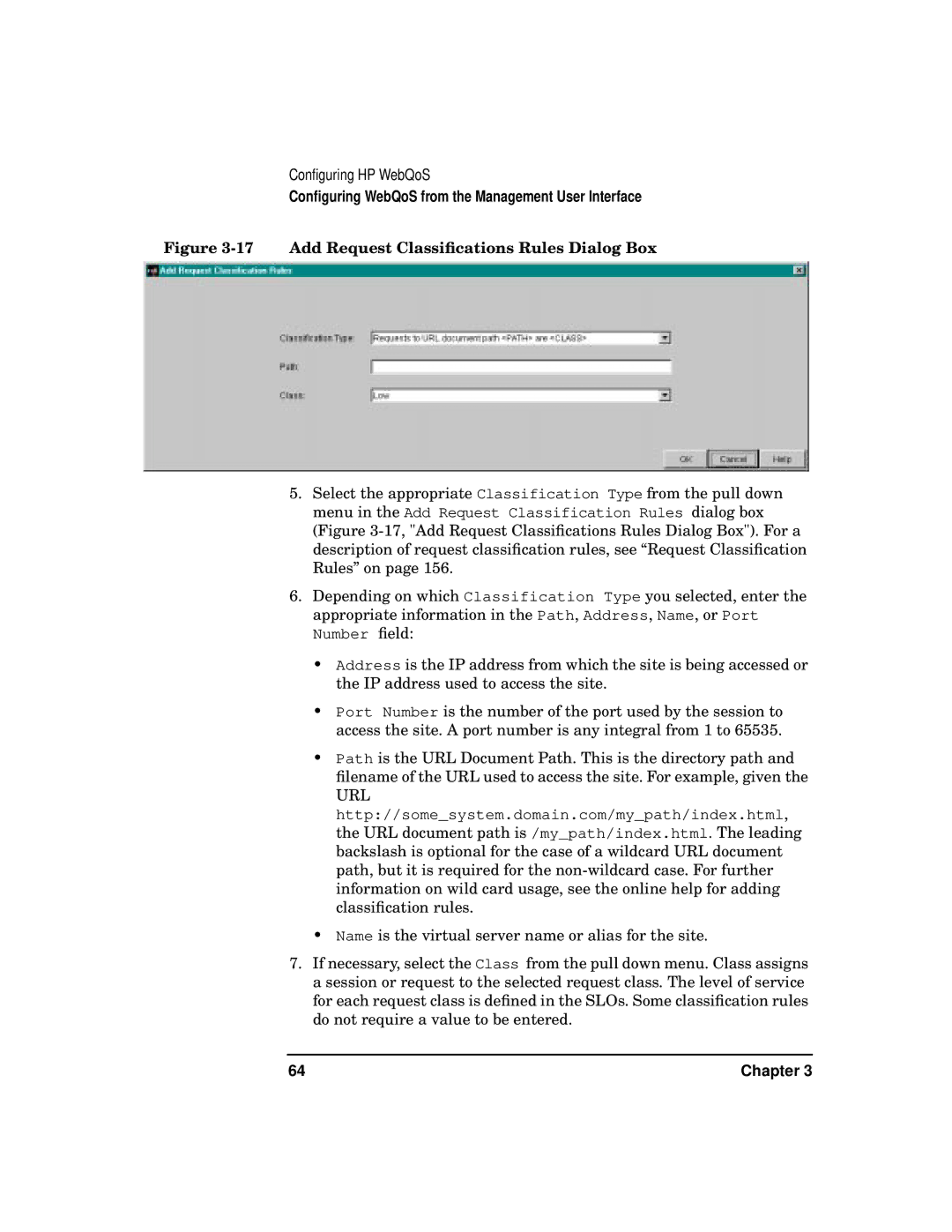Configuring HP WebQoS
Configuring WebQoS from the Management User Interface
Figure 3-17 Add Request Classifications Rules Dialog Box
5.Select the appropriate Classification Type from the pull down menu in the Add Request Classification Rules dialog box (Figure
6.Depending on which Classification Type you selected, enter the appropriate information in the Path, Address, Name, or Port Number field:
•Address is the IP address from which the site is being accessed or the IP address used to access the site.
•Port Number is the number of the port used by the session to access the site. A port number is any integral from 1 to 65535.
•Path is the URL Document Path. This is the directory path and filename of the URL used to access the site. For example, given the
URL
http://some_system.domain.com/my_path/index.html, the URL document path is /my_path/index.html. The leading backslash is optional for the case of a wildcard URL document path, but it is required for the
•Name is the virtual server name or alias for the site.
7.If necessary, select the Class from the pull down menu. Class assigns a session or request to the selected request class. The level of service for each request class is defined in the SLOs. Some classification rules do not require a value to be entered.
64 | Chapter 3 |