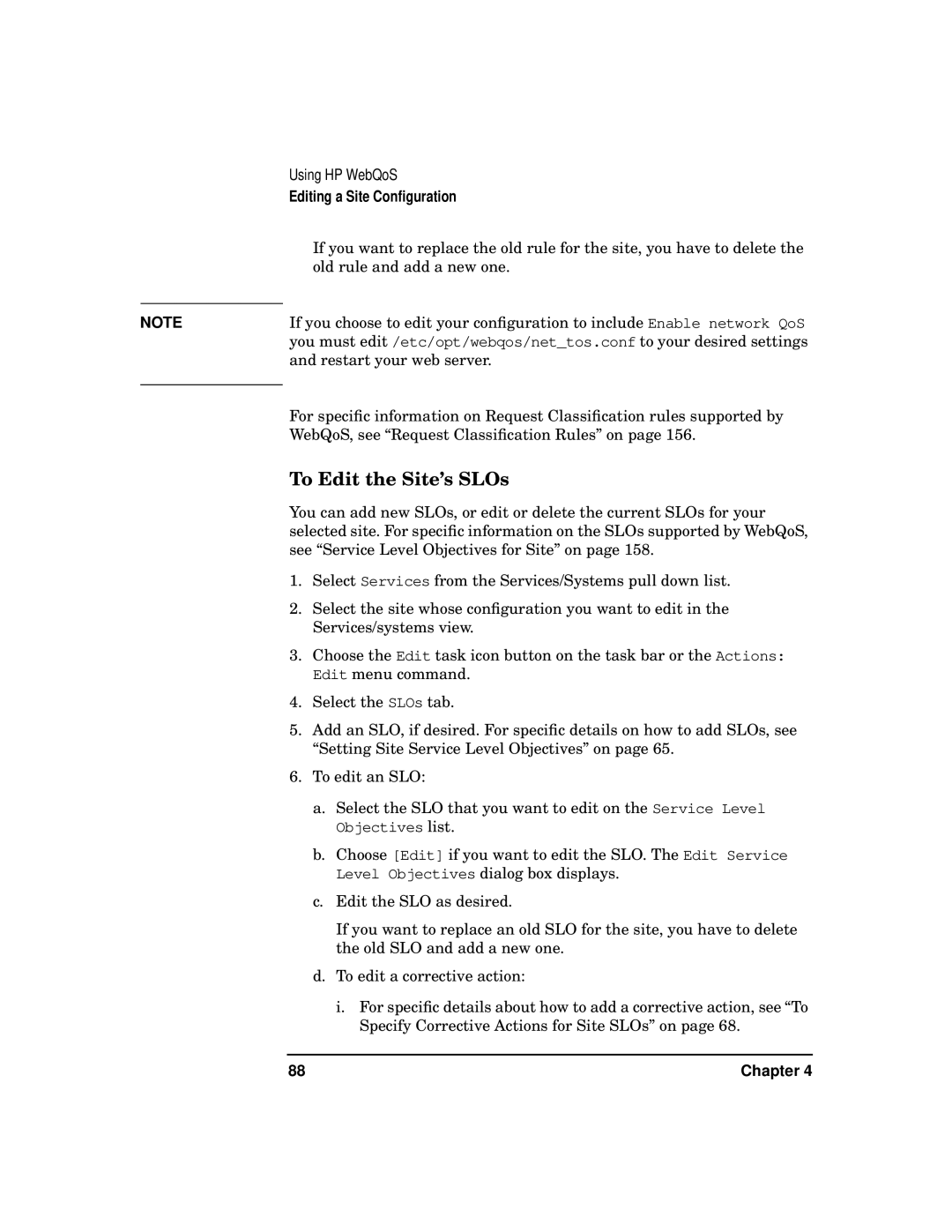| Using HP WebQoS |
| Editing a Site Configuration |
| If you want to replace the old rule for the site, you have to delete the |
| old rule and add a new one. |
| If you choose to edit your configuration to include Enable network QoS |
NOTE | |
| you must edit /etc/opt/webqos/net_tos.conf to your desired settings |
| and restart your web server. |
| For specific information on Request Classification rules supported by |
| |
| WebQoS, see “Request Classification Rules” on page 156. |
| To Edit the Site’s SLOs |
| You can add new SLOs, or edit or delete the current SLOs for your |
| selected site. For specific information on the SLOs supported by WebQoS, |
| see “Service Level Objectives for Site” on page 158. |
| 1. Select Services from the Services/Systems pull down list. |
| 2. Select the site whose configuration you want to edit in the |
| Services/systems view. |
| 3. Choose the Edit task icon button on the task bar or the Actions: |
| Edit menu command. |
| 4. Select the SLOs tab. |
| 5. Add an SLO, if desired. For specific details on how to add SLOs, see |
| “Setting Site Service Level Objectives” on page 65. |
| 6. To edit an SLO: |
| a. Select the SLO that you want to edit on the Service Level |
| Objectives list. |
| b. Choose [Edit] if you want to edit the SLO. The Edit Service |
| Level Objectives dialog box displays. |
| c. Edit the SLO as desired. |
| If you want to replace an old SLO for the site, you have to delete |
| the old SLO and add a new one. |
| d. To edit a corrective action: |
| i. For specific details about how to add a corrective action, see “To |
| Specify Corrective Actions for Site SLOs” on page 68. |
88 | Chapter 4 |