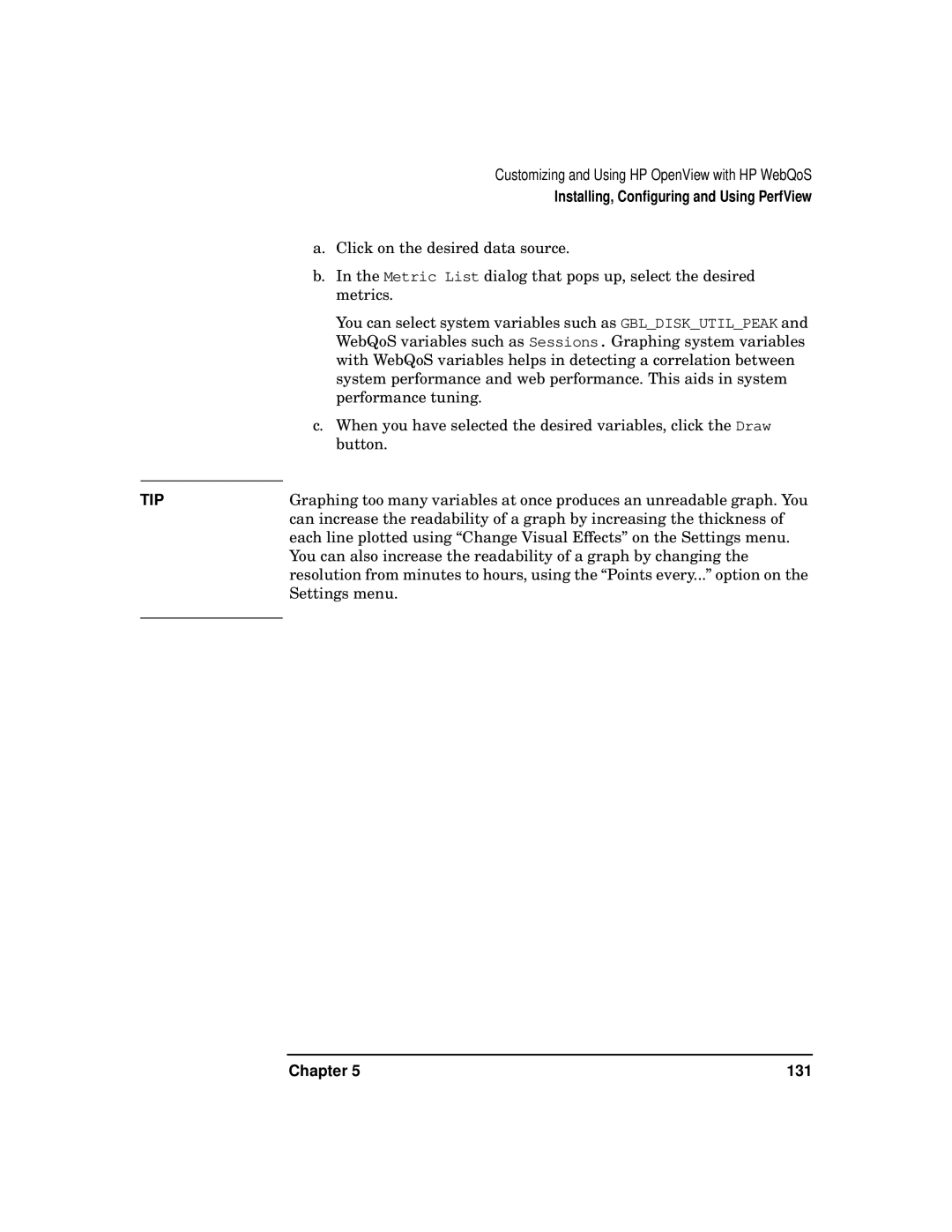Customizing and Using HP OpenView with HP WebQoS
| Installing, Configuring and Using PerfView |
| a. Click on the desired data source. |
| b. In the Metric List dialog that pops up, select the desired |
| metrics. |
| You can select system variables such as GBL_DISK_UTIL_PEAK and |
| WebQoS variables such as Sessions. Graphing system variables |
| with WebQoS variables helps in detecting a correlation between |
| system performance and web performance. This aids in system |
| performance tuning. |
| c. When you have selected the desired variables, click the Draw |
| button. |
| Graphing too many variables at once produces an unreadable graph. You |
TIP | |
| can increase the readability of a graph by increasing the thickness of |
| each line plotted using “Change Visual Effects” on the Settings menu. |
| You can also increase the readability of a graph by changing the |
| resolution from minutes to hours, using the “Points every...” option on the |
| Settings menu. |
|
|
Chapter 5 | 131 |