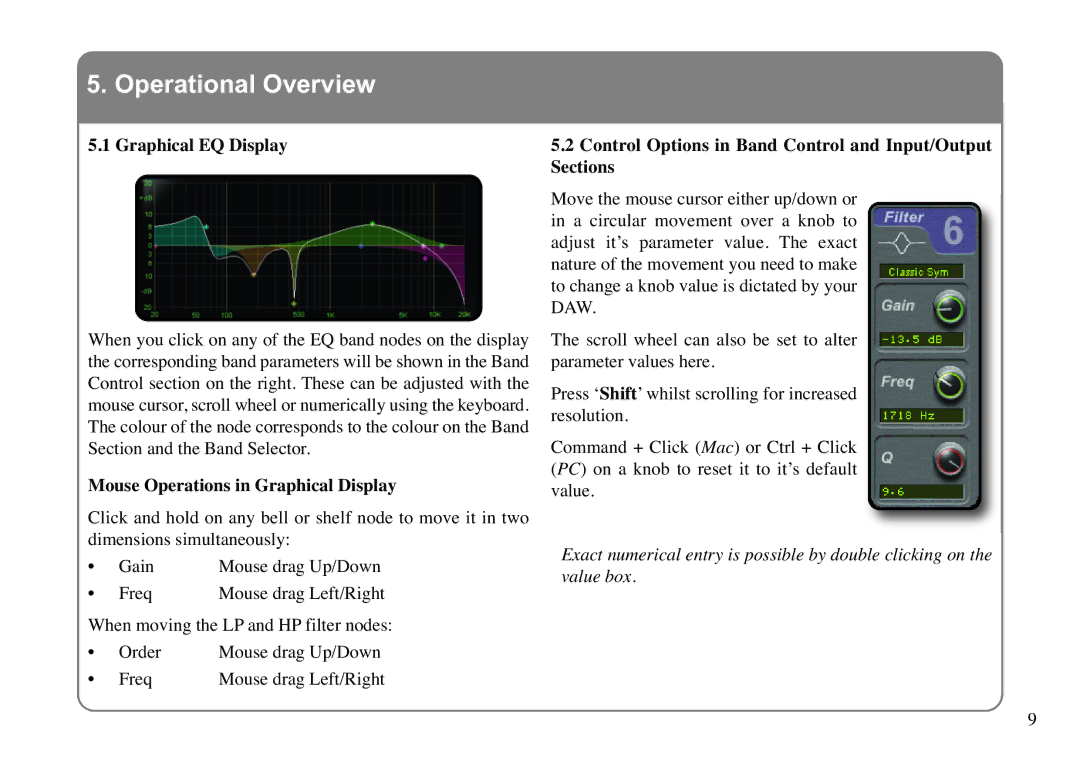X-EQ specifications
The Solid State Logic X-EQ is a cutting-edge equalizer plugin that combines the classic analog sound of SSL's renowned hardware with the flexibility and convenience of modern digital audio production. Designed to cater to both mixing engineers and producers, the X-EQ encapsulates SSL’s decades of experience in studio technology, providing users with a versatile and powerful tool for shaping audio.One of the key features of the X-EQ is its comprehensive equalization capabilities. The plugin offers a nine-band EQ design that includes both analog-style and modern digital EQ modes. This versatility allows for a wide range of sound shaping, from gentle tonal adjustments to aggressive sculpting of frequencies. Each band can be adjusted independently, and the user can choose from a variety of filter types, including high and low shelves and parametric bands. This level of control enables sound designers to pinpoint and enhance specific frequencies within their audio tracks.
Another notable characteristic of the X-EQ is its unique "dynamic EQ" functionality. This feature allows users to employ frequency-responsive processing, which automatically adjusts the gain of specific frequency bands based on the input signal level. This intelligent response is a game-changer in the mixing process, particularly for managing problem frequencies that may only become problematic at certain levels, thereby resulting in a cleaner and more professional mix.
The user interface of the X-EQ is intuitive and visually appealing, utilizing SSL's signature design aesthetic. The layout is straightforward, allowing users to swiftly navigate through the various controls and settings. Additionally, the plugin supports AAF and OMF sessions, ensuring seamless integration into existing projects.
The X-EQ also includes advanced features such as a mid-side processing option, which enables additional control over stereo imaging. This allows engineers to manipulate the mid and side elements of a stereo mix separately, providing a greater level of detail in spatial arrangements.
Furthermore, the X-EQ employs SSL's proprietary algorithms, which are designed to deliver the best possible sound quality, retaining the warmth and character of analog equipment while ensuring pristine clarity and precision.
Overall, the Solid State Logic X-EQ stands out as a sophisticated and versatile equalizer plugin. With its blend of classic and modern technologies, it is an essential tool for any audio professional seeking to elevate their mix and achieve a polished sound. Whether used on individual tracks or during the final mixdown, the X-EQ empowers users to craft their audio with finesse and creativity.