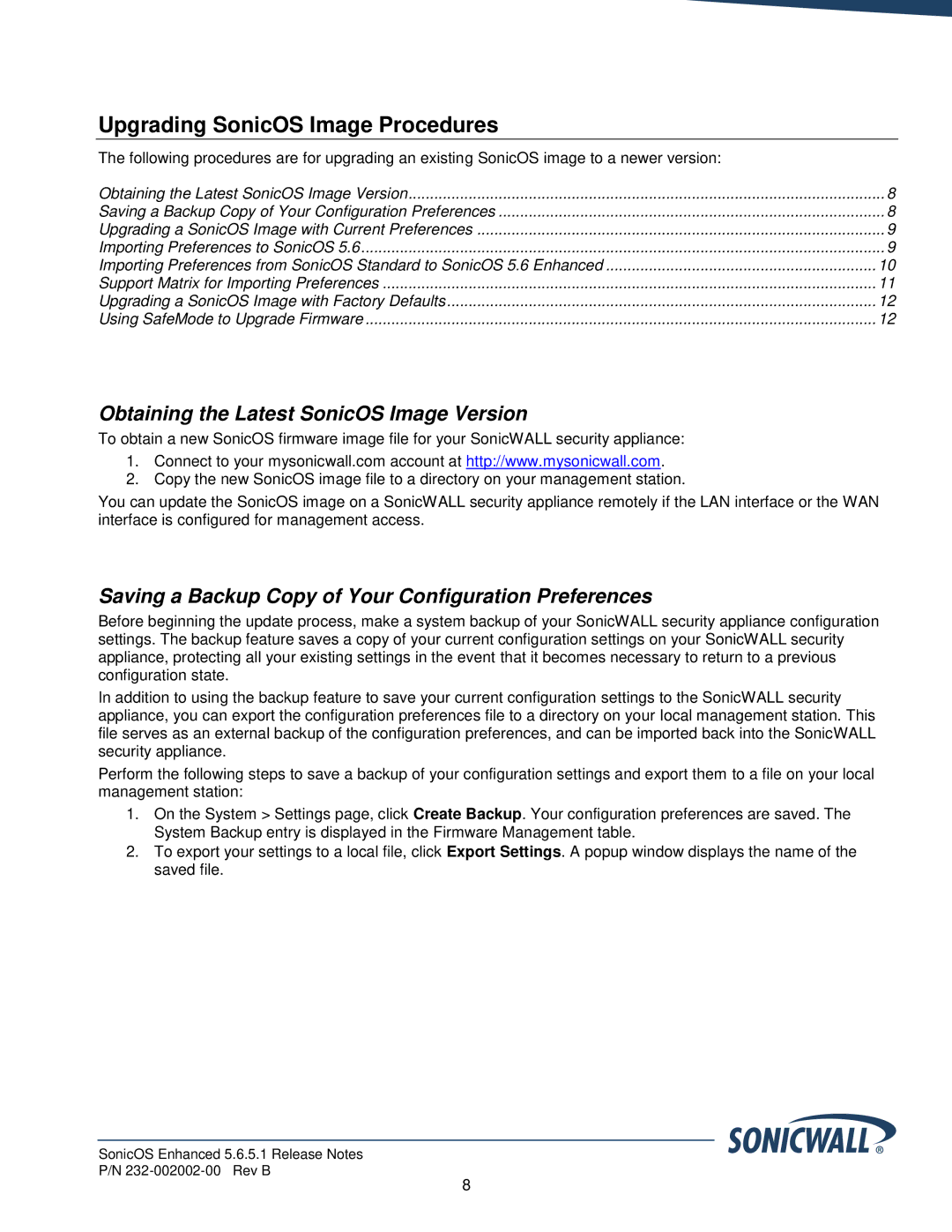Upgrading SonicOS Image Procedures
The following procedures are for upgrading an existing SonicOS image to a newer version: |
|
Obtaining the Latest SonicOS Image Version | 8 |
Saving a Backup Copy of Your Configuration Preferences | 8 |
Upgrading a SonicOS Image with Current Preferences | 9 |
Importing Preferences to SonicOS 5.6 | 9 |
Importing Preferences from SonicOS Standard to SonicOS 5.6 Enhanced | 10 |
Support Matrix for Importing Preferences | 11 |
Upgrading a SonicOS Image with Factory Defaults | 12 |
Using SafeMode to Upgrade Firmware | 12 |
Obtaining the Latest SonicOS Image Version
To obtain a new SonicOS firmware image file for your SonicWALL security appliance:
1.Connect to your mysonicwall.com account at http://www.mysonicwall.com.
2.Copy the new SonicOS image file to a directory on your management station.
You can update the SonicOS image on a SonicWALL security appliance remotely if the LAN interface or the WAN interface is configured for management access.
Saving a Backup Copy of Your Configuration Preferences
Before beginning the update process, make a system backup of your SonicWALL security appliance configuration settings. The backup feature saves a copy of your current configuration settings on your SonicWALL security appliance, protecting all your existing settings in the event that it becomes necessary to return to a previous configuration state.
In addition to using the backup feature to save your current configuration settings to the SonicWALL security appliance, you can export the configuration preferences file to a directory on your local management station. This file serves as an external backup of the configuration preferences, and can be imported back into the SonicWALL security appliance.
Perform the following steps to save a backup of your configuration settings and export them to a file on your local management station:
1.On the System > Settings page, click Create Backup. Your configuration preferences are saved. The System Backup entry is displayed in the Firmware Management table.
2.To export your settings to a local file, click Export Settings. A popup window displays the name of the saved file.
SonicOS Enhanced 5.6.5.1 Release Notes
P/N
8