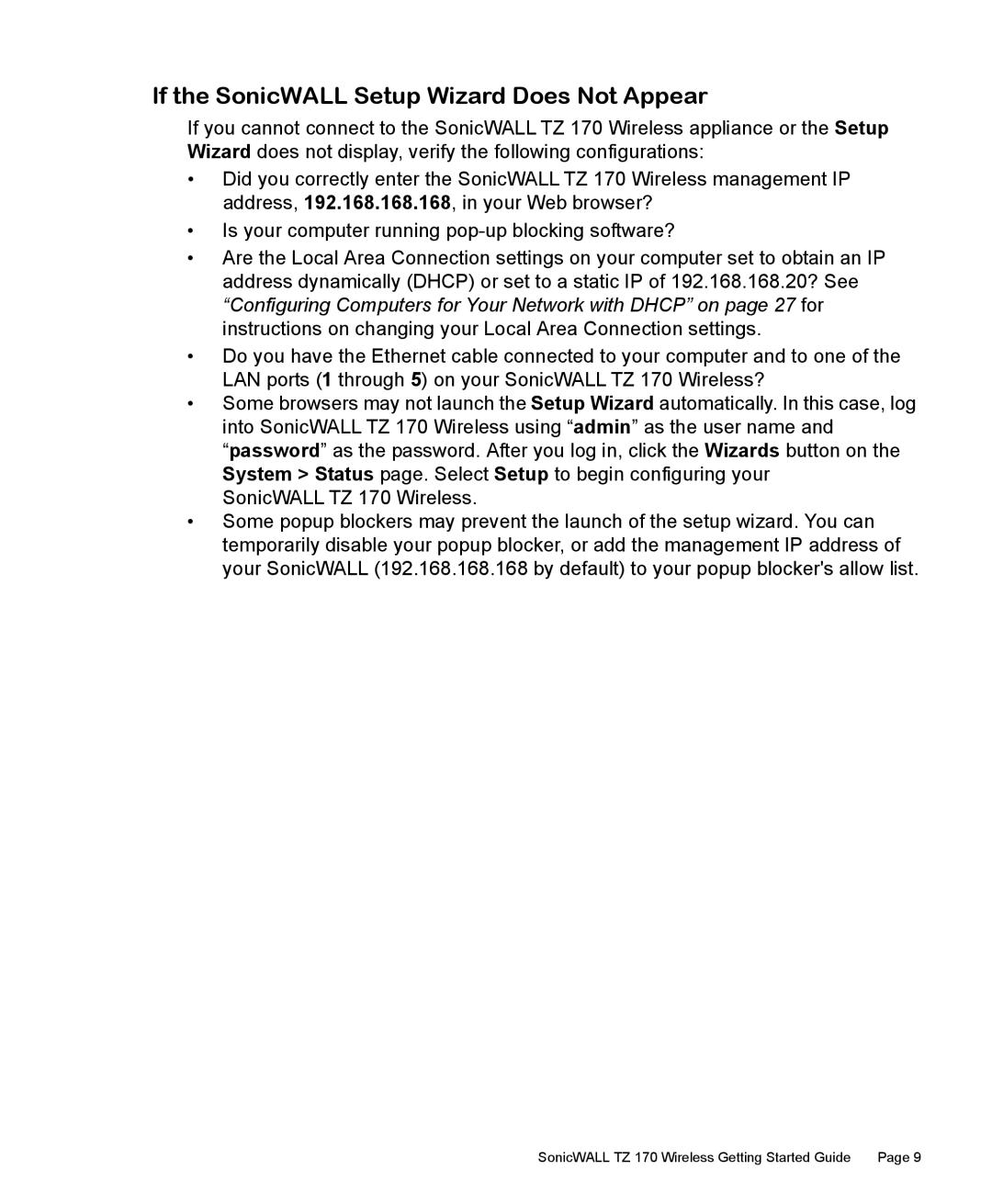If the SonicWALL Setup Wizard Does Not Appear
If you cannot connect to the SonicWALL TZ 170 Wireless appliance or the Setup Wizard does not display, verify the following configurations:
•Did you correctly enter the SonicWALL TZ 170 Wireless management IP address, 192.168.168.168, in your Web browser?
•Is your computer running
•Are the Local Area Connection settings on your computer set to obtain an IP address dynamically (DHCP) or set to a static IP of 192.168.168.20? See “Configuring Computers for Your Network with DHCP” on page 27 for instructions on changing your Local Area Connection settings.
•Do you have the Ethernet cable connected to your computer and to one of the LAN ports (1 through 5) on your SonicWALL TZ 170 Wireless?
•Some browsers may not launch the Setup Wizard automatically. In this case, log into SonicWALL TZ 170 Wireless using “admin” as the user name and “password” as the password. After you log in, click the Wizards button on the System > Status page. Select Setup to begin configuring your
SonicWALL TZ 170 Wireless.
•Some popup blockers may prevent the launch of the setup wizard. You can temporarily disable your popup blocker, or add the management IP address of your SonicWALL (192.168.168.168 by default) to your popup blocker's allow list.
SonicWALL TZ 170 Wireless Getting Started Guide | Page 9 |