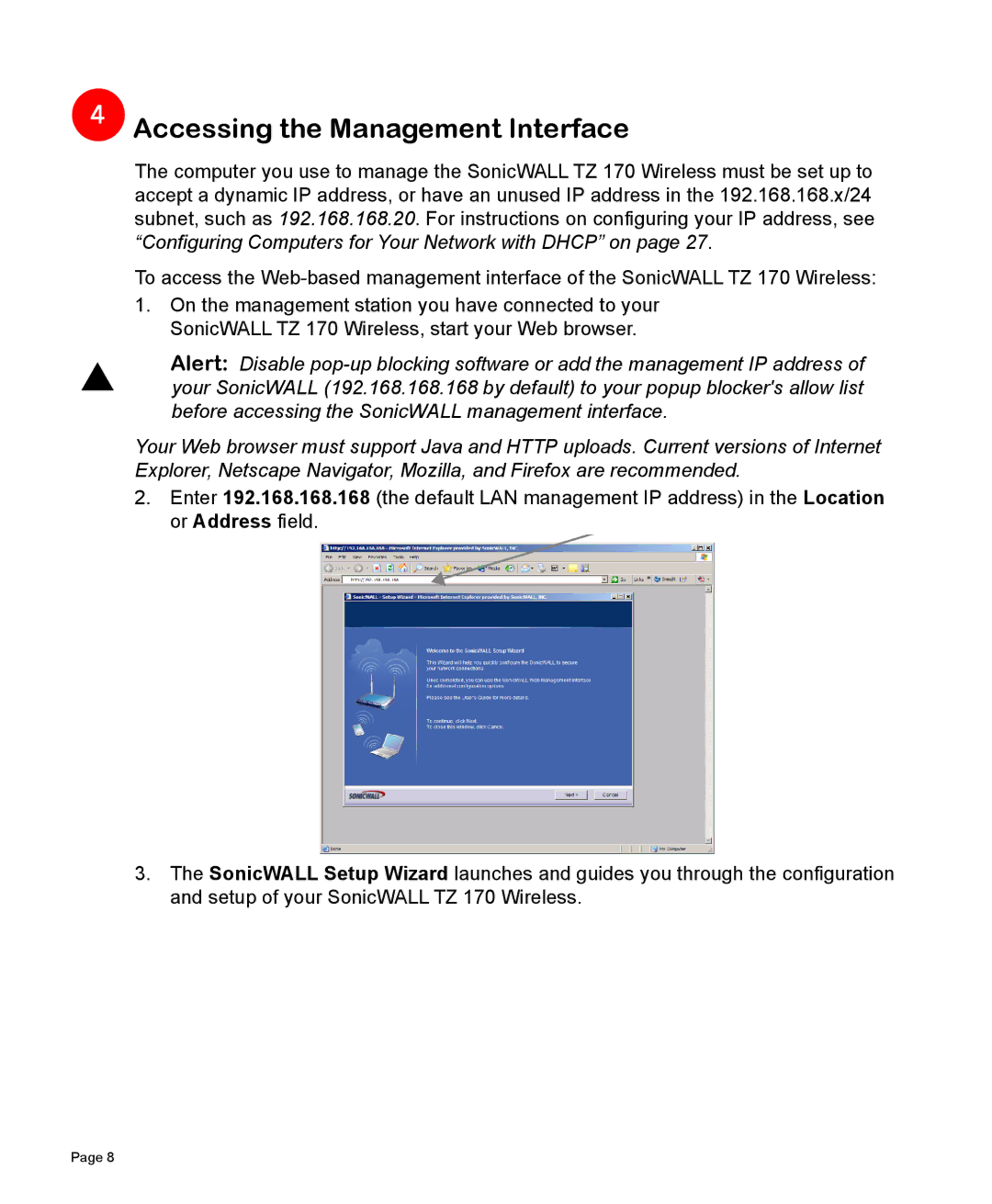4
4  Accessing the Management Interface
Accessing the Management Interface
The computer you use to manage the SonicWALL TZ 170 Wireless must be set up to accept a dynamic IP address, or have an unused IP address in the 192.168.168.x/24 subnet, such as 192.168.168.20. For instructions on configuring your IP address, see “Configuring Computers for Your Network with DHCP” on page 27.
To access the
1.On the management station you have connected to your SonicWALL TZ 170 Wireless, start your Web browser.
SAlert: Disable
Your Web browser must support Java and HTTP uploads. Current versions of Internet Explorer, Netscape Navigator, Mozilla, and Firefox are recommended.
2.Enter 192.168.168.168 (the default LAN management IP address) in the Location or Address field.
3.The SonicWALL Setup Wizard launches and guides you through the configuration and setup of your SonicWALL TZ 170 Wireless.
Page 8