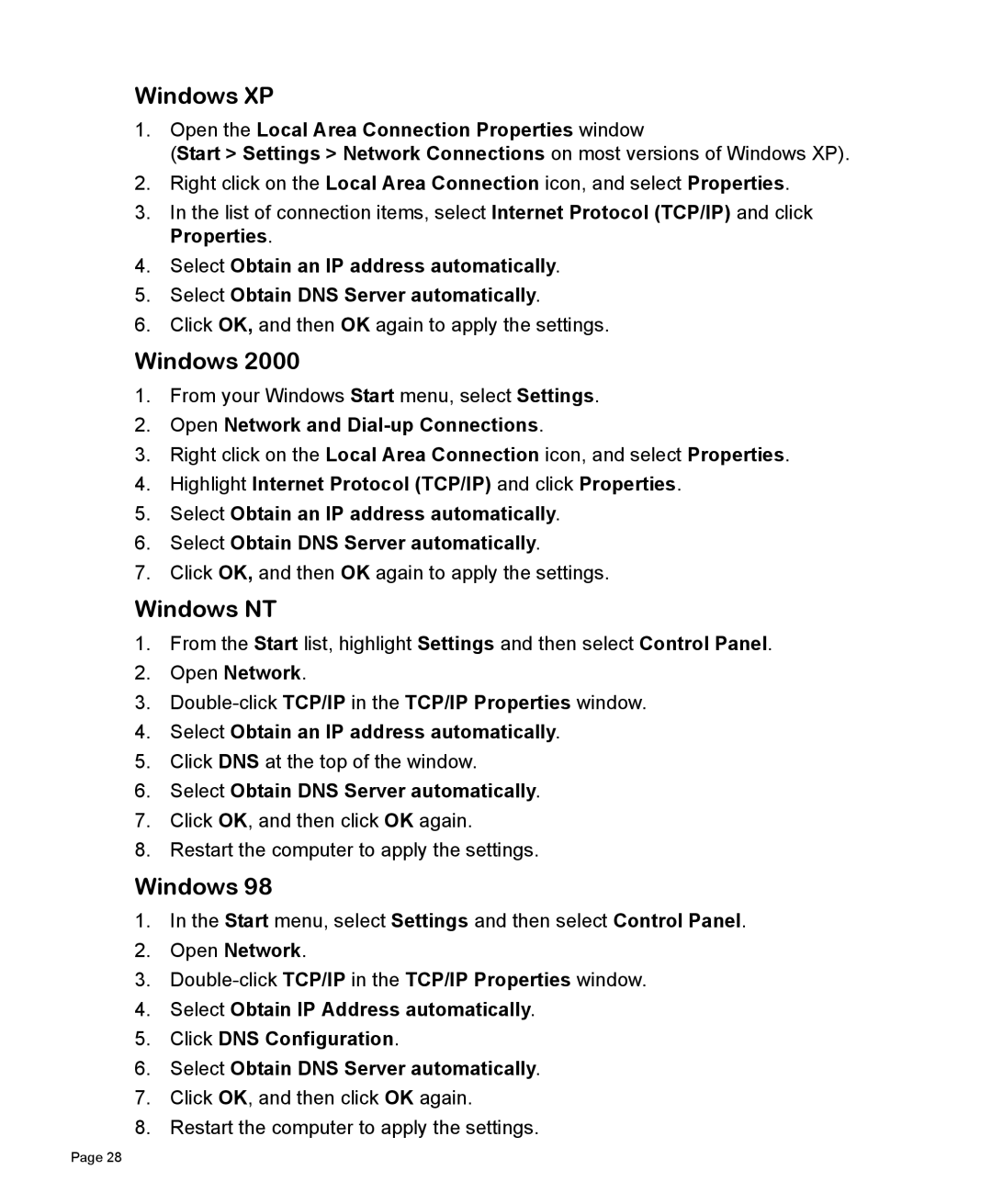Windows XP
1.Open the Local Area Connection Properties window
(Start > Settings > Network Connections on most versions of Windows XP).
2.Right click on the Local Area Connection icon, and select Properties.
3.In the list of connection items, select Internet Protocol (TCP/IP) and click Properties.
4.Select Obtain an IP address automatically.
5.Select Obtain DNS Server automatically.
6.Click OK, and then OK again to apply the settings.
Windows 2000
1.From your Windows Start menu, select Settings.
2.Open Network and Dial-up Connections.
3.Right click on the Local Area Connection icon, and select Properties.
4.Highlight Internet Protocol (TCP/IP) and click Properties.
5.Select Obtain an IP address automatically.
6.Select Obtain DNS Server automatically.
7.Click OK, and then OK again to apply the settings.
Windows NT
1.From the Start list, highlight Settings and then select Control Panel.
2.Open Network.
3.
4.Select Obtain an IP address automatically.
5.Click DNS at the top of the window.
6.Select Obtain DNS Server automatically.
7.Click OK, and then click OK again.
8.Restart the computer to apply the settings.
Windows 98
1.In the Start menu, select Settings and then select Control Panel.
2.Open Network.
3.
4.Select Obtain IP Address automatically.
5.Click DNS Configuration.
6.Select Obtain DNS Server automatically.
7.Click OK, and then click OK again.
8.Restart the computer to apply the settings.
Page 28