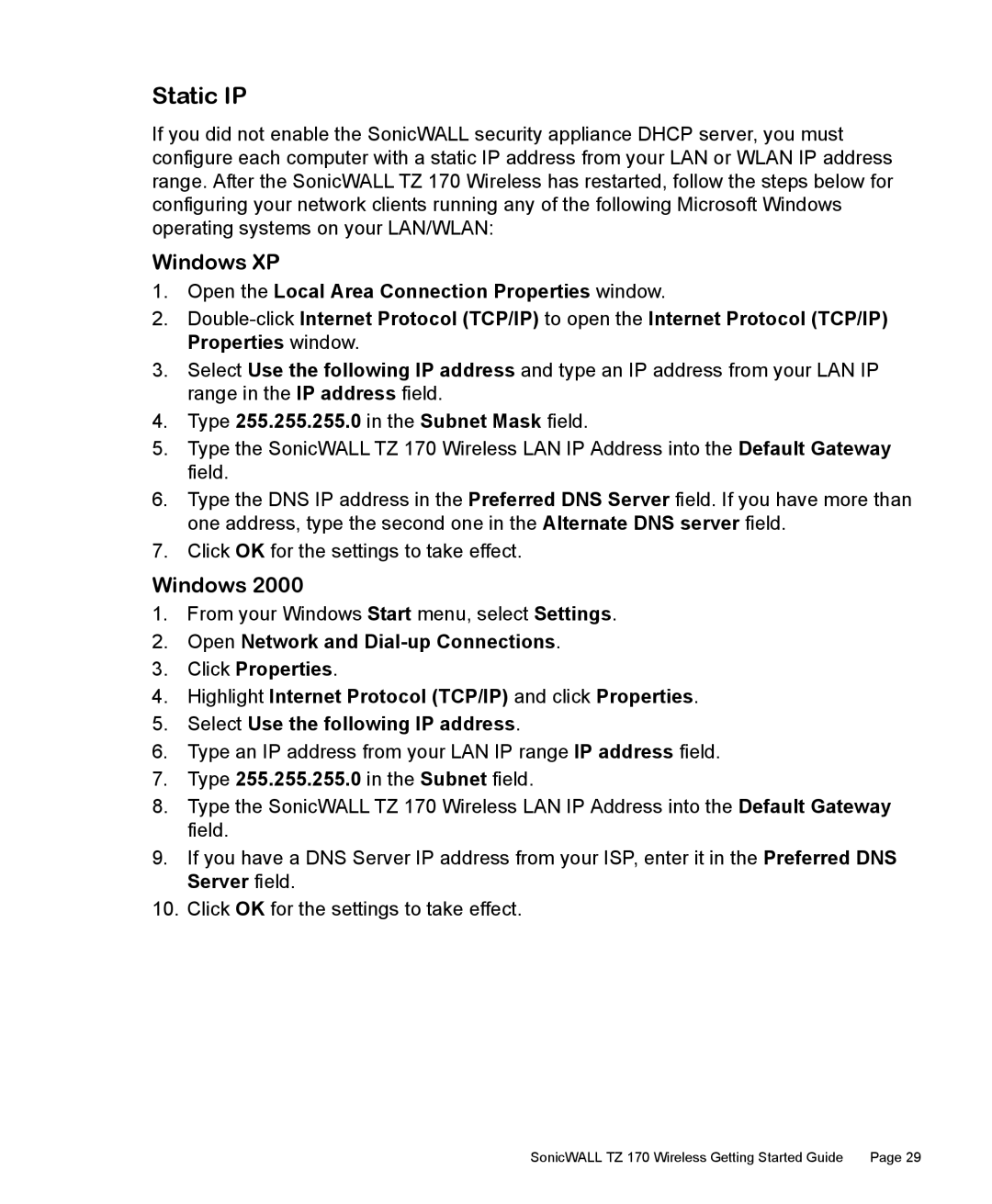Static IP
If you did not enable the SonicWALL security appliance DHCP server, you must configure each computer with a static IP address from your LAN or WLAN IP address range. After the SonicWALL TZ 170 Wireless has restarted, follow the steps below for configuring your network clients running any of the following Microsoft Windows operating systems on your LAN/WLAN:
Windows XP
1.Open the Local Area Connection Properties window.
2.
3.Select Use the following IP address and type an IP address from your LAN IP range in the IP address field.
4.Type 255.255.255.0 in the Subnet Mask field.
5.Type the SonicWALL TZ 170 Wireless LAN IP Address into the Default Gateway field.
6.Type the DNS IP address in the Preferred DNS Server field. If you have more than one address, type the second one in the Alternate DNS server field.
7.Click OK for the settings to take effect.
Windows 2000
1.From your Windows Start menu, select Settings.
2.Open Network and
3.Click Properties.
4.Highlight Internet Protocol (TCP/IP) and click Properties.
5.Select Use the following IP address.
6.Type an IP address from your LAN IP range IP address field.
7.Type 255.255.255.0 in the Subnet field.
8.Type the SonicWALL TZ 170 Wireless LAN IP Address into the Default Gateway field.
9.If you have a DNS Server IP address from your ISP, enter it in the Preferred DNS Server field.
10.Click OK for the settings to take effect.
SonicWALL TZ 170 Wireless Getting Started Guide | Page 29 |