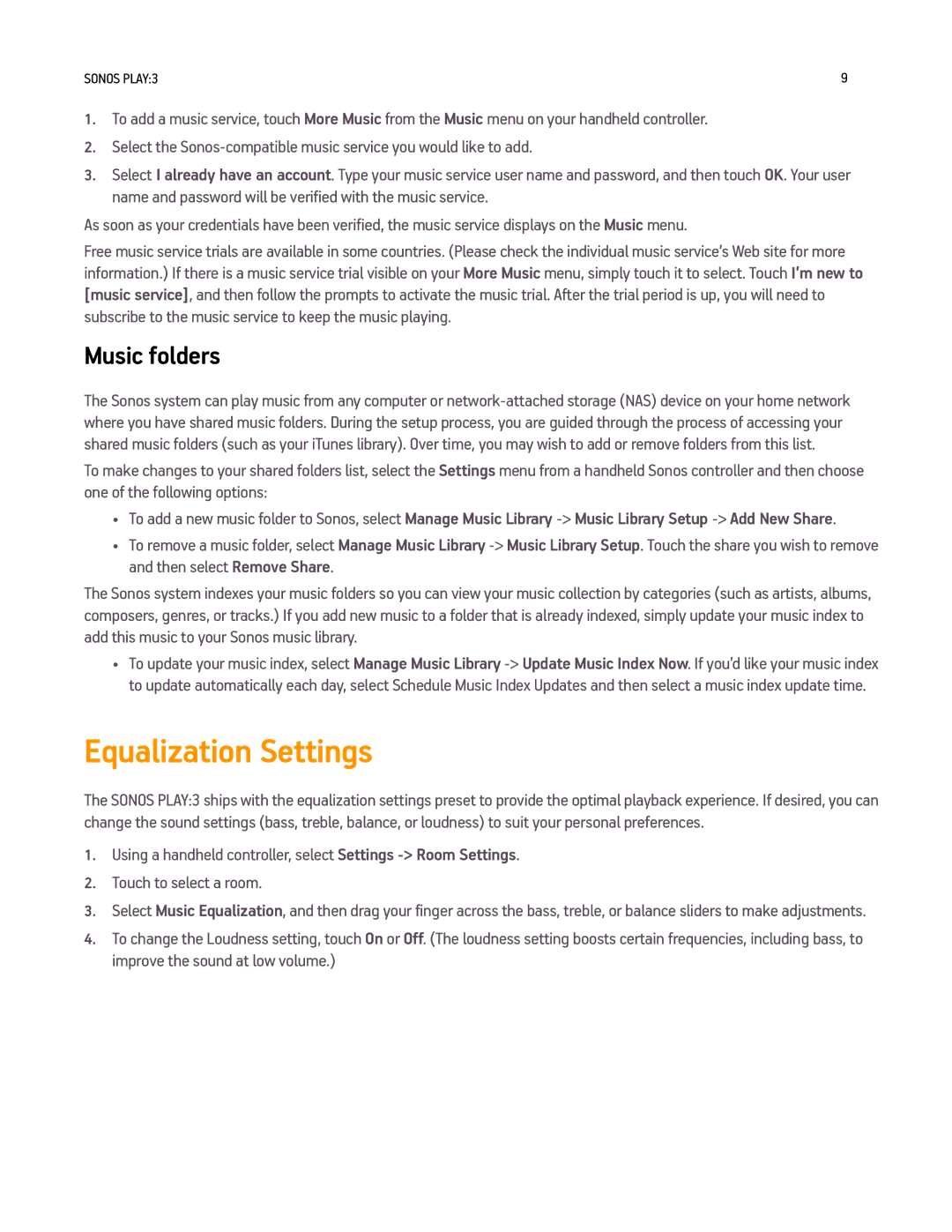PLAY3US1, PLAY3US1BLK specifications
The Sonos PLAY3US1 and PLAY3US1BLK are wireless speakers that epitomize quality audio engineering and contemporary design. Sonos has established itself as a leader in the wireless home audio market, and the PLAY3 is no exception. With its robust performance and sleek aesthetics, the PLAY3 is perfect for music lovers seeking a convenient and high-fidelity listening experience.One of the standout features of the PLAY3 is its multi-room capability. Users can easily connect multiple PLAY3 speakers across different rooms, providing synchronous audio playback throughout the home. With the Sonos app, users can control their entire system from one interface, allowing for seamless selection of music from popular streaming services or personal libraries. Additionally, the Sonos system supports both Wi-Fi and Ethernet connections, ensuring reliable and high-quality streaming.
The PLAY3 is engineered with three dedicated speaker drivers, including two mid-woofers and one tweeter. This configuration is optimized for clear highs, rich mids, and deep bass, delivering a well-rounded sound profile. The speaker features Trueplay tuning technology, which assesses the room's acoustics and adjusts the speaker’s output accordingly, ensuring an optimal listening experience regardless of placement.
Another notable characteristic is the PLAY3's compact size. With measurements that make it easy to fit into spaces where larger speakers might not work, the PLAY3 is versatile for use in any room from kitchens to bedrooms. Available in two color options, white (PLAY3US1) and black (PLAY3US1BLK), the design blends seamlessly with various decors, appealing to both modern and traditional aesthetics.
In terms of connectivity, the PLAY3 supports not only Wi-Fi but also a line-in port allowing for wired connections to devices like turntables or additional audio sources. This flexibility makes it a great choice for audiophiles and casual listeners alike.
Moreover, the PLAY3 is designed for durability, featuring a humidity-resistant enclosure that allows it to be used in spaces like bathrooms or kitchens without worrying about moisture damage.
With its combination of sophisticated technology, exemplary sound quality, and user-friendly design, the Sonos PLAY3US1 and PLAY3US1BLK are ideal for anyone looking to enhance their home audio experience, making music more accessible and enjoyable throughout the home.