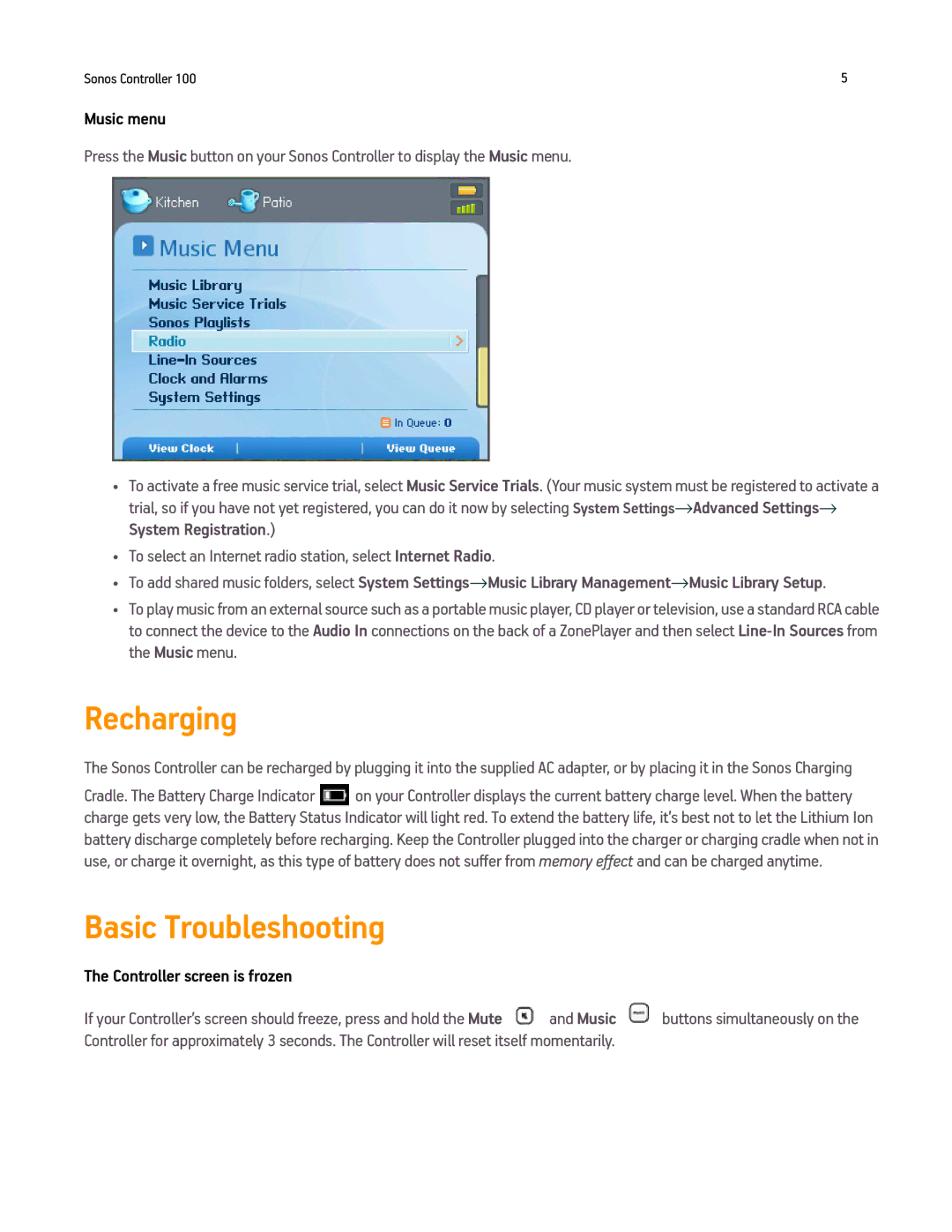Sonos Controller 100 | 5 |
Music menu
Press the Music button on your Sonos Controller to display the Music menu.
•To activate a free music service trial, select Music Service Trials. (Your music system must be registered to activate a trial, so if you have not yet registered, you can do it now by selecting System Settings→Advanced Settings→
System Registration.)
•To select an Internet radio station, select Internet Radio.
•To add shared music folders, select System Settings→Music Library Management→Music Library Setup.
•To play music from an external source such as a portable music player, CD player or television, use a standard RCA cable to connect the device to the Audio In connections on the back of a ZonePlayer and then select
Recharging
The Sonos Controller can be recharged by plugging it into the supplied AC adapter, or by placing it in the Sonos Charging
Cradle. The Battery Charge Indicator ![]() on your Controller displays the current battery charge level. When the battery charge gets very low, the Battery Status Indicator will light red. To extend the battery life, it’s best not to let the Lithium Ion battery discharge completely before recharging. Keep the Controller plugged into the charger or charging cradle when not in use, or charge it overnight, as this type of battery does not suffer from memory effect and can be charged anytime.
on your Controller displays the current battery charge level. When the battery charge gets very low, the Battery Status Indicator will light red. To extend the battery life, it’s best not to let the Lithium Ion battery discharge completely before recharging. Keep the Controller plugged into the charger or charging cradle when not in use, or charge it overnight, as this type of battery does not suffer from memory effect and can be charged anytime.
Basic Troubleshooting
The Controller screen is frozen
If your Controller’s screen should freeze, press and hold the Mute ![]() and Music
and Music ![]() buttons simultaneously on the Controller for approximately 3 seconds. The Controller will reset itself momentarily.
buttons simultaneously on the Controller for approximately 3 seconds. The Controller will reset itself momentarily.