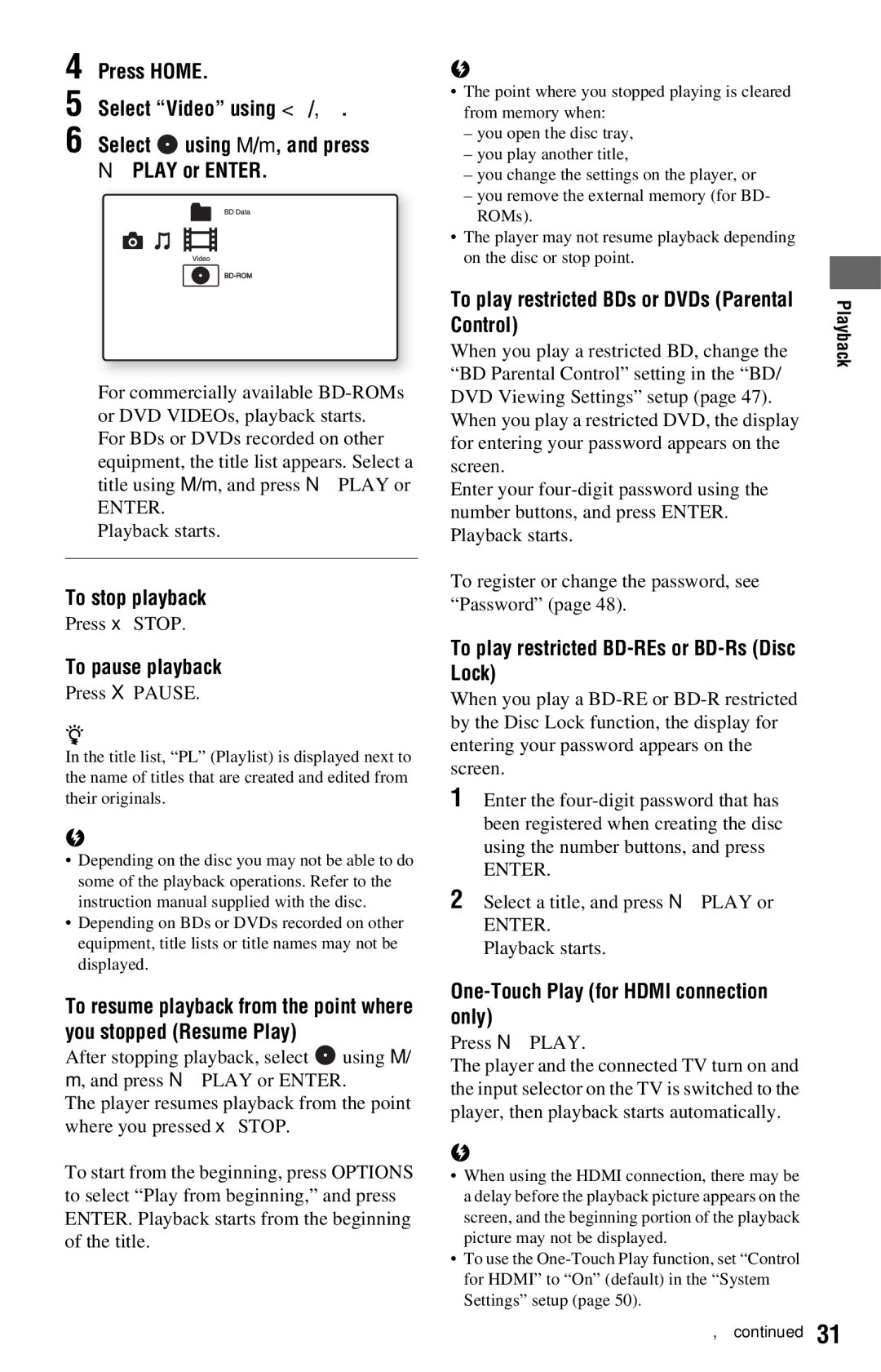Sony Corporation
Operating Instructions
Owner’s Record
Precautions
On power sources
Precautions
On safety
On placement
On replacement of parts
On adjusting volume
On cleaning
On cleaning discs, disc/ lens cleaners
About this manual
Table of Contents
Additional Information
Remote
Guide to Parts Controls
Options page 32
Color buttons RED/GREEN
TOP Menu
POP UP/MENU
Open/close
Disc tray Blu-ray Disc indicator
Front panel
Front panel display Remote sensor Play, x stop
EXT
Network connection indicator
Front panel display
Hdmi
Ventilation fan is inside the player
Rear panel
Hookups and Settings
Hookups Settings
Hooking Up the Player
To connect to a TV with DVI input
Connecting to Your TV
Jack type Video resolution Hookup
About video/HDMI OUT jacks
About indicators for Hdmi connection
Connecting to an Hdmi jack
To prepare for the Bravia Sync features
About the Bravia Sync features for Hdmi connections only
Language Follow
Connecting to component video jacks Y, PB, PR
Connecting to audio/video jacks
Coaxial
See Connecting to audio L/R jacks
About audio/HDMI OUT jacks
Jack type Hookup
Set BD Audio Setting to Direct in the Audio Settings setup
Settings
Connecting to digital jacks OPTICAL/COAXIAL
Connecting to audio L/R jacks
To remove the external memory
Inserting the External Memory
About LAN cables
Connecting to the Network
To update the player’s software using the network
To enjoy the BD-LIVE function
When connecting via a wireless LAN router
Connecting the AC Power Cord
To control other TVs with the remote
Preparing the Remote
Controlling TVs with the remote
Available buttons
Turn on the TV Press /1 to turn on the player
Easy Setup
When turned on for the first time
Code numbers of controllable TVs
When you select Hdmi in step
Initial settings message appears
When you select Component Video in step
For details about Quick Start Mode, see
When you select Video in step
Set Quick Start Mode to On or Off, and press Enter
Select Finish, and press Enter
Press Z on the player to close the disc tray
Playing BDs/DVDs
Lock
To stop playback
To pause playback
Control
Enjoying BONUSVIEW/BD-LIVE
Using the BD’s or DVD’s menu
Press Enter
Press Options during playback or in pause mode
Select a search method using M/m, and press Enter
Searching for a Title/Chapter
Press Display
Adjusting pictures and sound for videos
To adjust the picture
Displaying the playing time and play information
To select a music CD track
To adjust the audio characteristics
Insert a music CD
Press N Play
Various music playback operations
Available Options during playback
Press Home Select Photo using Select , and press Enter
Select a file or folder using M/m, and press Enter
Playing Photo Files
To view best quality images
Set the options
Settings and Adjustments Using the Settings Displays
Press Home Select Setup using
Settings and Adjustments
Select OK using /,, and press
Network Update
Setting list
Select Network Update using M/m, and press Enter
Screen Format
Video Settings
To update the software using an update disc
TV Type
DVD Aspect Ratio Output Video Format
Cinema Conversion Mode
TV Connection Method
YCbCr/RGB Hdmi
BD-ROM 1080/24p Output
Audio Settings
48kHz/96kHz PCM
BD Audio Setting
Audio ATT
Dolby Digital
Downmix
Audio DRC
Subtitle
BD/DVD Viewing Settings
BD/DVD Menu
Audio
DVD Parental Control
Password
Parental Control Region Code
Slideshow Speed
Photo Settings
Hybrid Disc Playback Layer
BD Internet Connection
System Settings
System Information
Network Settings
Software Update Notification
Internet Settings
Available buttons Buttons Details
To enter characters
Select Resetting, and press Enter
Resetting
Select Easy Setup, and press
Select Start using /,, and press Enter
Picture
Additional Information Troubleshooting
Power
Disc
Sound
External memory is not recognized
External memory local storage
No sound is output from the Hdmi OUT jack
Control for Hdmi function does not work Bravia Sync
Some functions such as Stop or Search cannot be performed
Operation
Remote does not function
Disc does not start playing from the beginning
Error code Corrective action
When an error code appears in the front panel display
Self-Diagnosis Function
Playable Discs
Type Disc Logo Icon used Characteristics
Blu-ray Disc
Region code BD-ROM/DVD Video only
Discs that cannot be played
About playback of discs recorded in Avchd format
What is the Avchd format?
This player can play Avchd format discs
When Output Video Format is set to Video
Video Output Resolution
Unselectable
Lpcm 7.1ch
Audio Output Signals and Player Settings
Audio Settings setup table
HD Audio*2
Inputs and outputs
Specifications
Supplied accessories
System
Code Language
Language Code List
Parental Control/Area Code
For details, see
Use and End User License Agreement
Confidentiality
Changes to Service
Indemnification
Preamble
Software License Information
General Provisions
Package List
Additional Information
How to Apply These Terms to Your New Programs
No Warranty
Preamble
Page
How to Apply These Terms to Your New Libraries
OpenSSL
Original SSLeay License
Original SSLeay
BSD License
FreeType
Curl license
About MPEG-4 AVC and VC-1
Glossary
Pop-up menu
DTS-HD Master Audio
LTH Low to High
PhotoTV HD
Numerics
Index