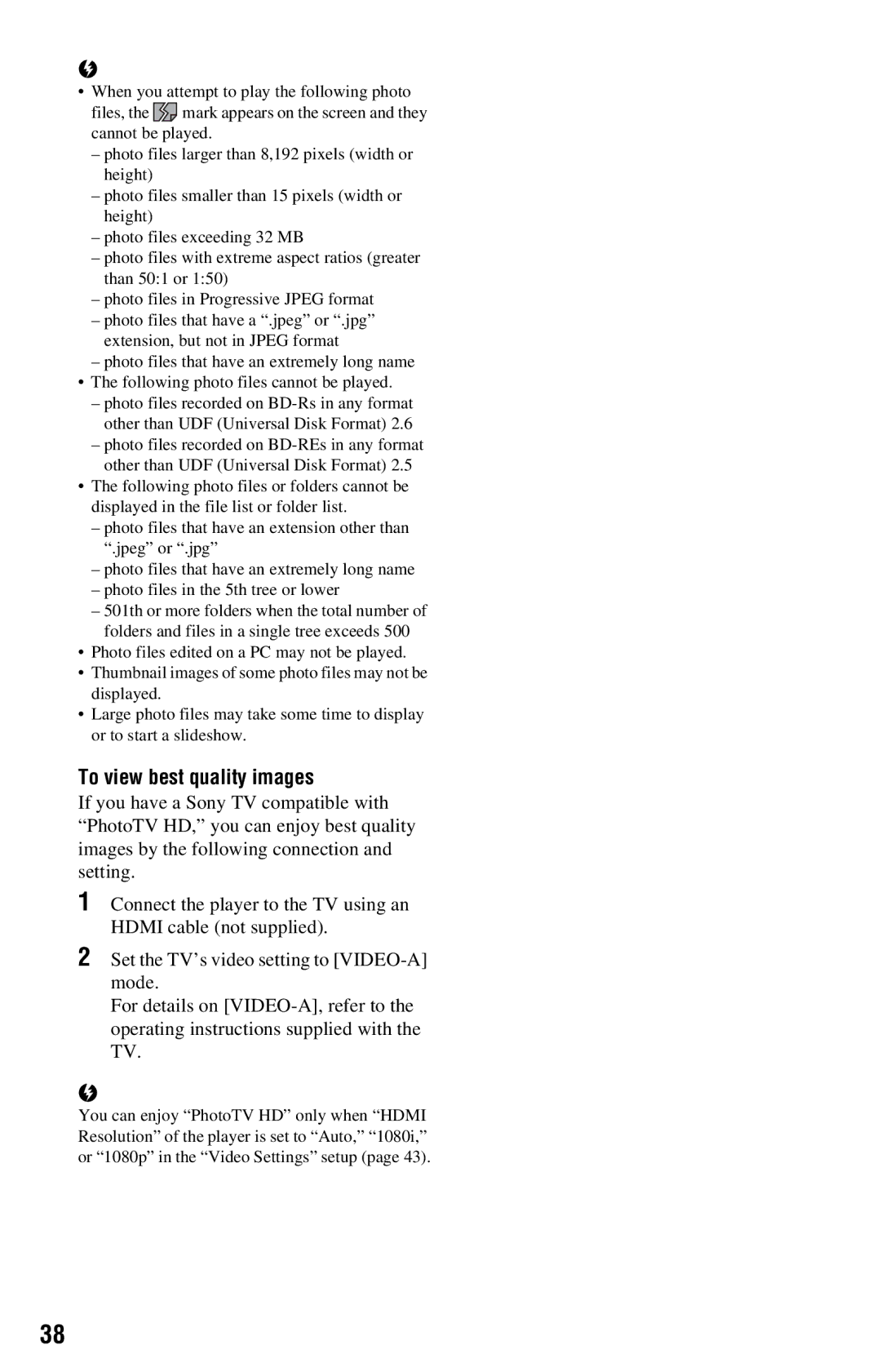BDP-S360 specifications
The Sony BDP-S360 is a versatile Blu-ray disc player that has garnered attention for its numerous features, making it an appealing choice for home theater enthusiasts. Released during a time when Blu-ray technology was becoming mainstream, the BDP-S360 is designed to deliver an exceptional viewing experience with high-definition video quality and robust audio performance.One of the standout characteristics of the BDP-S360 is its ability to playback Blu-ray discs in pristine 1080p resolution. This player utilizes advanced technology to upscale DVDs, enabling standard-definition content to be displayed at near-HD quality. With support for Dolby TrueHD and DTS-HD Master Audio, the BDP-S360 offers an immersive audio experience that complements its stunning visuals.
Connectivity is a key aspect of the BDP-S360. It includes an HDMI output, allowing for a seamless connection to HDTVs, as well as composite and component outputs for older television models. Additionally, the player features a USB port that enables users to connect external storage devices, allowing for easy playback of video files, music, and photos. The built-in Ethernet port opens up options for internet connectivity, enabling access to online streaming services and a range of multimedia content.
Another notable feature of the BDP-S360 is its BD Live capability, which allows users to access bonus content, games, and interactive features from the internet when using compatible Blu-ray discs. This innovative functionality enhances the overall viewing experience by providing a wealth of additional material beyond the film itself.
The player is equipped with a responsive user interface that simplifies navigation through menus, disc playback, and settings. It supports various media formats, including AVCHD, JPEG, MP3, and WMA, making it an ideal multimedia hub for users with diverse content needs.
Energy efficiency is also a highlight of the BDP-S360, as it meets Energy Star guidelines for reduced power consumption, making it an environmentally friendly choice.
In conclusion, the Sony BDP-S360 stands out with its combination of high-definition playback capabilities, versatile connectivity options, and user-friendly features. Whether one is a casual viewer or a serious home cinema aficionado, this Blu-ray player provides a reliable and enjoyable option for enjoying high-quality entertainment.