Text Material Preparation - Character Text
The network players display text material, such as subtitles, together with video and/or graphics materials. To use text material for playout, prepare the required information, such as title, and the text to be displayed, then send them to the network players.
Note
ISO
1Click [Material Management] on the main menu to open the Material Management window.
2Select the Text tab, then click [New]. The Edit Text dialog box appears.
3Click [Properties] then specify each item in the Properties dialog box. See the explanation of the Properties dialog box for details.
4Type the text.
See the explanation of the Edit Text dialog box for details.
5Click [Save].
The newly added text data appears in the Material Management window.
Changing the Font Color
The color of the text can be specified in the Properties dialog box. The system also enables you to specify another color for part of the text, provided the font installed on the PC (i.e. not the font of the
1In the Font Settings section of the Properties dialog box, click the PC Installed option button, then select the desired font from the
And, select [16 Colors] from the Color Depth option buttons, then click [OK].
2Type the text in the Edit Text dialog box, select the desired part by dragging the mouse, then
3Click [Font Color] on the
4Select the desired color from the 15 colors displayed in the Font Color Setting dialog box, then click [OK].
If the desired color is not shown, select an unnecessary color, click [Change Color] and replace the color of that cell.
Changing the Font Style
The system enables you to specify the font style, such as bold, italic or underlined for all or part of the text, provided the font installed on the PC (i.e. not the font of the NSP- 100) is used.
1Type the text in the Edit Text dialog box, select the desired text by dragging the mouse, then
2Click [Font Style] on the
To cancel the specified font style, click the checked font style in the same way.
Note
Only one font face and size can be specified for each text material piece.
When the
38