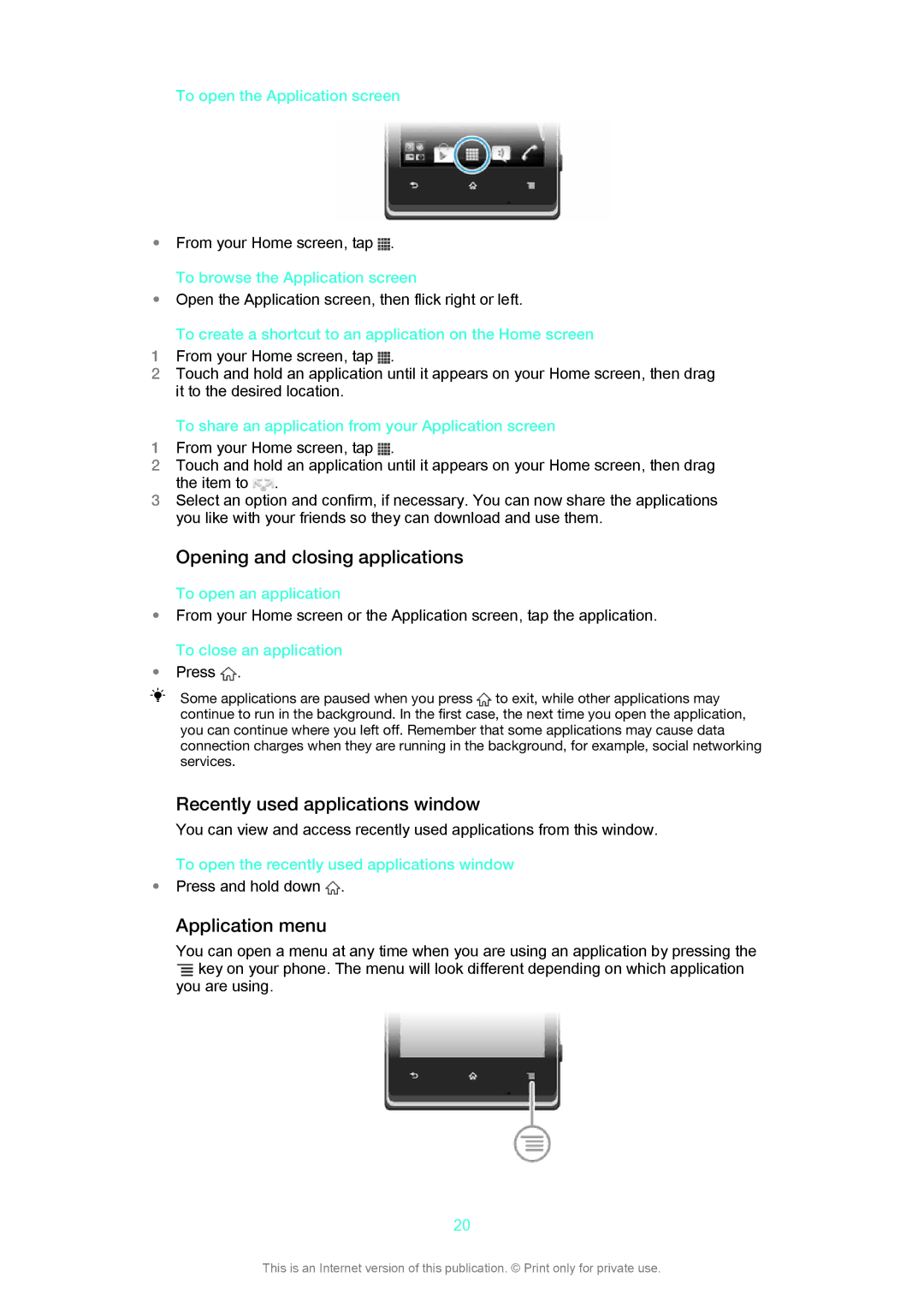Xperia E
Contents
Walkman application
About Movies Using Movies
Calendar Alarm clock
Legal information
Limitations to services and features
Important information leaflet
Xperia E User guide
Phone overview
What is Android?
Getting started
Page
Assembly
To remove the battery cover
To insert a memory card
To remove the memory card
To remove the SIM card
To insert the battery
To remove the battery
Options menu, tap Power off
Turning the phone on and off
Screen lock
Tap OK
Setup guide
Accounts and services
Using the keys
Battery
Charging the battery
Getting to know your phone
Battery LED status
Improving battery performance
To check the battery level
To access the battery usage menu
Marking options
Using the touchscreen
Reducing battery consumption with Power Saver
Zooming
Scrolling
Home screen
Sensors
To flick
To go to the Home screen
Widgets
Rearranging your Home screen
Accessing and using applications
Taking a screenshot
Changing the background of your Home screen
Application screen
Application menu
Opening and closing applications
Recently used applications window
Checking notifications and ongoing activities
Status and notifications
Rearranging your Application screen
Setting your phone from the Notification panel
Phone settings menu
Using the on-screen keyboard
Typing text
On-screen keyboard
When you enter text, touch and hold
Select a smiley
Using the Gesture input function to write words
To enter text using the Gesture input function
To change the Gesture input settings
Application bar
Using the Phonepad
To switch between the on-screen keyboard and the Phonepad
To enter text using the Phonepad
To enter numbers using the Phonepad
Keyboard and Phonepad settings
Text input settings
Adjusting the volume
Customizing your phone
Ringtone settings
Time and date
Phone language
Screen settings
Flight mode
Formatting the memory card
Memory
Memory card
Using a headset with your phone
Internet and messaging settings
To download Internet and messaging settings
To view the current Access Point Name APN
Controlling data usage
Mobile network settings
Turning off data traffic
Data roaming
To activate data roaming
Google Play
Getting started with Google Play
Downloading from Google Play
Before you download applications
Permissions
Installing applications not from Google Play
Clearing your application data
Call handling
Calling
Emergency calls
Voicemail
Recent calls
Multiple calls
Conference calls
During an ongoing call, tap
Enter the number of the recipient and tap
Call settings
Barring calls
Rejecting a call with a message
Forwarding calls
Fixed Dialing Numbers
To enable or disable fixed dialing
To access the list of accepted call recipients
Transferring contacts using a PC
Contacts
About Contacts
Transferring contacts to your new phone
Using the PC Companion program to transfer contacts
Transferring contacts using an Apple Mac computer
Transferring contacts using synchronization accounts
Transferring contacts from a SIM card
Managing your contacts
Receiving contacts from other devices
Press , then tap Delete contacts
Avoiding duplicate entries in the Contacts application
Favorites
Communicating with your contacts
Sharing your contacts
Groups
Quick contact menu
Backing up contacts
To export all contacts to a memory card
To export contacts to a SIM card
Press , then tap Back up contacts SIM card
Using text and multimedia messaging
Messaging
Press , then tap Settings
Google Talk
From your Home screen, tap , then tap Messaging
Press
To start Google Talk
To reply to an instant message with Talk
Find and tap
Using email accounts
Getting started with Email
Using e-mail
Gmail and other Google services
From the Home screen, tap
Find and tap Gmail
To receive email messages
To read your email messages
To view an email message attachment
To save a senders email address to your contacts
To forward an email message
To delete an email message
To mark a read email as unread
To star an email
To change the inbox check frequency
Walkman application
About Music
Copying media files to your memory card
Walkman application overview
Using the Walkman player
Overview of My music
Discovering related audio content
Using My music to organize your tracks
Categorizing your music using SensMe channels
Playing music in random order
Playlists
Walkman player widget
Identifying music using TrackID technology
Using TrackID technology results
Protecting your hearing
TrackID technology
Before you download content
PlayNow service
About the PlayNow service
FM radio
About the FM radio
Moving between radio channels
FM radio overview
Using your favorite radio channels
Sound settings
Identifying radio tracks using TrackID
Switching between the speaker and the handsfree
Tips on using the camera
Camera
About the camera
Camera controls overview
Taking photos with the still camera
Adding the geographical position to your photos
Still camera settings overview Scenes
Exposure value
White balance
Press , then tap Geotagging On
Self-timer
To record a video using the camera key
Recording videos
Geotagging
Video camera settings
Video camera settings overview Scenes
If the video camera is not selected, drag to
Tap to play a video
Shutter sound
Self timer
Microphone
Album
Viewing photos and videos in Album
Viewing photos and videos saved in the phone
Album tab overview
To view photos and videos in grid view
To view photos and videos in list view
Working with photos in Album
Working with videos in Album
To enable location detection
To add a geotag when viewing the map in Album
Viewing your photos on a map
Overview of Maps tab
Viewing your online albums
Overview of Online tab
To recommend a photo or video on Facebook
About Movies
Using Movies
Movies
Web browser
About the web browser
Browsing the web
Navigating web pages
Tap Go live
When an offline web page is open, press
Managing bookmarks
To bookmark a web
To open a bookmark
To edit a bookmark
To add a bookmarked webpage to your Home screen
Managing text and images
Multiple windows
Auto-fitting web pages
Browser settings
Downloading from the web
Plugin settings
To enable plug-ins on demand
Auto-filling text
To create text for auto-filling
Connectivity
Connecting to wireless networks
Wi-Fi
Advanced Wi-Fi settings
Wi-Fi network status
Wi-Fi sleep policy
Sharing your phone’s mobile data connection
Bluetooth wireless technology
To share your data connection using a USB cable
To use your device as a portable Wi-Fi hotspot
To rename or secure your portable hotspot
Pairing with another Bluetooth device
Naming your phone
Transferring and handling content using a USB cable
Connecting your phone to a computer
Sending and receiving items using Bluetooth technology
Transferring files using Media transfer mode via Wi-Fi
To connect paired devices wirelessly in Media transfer mode
To remove a pairing with another device
PC Companion
About scanning with the NeoReader application
Scanning barcodes with the NeoReader application
Media Go
NeoReader application menu overview
Synchronizing data on your phone
About synchronizing data on your phone
Synchronizing with Google
Synchronizing your corporate email, calendar and contacts
To remove a corporate account from your phone
Synchronizing with Facebook
To set a synchronization interval for a corporate account
Synchronizing using SyncML
To remove a SyncML account from your phone
About location services
Using GPS
Maps and locations
Google Maps
Viewing your friends’ locations with Google Latitude
Using Google Maps to get directions
Using the Navigation application
Calendar and alarm clock
Alarm clock
About the alarm clock
Calendar
To set a new alarm
To edit an existing alarm
To deactivate an alarm
To activate an existing alarm
To set the title for an alarm
To activate the vibrate function for an alarm
To set alarms to sound when the phone is in silent mode
To snooze an alarm when it sounds
Support and maintenance
Updating your phone wirelessly
Updating your phone using a USB cable connection
Find and tap Update Center
SIM card protection
Locking and protecting your phone
Imei number
From your Home screen, tap Settings Security Screen lock
Select an option
Finding your device
To access the Help application
Recycling your phone
From your Application screen, find and tap
Find and tap the required support item
107
Phone settings overview
Reference
Status and notification icons overview
Status icons
Notification icons
108
Application overview
109
110
Limitations to services and features
Important information
Important information leaflet
Legal information

![]() .
.![]() .
.![]() to exit, while other applications may continue to run in the background. In the first case, the next time you open the application, you can continue where you left off. Remember that some applications may cause data connection charges when they are running in the background, for example, social networking services.
to exit, while other applications may continue to run in the background. In the first case, the next time you open the application, you can continue where you left off. Remember that some applications may cause data connection charges when they are running in the background, for example, social networking services.![]() .
.