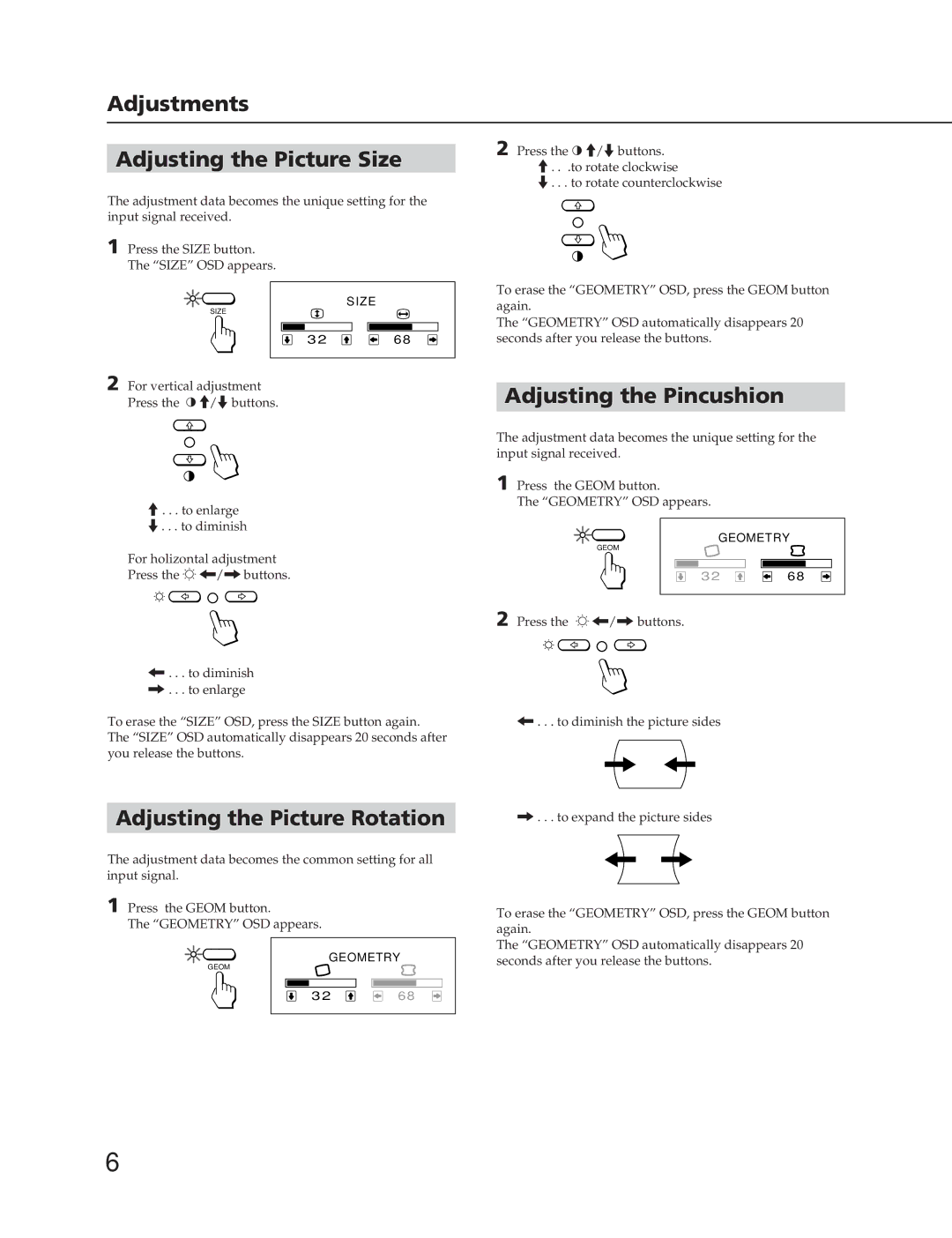Adjustments
| 2 Press the > >/.buttons. | |
Adjusting the Picture Size | ||
>. . .to rotate clockwise | ||
| .. . . to rotate counterclockwise |
The adjustment data becomes the unique setting for the input signal received.
1 Press the SIZE button. The “SIZE” OSD appears.
SIZE | SIZE |
| |
32 | 68 |
2 For vertical adjustment Press the > >/.buttons.
To erase the “GEOMETRY” OSD, press the GEOM button again.
The “GEOMETRY” OSD automatically disappears 20 seconds after you release the buttons.
Adjusting the Pincushion
The adjustment data becomes the unique setting for the input signal received.
1 Press the GEOM button.
>. . . to enlarge
The “GEOMETRY” OSD appears.
.. . . to diminish | GEOMETRY | |
| ||
For holizontal adjustment | GEOM |
|
|
| |
Press the ¬ ?//buttons. | 32 | 68 |
| 2 Press the ¬ ?//buttons. |
|
?. . . to diminish
/. . . to enlarge
To erase the “SIZE” OSD, press the SIZE button again. | ?. . . to diminish the picture sides |
The “SIZE” OSD automatically disappears 20 seconds after |
|
you release the buttons. |
|
Adjusting the Picture Rotation | /. . . to expand the picture sides |
|
|
The adjustment data becomes the common setting for all input signal.
1 Press the GEOM button.
The “GEOMETRY” OSD appears.
GEOMETRY | |
GEOM |
|
32 | 68 |
To erase the “GEOMETRY” OSD, press the GEOM button again.
The “GEOMETRY” OSD automatically disappears 20 seconds after you release the buttons.
6