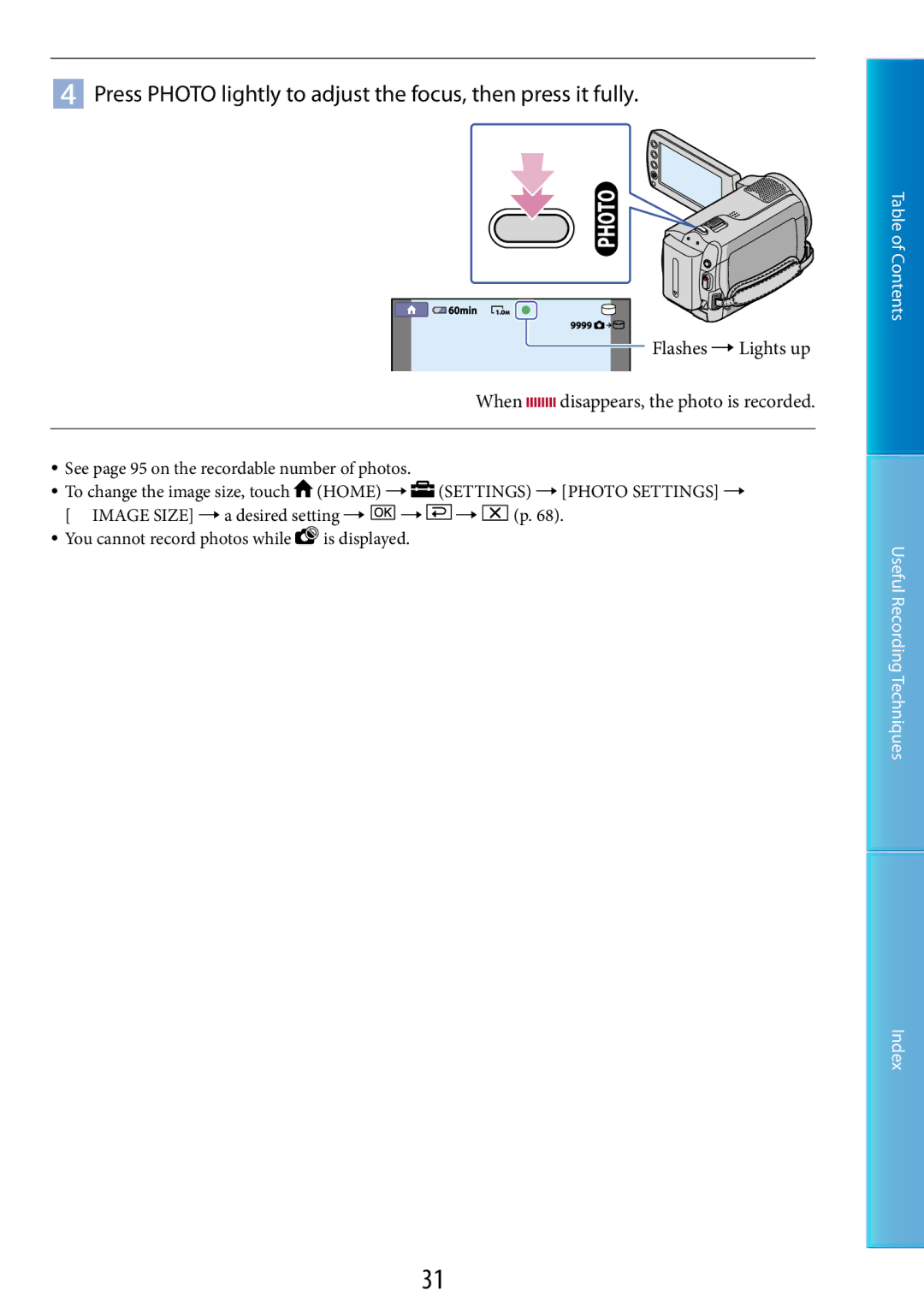2009 Sony Corporation 124-310-121
Click here
Using the Handycam Handbook
Searching for information quickly
About this Handycam Handbook
Table of contents
Utilizing recording media
Editing
Customizing your camcorder
Additional information
Troubleshooting
File/folder structure on the internal hard disk
Useful recording techniques
LCD screen/Touch panel 10
Access lamp Hard disk
Parts and controls
Speaker
Upper left
Screen indicators
Center
Upper right
Useful Recording Techniques Index
Using the Option Menu
Using the Home Menu
Home Option Taking advantage of two types of menus
List
Menu lists
Tab depends on the situation/no tab
List of the Option Menu
Following items are available on the Option Menu only
Tab
Operating Guide
Using the camcorder
LCD screen Battery pack
Supplied items
Save all your recorded image data
About changing the language setting
When the camcorder is connected to a computer
Recording
Carl Zeiss lens
If you cannot record/play back images, perform Media Format
CHG charge lamp
Charging the battery pack
Battery pack DC plug DC in jack AC Adaptor
Turn off your camcorder by closing the LCD screen
Charging time
To remove the battery pack
To use a wall outlet wall socket as a power source
Charging the battery pack abroad
Contents Useful Recording Techniques Index
Your camcorder is turned on
Turning the power on, and setting the date and time
Open the LCD screen of your camcorder
Set DST SET or SUMMERTIME, date and time, then touch
To turn off the power
Changing the language setting
Stabilizing your camcorder
Five pieces of advice for successful recording
Recording movies
Default setting, movies are recorded on the hard disk p
Open the lens cover
Press Easy
Press START/STOP to start recording
Shooting photos
Press Easy
Open the LCD screen of your camcorder
Flashes Lights up
Touch the Movie tab a desired movie
Playing movies
Open the LCD screen of your camcorder
Press View Images
Next To the Visual Index screen
Viewing photos
Your camcorder starts playing the selected movie
Your camcorder starts playing the selected photo
Menu settings during Easy Handycam operation
To cancel Easy Handycam operation
Invalid buttons during Easy Handycam operation
Recording
Press START/STOP to start recording
Data code during recording
Press Mode to turn on the Photo lamp
Flashes Lights up When disappears, the photo is recorded
Zooming
Useful functions for recording movies and photos
Wider range of view Close view Wide angle
Adjusting the exposure for backlit subjects
Switching the screen display
Recording in mirror mode
Touch the Movie tab a desired movie
Playback on the camcorder
To fast-reverse To pause/play
To adjust the sound volume of movies
While playing back movies, touch adjust with /
Previous Next
To the Visual Next
Your camcorder displays the selected photo
Touch Film Roll Index
Useful functions for playing movies and photos
Searching for desired scene by pinpoint Film Roll Index
Press View Images
Searching for desired images by date Date Index
Touch Face Index
Returns to the Visual Index screen
Screen is framed
Using PB zoom with photos
Touch date on the screen
Recording dates of images are displayed on the screen
To restart the slide show
Playing back a series of photos Slide show
Touch on the photo playback screen
To stop the slide show
Playing images on a TV
A/V connecting cable supplied
A/V connecting cable with S Video sold separately
Remote Connector
Play back movies and photos on your camcorder p
When connecting to your TV via a VCR
Touch YES
Deleting movies and photos
Touch Home Others
To delete movies, touch
Touch YES
Touch
Touch at the point where you want to capture
Capturing a photo from a movie
Touch the movie to be captured
Select the movie to be dubbed
Dubbing movies
Touch Home Others MOVIE DUB
Touch the type of dubbing
Select the photo to be copied
Copying photos
Touch Home Others PHOTO Copy
Touch the type of copying
Touch the movies and photos to be protected
Touch Home Others Edit To protect movies, touch
To undo the protection of movies and photos
Touch the movie to be divided
Dividing a movie
To add all the movies recorded on the same day at one time
Using the Playlist of movies
Creating the Playlist
Selected movie is marked with
To erase unnecessary movies from the Playlist
Playing the Playlist
Touch Home View Images PLAYLIST
Touch the movie you want to play back
Disc Burn screen appears on the camcorder screen
Press Disc Burn on the DVD writer
External Drive screen appears on the camcorder screen
Press and disconnect the USB cable
To create a disc with the selected images
To play back a disc on the DVD writer
Screen
Disconnect the USB cable
Touch USB Connect when movies are recorded on
USB Select screen appears on the camcorder screen
Insert the recording media in the recording device
A/V connecting cable supplied
A/V connecting cable with S Video Sold separately
Creating a disc with a recorder, etc
Settings Output Settings
To close the battery information screen
Checking the battery information
Touch Home Others Battery Info
Remaining battery capacity is shown
Inserting Memory Stick PRO Duo media
Changing the recording media
Selecting the recording media
Selecting the recording media for photos
To eject the Memory Stick PRO Duo media
Access lamp
Touch YES
Memory Stickmedia You cannot use it in your camcorder
Touch Home Manage Media MEDIA Info
Checking the media information
To turn off the display
Photos Formatting
Deleting all movies
Format screen appears
Touch Empty
Empty screen appears
Default settings are marked with
Movie Settings Items for recording movies
REC Mode Recording mode
Audio Mode DCR-SR67/SR87
Wide Select
Zooming zone appears when you select the zooming level
Digital Zoom
Auto SLW Shuttr Auto Slow Shutter
Steadyshot
Guideframe
Face SET
Remaining SET
You can select a photo size to be shot
Photo Settings Items for recording photos
Image Size
File NO. File number
Guideframe
Data Code
View Images SET Items to customize the display
Movie Photo
Table of Contents Useful Recording Techniques Index
LCD Bright
SOUND/DISP SET Items to adjust the sound and the screen
Volume
Beep
LCD Color
You can adjust the color of the LCD screen
Disp Output Display output
Output Settings Items for when connected to a TV
You can set where the screen displays are to be output
TV Type
DST SET/SUMMERTIME
CLOCK/ Lang Items to set clock and language
Clock SET
Area SET
Shut OFF Auto shut off
General SET Other setup items
Demo Mode
Calibration
Drop Sensor
Power on by LCD
Spot Meter Flexible spot meter
To return the setting to automatic exposure, touch Auto
Functions set in the Option Menu
Spot MTR/FCS
Spot Focus
To adjust the focus automatically, touch Auto
Tele Macro
Exposure
To adjust the exposure automatically, touch Auto
Focus
You can record images effectively in various situations
Scene Selection
Outdoor Indoor
White BAL. White balance
BLT-IN Zoom MIC Built-in zoom microphone
Steps Recording mode
Fader a desired setting
Fader
Micref Level Microphone reference level
SELF-TIMER
You can select the microphone level for recording sound
Overall operations/Easy Handycam operation
Troubleshooting
LCD screen
Batteries/power sources
Recording
Memory Stick PRO Duo media
Playback
Functions that cannot be used simultaneously
Connecting/Dubbing to other devices
Self-diagnosis display/Warning indicators
Editing movies/photos on your camcorder
High temperature warning
Battery level warning
Low temperature warning
Description of warning messages
This Memory Stick may not be able to record or play movies
Reinsert the Memory Stick
This Memory Stick is not formatted correctly
Still picture folder is full. Cannot record still pictures
Internal hard disk DCR-SR47/SR48/SR67
Battery pack
Recording time of movies/number of recordable photos
Recording time
DCR-SR67/SR87
Recording mode
Expected recording time of movies
Internal hard disk
152 ×
Expected number of recordable photos
You can record the maximum 9,999 photos
Memory Stick PRO Duo media DCR-SR47/SR48/SR67
System Used
Using your camcorder abroad
Power supply
On TV color systems
Time-zone Area setting Differences
Setting to the local time
World time difference
Photo files Jpeg files
Image management files
Movie files MPEG2 files
Folder name goes up 101PNV01 102PNV01
About the Memory Stick media
Maintenance and precautions
On the Memory Stick Duo media adaptor
100
About the InfoLITHIUM battery pack
About handling of your camcorder
101
102
On handling the casing
On charging the pre-installed rechargeable battery
How to charge the pre-installed rechargeable battery
103
On trademarks
104
On GNU GPL/LGPL applied software
105
Index
Protect
106
107