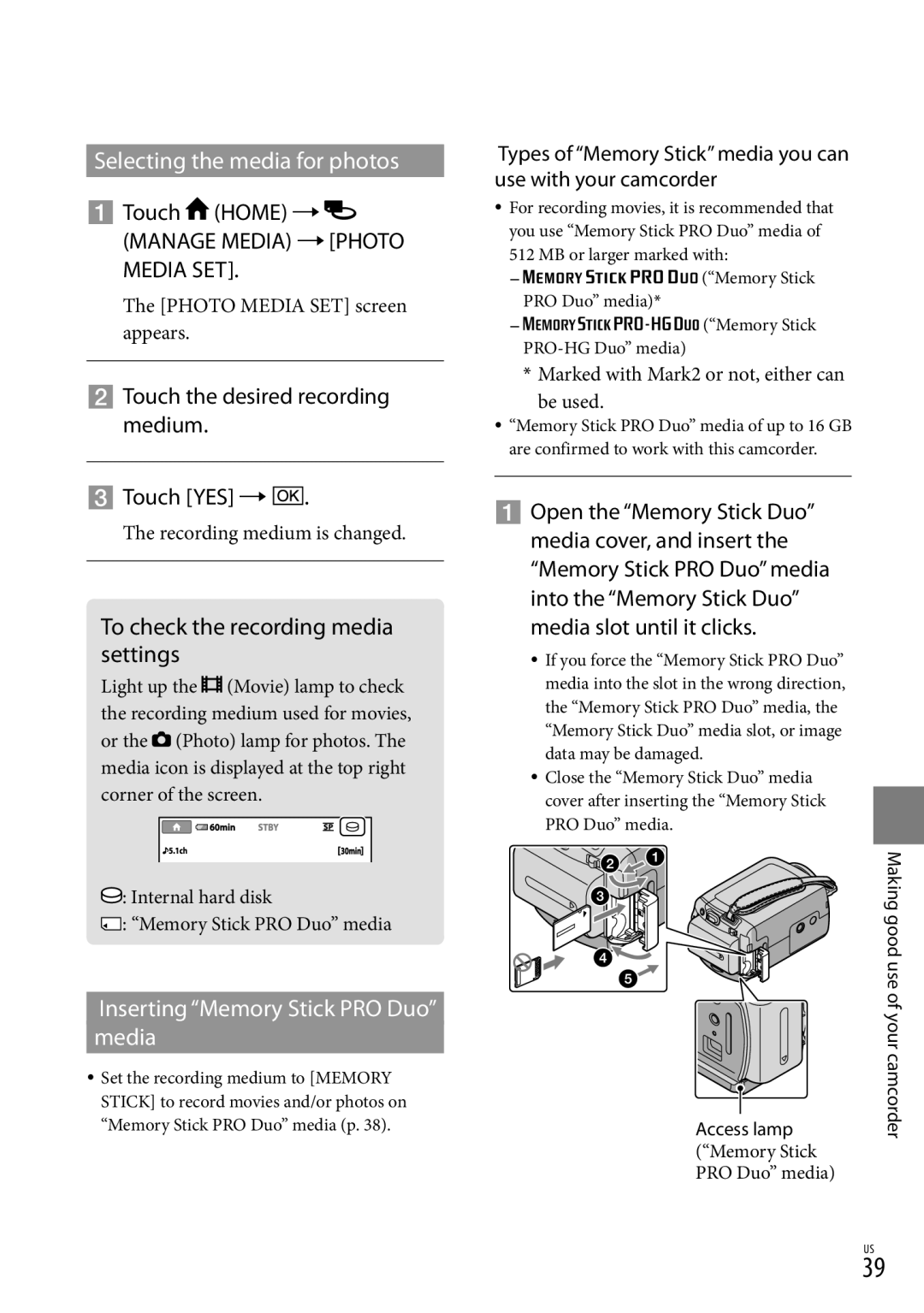2009 Sony Corporation
124-308-111
Risk of electric shock to persons
Owner’s Record
Important Safety Instructions
Countries/regions Voltage Frequency Hz
Countries/regions Voltage Frequency Hz Plug type
Countries/regions Voltage
Central America
Lithium-Ion batteries are
Read this before operating your camcorder
Regulatory Information
Using the camcorder
Supplied items
Operating Guide This manual
About changing the language setting
On recording
About this manual
Recording movies and photos p
Operation flow
Table of contents
Making good use of your camcorder
Turn off your camcorder by closing the LCD screen
Charging the battery pack
Make the same connections as Charging the battery pack
Charging the battery pack abroad
To remove the battery pack
To use a wall outlet wall socket as a power source
Your camcorder is turned on
Turning the power on, and setting the date and time
Open the LCD screen of your camcorder
Set DST SET or SUMMERTIME, date and time, then touch
Changing the language setting
To turn off the power
Power button
Recording
Recording movies
Fasten the grip belt Open the lens cover
Open the LCD screen of your camcorder
Power zoom lever
Press START/STOP to start recording
To stop recording, press START/STOP again
Press Mode to turn on the Photo lamp
Default setting, photos are recorded on the hard disk p
Shooting photos
Appears during Easy Handycam operation mode
Touch the Movie tab a desired movie
Playing movies
Open the LCD screen of your camcorder
Press View Images
Your camcorder starts playing the selected movie
To adjust the sound volume of movies
While playing back movies, touch adjust with /
Viewing photos
Index screen
Your camcorder displays the selected photo
Play back movies and photos on your camcorder p
A/V connecting cable supplied
A/V connecting cable with S Video sold separately
Playing images on a TV
Checking the computer system
When using a Macintosh
Installing the supplied software PMB
Preparing a computer
Click Continue on the computer screen
Installation screen appears
Turn on the computer
Touch USB Connect on the camcorder screen
Creating a disc with one touch
Remove the CD-ROM from your computer
To disconnect your camcorder from the computer
USB Select screen appears on the camcorder screen
Importing movies and photos to a computer
Double-click the PMB short-cut icon on the computer screen
Starting PMB Picture
Reading PMB Guide
On the computer screen, click Easy PC Back-up Import
Editing movies
Creating a disc
Follow the instructions on the screen to create a disc
Copying a disc
Press Disc Burn on the DVD writer
Disc Burn screen appears on the camcorder screen
Saving images with a DVD writer, recorder
To play back a disc on the DVD writer
To create a disc with the selected images
Saving images with a DVD writer, recorder
Disconnect the USB cable
Record movies on the connected device
Creating a disc with a recorder, etc
Formatting the recording media
Deleting movies and photos
Touch Home Others
To delete movies, touch
Changing the recording medium
Adjusting the exposure for backlit subjects Backlight
Using a tripod
Coping with shooting conditions
Touch the desired recording medium Touch YES
To check the recording media settings
Selecting the media for photos
Touch Home Manage Media PHOTO Media SET
To eject the Memory Stick PRO Duo media
Touch YES
Using the Option Menu
Using the Home Menu
Others category
List
Camera category
View Images category
Movie Settings
Settings category
Tab depends on the situation/no tab
List of the Option Menu
Following items are available on the Option Menu only
Tab
Click Exit Exit, then remove the CD-ROM from your computer
Getting detailed information from the Handycam Handbook
Troubleshooting
Self-diagnosis display/Warning indicators
The recording media is full. Delete unnecessary images p
Precautions
About care and storage of the lens
On charging the pre-installed rechargeable battery
General
Specifications
Input/Output connectors
System
NP-FH50 DCR-SR87
Rechargeable battery pack
AC Adaptor AC-L200C/AC-L200D
Expected recording time of movies in the internal hard disk
Recording time
On trademarks
Upper right
Screen indicators
Upper left
Center
Speaker
Parts and controls
Access lamp Memory Stick PRO Duo media
Backlight button Reset button
USB jack 25, 27, 28, 31 Additional information
Computer system Operation beeps Zoom
Index
Page
Advertencia
Lea este apartado antes de utilizar la videocámara
Uso de la videocámara
Elementos suministrados
Notas sobre el uso
Guía de operaciones este manual
Grabación
Acerca del cambio del ajuste de idioma
Acerca de este manual
Grabación de películas y fotografías pág
Flujo de funcionamiento
Grabación y reproducción sencilla de películas y fotografías
Tabla de contenido
Tabla de contenido
Utilización correcta de la videocámara
De ca
Paso 1 Carga de la batería
Carga
Batería
Procedimientos iniciales
Carga de la batería en el extranjero
Para extraer la batería
Notas sobre la batería y el adaptador de alimentación de ca
Abra la pantalla de cristal líquido de la videocámara
La videocámara se enciende
El reloj empezará a funcionar
Botón Power
Cambio del ajuste de idioma
Para apagar la videocámara
Grabación de películas
Grabación
Grabación
Presione START/STOP para iniciar la grabación
Para detener la grabación, presione de nuevo START/STOP
Palanca del zoom Motorizado
Captura de fotografías
Presione Mode para encender el indicador Fotografía
Aparece durante el funcionamiento en modo Easy Handycam
Toque la ficha película la película deseada
Reproducción de películas
Abra la pantalla de cristal líquido de la videocámara
Presione Visualizar Imágenes
Para ajustar el volumen del sonido de las películas
Visualización de fotografías
Reproducción
Visual Index
La videocámara muestra la fotografía seleccionada
Reproducción de imágenes en un televisor
Video , se vende por separado
Cable de conexión de A/V suministrado
Reproduzca películas y fotografías en la videocámara pág
No regrabable
Preparación de una computadora
Paso 1 Comprobación del sistema de la computadora
Al usar un Macintosh
Toque Conexión USB en la pantalla de la videocámara
Paso 2 Instalación del software suministrado PMB
Encienda la computadora
Aparecerá la pantalla de instalación
Retire el CD-ROM de la computadora
Siga las instrucciones de la pantalla de la computadora
Presione Disc Burn
De destino para las películas y Fotografías
Cambio de la unidad o carpeta
Lectura de la Guía de PMB
Inicio de PMB Picture
En la parte superior de la ventana, haga clic en Manipular
Creación de un disco
Creación de DVD-Video SD
Copia de un disco
Edición de películas
Captura de fotografías desde una película
Clic
Presione Disc Burn en la grabadora de DVD
Para reproducir un disco en la grabadora de DVD
Para crear un disco con las imágenes seleccionadas
Almacenamiento de imágenes con una grabadora de DVD
Cuando finalice la operación, toque FIN SÍ en la pantalla
Creación de un disco con una grabadora, etc
Cable de conexión de A/V suministrado
Conector Remoto de A/V Entrada
Ajustes Ajustes Salida
se vende por separado
Toque SÍ
Toque Home Otros
Formateo de los soportes de grabación
Toque Home
Selección del soporte de grabación de películas
Cambio del soporte de grabación
Ajuste de la exposición de motivos a contraluz Contraluz
Uso de un trípode
Inserción del Memory Stick PRO Duo
Selección del soporte para las fotografías
Toque el soporte de grabación deseado Toque SÍ
Para comprobar los ajustes del soporte de grabación
Para expulsar el Memory Stick PRO Duo
Personalización de la videocámara mediante los menús
Toque SÍ
Utilización de Home Menu
Cuando finalice el ajuste, toque
Cuando finalice el ajuste, toque
Uso de la función Help
Utilización de Option Menu
Categoría
Lista del
Gestionar Soporte
AJ.REL./IDIOM
Lista del Option Menu
Ficha
La ficha depende de la situación/sin ficha
Page
La alimentación se desconecta repentinamente
Solución de problemas
La videocámara no se enciende
La videocámara se calienta
La computadora no reconoce la videocámara
La grabación se detiene
No se puede instalar PMB
PMB no funciona correctamente
Información complementaria
No se insertó ningún Memory Stick PRO Duo pág
Precauciones
Uso y cuidados
Pantalla de cristal líquido
Carga de la batería recargable preinstalada
Para limpiar la pantalla de cristal líquido
Manipulación de la unidad
Cuidado y almacenamiento del objetivo
Generales
Especificaciones
Sistema
Conectores de entrada/salida
NP-FH30
Adaptador de alimentación de ca AC- L200C/AC-L200D
Ajustes Ajustes PEL.CÁM Modo Audio
Marcas comerciales
Parte superior derecha
Indicadores de la pantalla
Parte superior izquierda
Parte central
Piezas y controles
Los números entre corresponden a las páginas de referencia
Altavoz Micrófono incorporado
Pantalla de cristal líquido/panel táctil
Indicador Access disco duro
Botón Mode
Botón contraluz Botón Reset
Tipo TV
Índice
US/ES

 (HOME)
(HOME)  (MANAGE MEDIA) [PHOTO MEDIA SET].
(MANAGE MEDIA) [PHOTO MEDIA SET]. .
.![]()
![]()
![]()
![]() (Movie) lamp to check the recording medium used for movies, or the
(Movie) lamp to check the recording medium used for movies, or the ![]() (Photo) lamp for photos. The media icon is displayed at the top right corner of the screen.
(Photo) lamp for photos. The media icon is displayed at the top right corner of the screen.![]() : Internal hard disk
: Internal hard disk![]() : “Memory Stick PRO Duo” media
: “Memory Stick PRO Duo” media![]()
![]()
![]()
![]()
![]()
![]()
![]()
![]()
![]()
![]()
![]()
![]()
![]()
![]()
![]()
![]()
![]() (“Memory Stick PRO Duo” media)*
(“Memory Stick PRO Duo” media)*![]()
![]()
![]()
![]()
![]()
![]()
![]()
![]()
![]()
![]()
![]()
![]()
![]()
![]()
![]()
![]()
![]()
![]()
![]()
![]()
![]() (“Memory Stick
(“Memory Stick