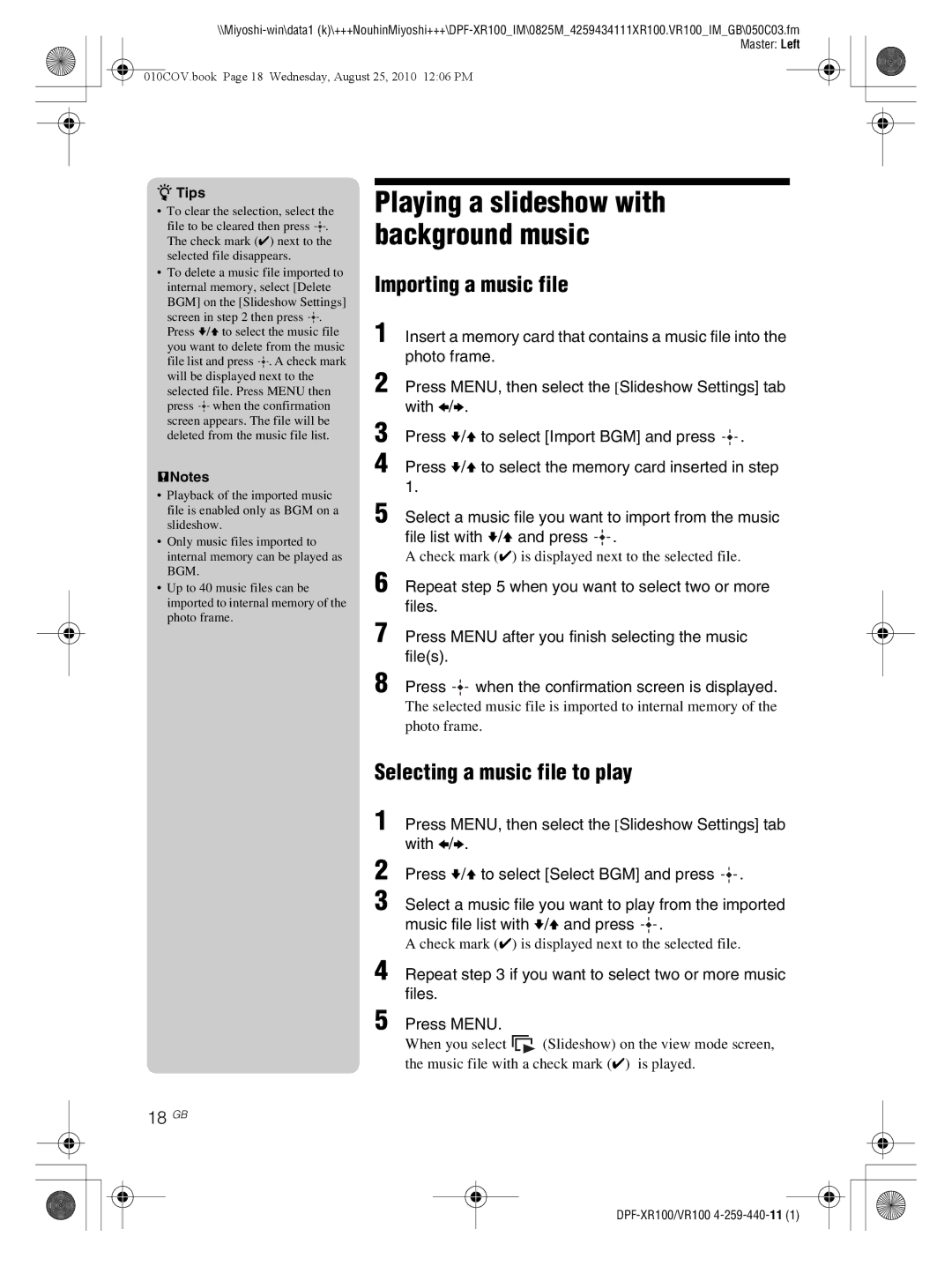010COV.book Page 18 Wednesday, August 25, 2010 12:06 PM
zTips
•To clear the selection, select the
file to be cleared then press ![]() . The check mark (✔) next to the selected file disappears.
. The check mark (✔) next to the selected file disappears.
•To delete a music file imported to internal memory, select [Delete BGM] on the [Slideshow Settings]
screen in step 2 then press ![]() . Press v/V to select the music file you want to delete from the music
. Press v/V to select the music file you want to delete from the music
file list and press ![]() . A check mark will be displayed next to the selected file. Press MENU then
. A check mark will be displayed next to the selected file. Press MENU then
press ![]() when the confirmation screen appears. The file will be deleted from the music file list.
when the confirmation screen appears. The file will be deleted from the music file list.
PNotes
•Playback of the imported music file is enabled only as BGM on a slideshow.
•Only music files imported to internal memory can be played as BGM.
•Up to 40 music files can be imported to internal memory of the photo frame.
Playing a slideshow with background music
Importing a music file
1 Insert a memory card that contains a music file into the photo frame.
2 Press MENU, then select the [Slideshow Settings] tab with B/b.
3 Press v/V to select [Import BGM] and press ![]() .
.
4 Press v/V to select the memory card inserted in step 1.
5 Select a music file you want to import from the music file list with v/V and press ![]() .
.
A check mark (✔) is displayed next to the selected file.
6 Repeat step 5 when you want to select two or more files.
7 Press MENU after you finish selecting the music file(s).
8 Press ![]() when the confirmation screen is displayed.
when the confirmation screen is displayed.
The selected music file is imported to internal memory of the photo frame.
Selecting a music file to play
1 Press MENU, then select the [Slideshow Settings] tab with B/b.
2 Press v/V to select [Select BGM] and press ![]() .
.
3 Select a music file you want to play from the imported music file list with v/V and press ![]() .
.
A check mark (✔) is displayed next to the selected file.
4 Repeat step 3 if you want to select two or more music files.
5 Press MENU.
When you select ![]() (Slideshow) on the view mode screen, the music file with a check mark (✔) is played.
(Slideshow) on the view mode screen, the music file with a check mark (✔) is played.