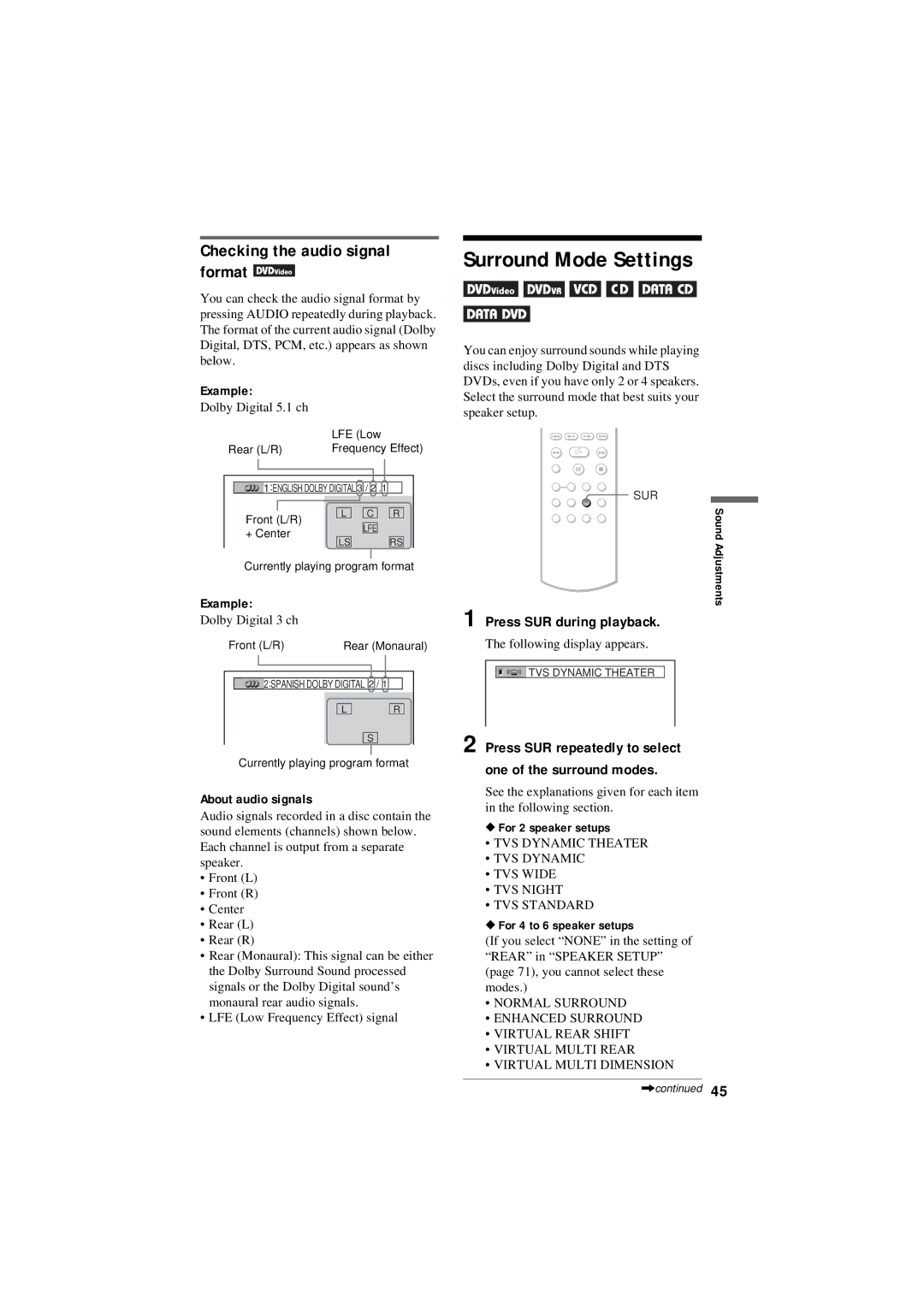CD/DVD Player
For customers in the U.S.A Owner’s Record
Use
Installation
Antennas Outdoor antenna grounding
Service
Important Notice
Precautions
Table of Contents
Settings and Adjustments
Using Various Additional Functions
About This Manual
Enjoying MP3 Audio and Jpeg Images
Example of discs that the player cannot play
This Player Can Play the Following Discs
Region code
Format of discs
Music discs encoded with copyright protection technologies
Copyrights
Index to Parts and Controls
Front panel
Rear panel
When playing back a DVD Video or DVD-VR mode disc
When playing back a Video CD with Playback Control PBC
Front panel display
Number 5 button has a tactile dot
Remote
+ button has a tactile dot
H button has a tactile dot
Control Menu display
Guide to the Control Menu Display
To turn off the display
Press Display repeatedly
List of Control Menu items
Date
Mode MP3, Jpeg
Displays the date the picture was taken by a digital camera
Interval
Hooking Up the Player
Unpacking
Inserting Batteries Into the Remote
Hookups
Connecting the Video Cords
If you are connecting to a video input jack
If you are connecting to an S Video input jack
When connecting to a wide screen TV
Using the Progressive button
About DVD software types and the conversion method
Progressive Video m
Output
Connecting the Audio Cords
Connecting to a digital audio input jack
Connecting to audio L/R input jacks
Monaural audio cord
Surround effect Dolby Digital 5.1ch, DTS 5.1ch
Hints
Quick Setup
Connecting the Power Cord
10Press X/x to select the type
Press X/x to select the setting that matches your TV type
11Press Enter
13Press Enter
15Press Enter
16Press X/x to select the size of the rear speakers
17Press Enter
Press a on the player, and place a disc on the disc tray
Playing Discs
Press H
Turn on your TV Press /1
Playback quickly or slowly with sound
Additional operations
During playback, press Fast Play or
Slow Play
Locking the disc tray Child Lock
Replacing discs while playing a disc Exchange
Resume
Point Where You
While playing a disc, press x to stop playback
Resume appears on the front panel display
Press Enter Press Display when the player is in stop mode
Using the DVD’s Menu
Press X/x to select a setting
Press TOP Menu or Menu
Press SA-CD MULTI/2CH when the player is in stop mode
Press SA-CD/CD when the player is in stop mode
Press SA-CD MULTI/2CH repeatedly to select the item
Following display appears
Press the number buttons to select the item number you want
Start playing a Video CD with PBC functions
To return to the menu
Menu for your selection appears
Creating your own program Program Play
Various Play Mode
Functions Program Play
Play
When playing a Video CD, Super Audio CD or CD
To change or cancel a program
Playing in random order Shuffle Play
Press H to start Program Play
Press Shuffle repeatedly to select the item to be shuffled
Press Shuffle during playback
Press Repeat during playback
Press Repeat repeatedly to select the item to be repeated
Repeating a specific portion A- B Repeat Play
When Program Play or Shuffle Play is activated
Press Display during playback
Press X/x to select A-B REPEAT, then press Enter
Disc Search, Scan, Slow-motion Play, Freeze Frame
Locating a point quickly by
Playing a disc in fast forward or
Fast reverse Scan
Press Search Mode
Press Search Mode repeatedly to select a search method
Watching frame by frame Slow-motion Play
When playing a Video CD or Super VCD with PBC Playback
When playing a DVD VIDEO/DVD-VR mode disc
When playing a Super Audio CD/CD
When playing a Data CD/DATA DVD
Searching by Scene
To return to normal play during setting
Press Picture Navi during playback
Press Picture Navi repeatedly to select an item
Checking the Playing Time and Remaining
When playing a Data CD/DATA DVD MP3 audio
When playing a DVD Video or DVD-VR mode disc
Checking the play information of the disc
Checking the information on the front panel display
Hints
When playing a Video CD, CD or Data CD/DATA DVD MP3 audio
Press Audio repeatedly to select the desired audio signal
When playing a Super VCD
Changing the Sound
Checking the audio signal format
Surround Mode Settings
Press SUR during playback
Press SUR repeatedly to select One of the surround modes
To cancel the setting
For 2 speaker setups
Select OFF in step
Front speaker left Front speaker right Virtual speaker
Normal Surround
For 4 to 6 speaker setups
Virtual Multi Dimension
Displaying the Subtitles
Changing the Angles
Press Angle during playback
Press Angle repeatedly to select an angle number
Press X/x to select the setting you want
Adjusting the Playback
Picture Custom Picture Mode
Press Display twice during playback
Sharpening the Pictures
Adjusting the picture items in Memory
Sound AV Sync
Press c repeatedly to adjust the delay
Press Display during playback
Press X/x to select AV SYNC, then press Enter
Data CDs/DATA DVDs that the player can play
Structure of disc contents
About playback order of albums, tracks, and files
MP3 audio track or Jpeg image file that the player can play
Playing MP3 Audio Tracks or Jpeg Image Files
Selecting an MP3 audio track
Selecting an album
Selecting a Jpeg image file
Press X/x to select Mode MP3, JPEG, and press Enter
Viewing a slide show with sound Mode MP3, Jpeg
Press Menu
Press X/x to select an album Press H
Setting the pace for a slide show Interval
Press X/x to select a setting
Selecting the slides’ appearance Effect
Locking Discs Custom
Press Display while the player is in stop mode
Custom Parental Control
Insert the disc you want to lock
Parental Control limited playback
When you have already registered a password
To turn off the Custom Parental Control function
To play a disc for which Custom Parental Control is set
Select the level you want using X/x, then press Enter
Press X/x to select LEVEL, then press Enter
To play a disc for which Parental Control is set
If you make a mistake entering your password
Changing the password
Controlling TVs with the remote
Press C before you press Enter and input the correct number
Using Various Additional Functions
Code numbers of controllable TVs
Manufacturer Code number
VOL +/- buttons control the AV amplifier’s volume
Slide the TV/DVD switch to DVD
Slide the TV/DVD switch to TV
Code numbers of controllable AV amplifiers receivers
Press X/x to select the setup item from the displayed list
Using the Setup Display
Press X/x to select SETUP, then press Enter
Press X/x to select an item, then press Enter
Press X/x to select a setting, then press Enter
Settings and Adjustments
Settings for the Display
TV Type
Screen Saver
Auto Power OFF
Custom Settings Custom
Output
Auto Play
Pause Mode DVD VIDEO/DVD-VR mode only
Settings for the Sound
Track Selection DVD Video only
MULTI-DISC Resume DVD VIDEO/ Video CD only
Audio Filter
Setting the digital output signal
Digital OUT
DTS
To return to the default setting
48kHz/96kHz PCM DVD Video only
Size
Distance
Level Front
Adjusting the speaker volume and level
Level Rear
Test Tone
Power
Troubleshooting
Picture
Sound
Operation
Subtitle language cannot be changed or turned off
Language for the sound track cannot be changed
Angles cannot be changed
Player does not operate properly
Self-diagnosis Function
Glossary
Display
DVD+RW
DVD-RW
File page 53
Film based software, Video based software
CD layer HD layer
Title
Specifications
Parental Control Area Code List
Language Code List
Code Language
For details, see
Numerics
Index
Track Track Selection 69 Track Viewer 40 Troubleshooting
Title
Usable discs Video based software 78 Video CD 7 Zoom 27


![]() 1:ENGLISH DOLBY DIGITAL 3 / 2 .1
1:ENGLISH DOLBY DIGITAL 3 / 2 .1![]() SUR
SUR![]() TVS DYNAMIC THEATER
TVS DYNAMIC THEATER