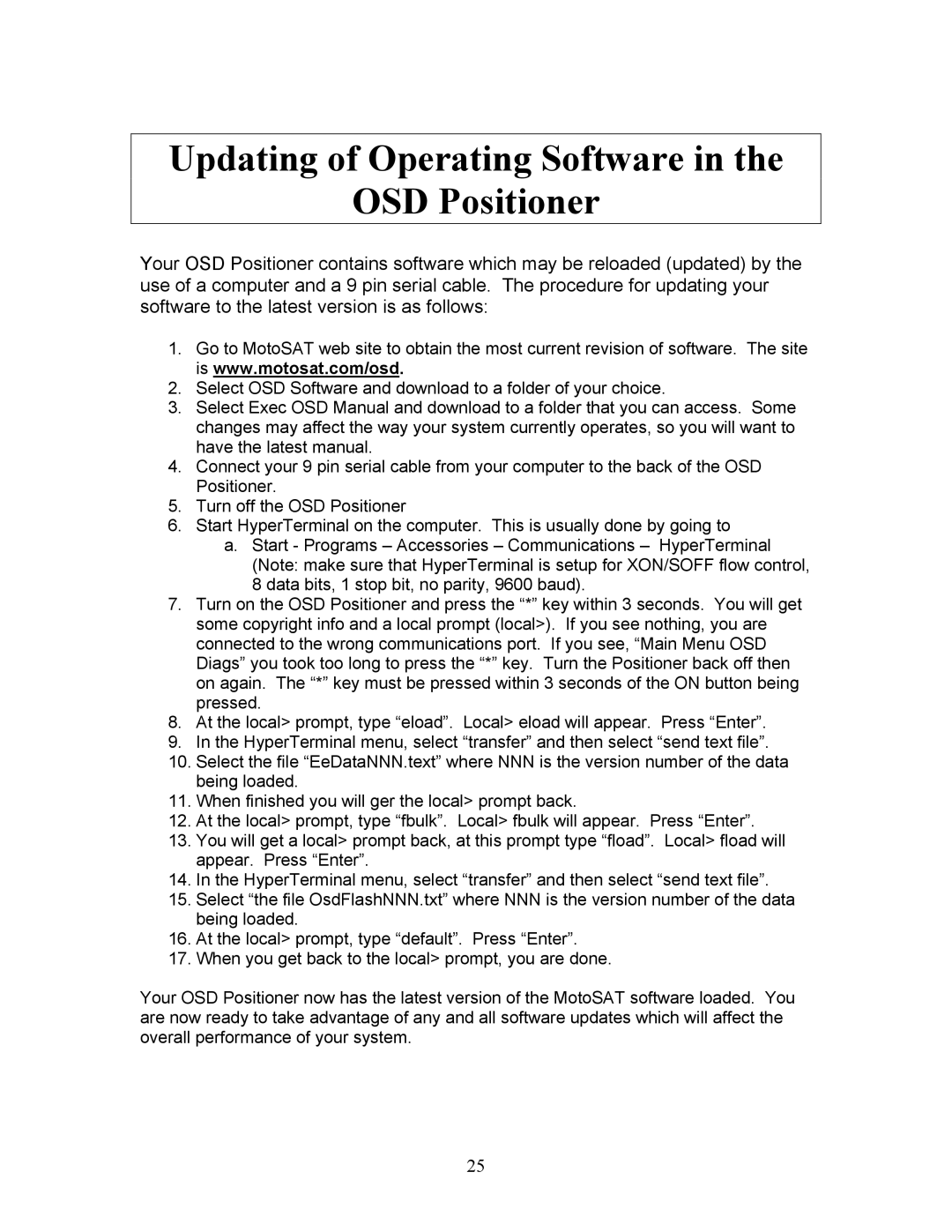Updating of Operating Software in the
OSD Positioner
Your OSD Positioner contains software which may be reloaded (updated) by the use of a computer and a 9 pin serial cable. The procedure for updating your software to the latest version is as follows:
1.Go to MotoSAT web site to obtain the most current revision of software. The site is www.motosat.com/osd.
2.Select OSD Software and download to a folder of your choice.
3.Select Exec OSD Manual and download to a folder that you can access. Some changes may affect the way your system currently operates, so you will want to have the latest manual.
4.Connect your 9 pin serial cable from your computer to the back of the OSD Positioner.
5.Turn off the OSD Positioner
6.Start HyperTerminal on the computer. This is usually done by going to
a.Start - Programs – Accessories – Communications – HyperTerminal (Note: make sure that HyperTerminal is setup for XON/SOFF flow control, 8 data bits, 1 stop bit, no parity, 9600 baud).
7.Turn on the OSD Positioner and press the “*” key within 3 seconds. You will get some copyright info and a local prompt (local>). If you see nothing, you are connected to the wrong communications port. If you see, “Main Menu OSD Diags” you took too long to press the “*” key. Turn the Positioner back off then on again. The “*” key must be pressed within 3 seconds of the ON button being pressed.
8.At the local> prompt, type “eload”. Local> eload will appear. Press “Enter”.
9.In the HyperTerminal menu, select “transfer” and then select “send text file”.
10.Select the file “EeDataNNN.text” where NNN is the version number of the data being loaded.
11.When finished you will ger the local> prompt back.
12.At the local> prompt, type “fbulk”. Local> fbulk will appear. Press “Enter”.
13.You will get a local> prompt back, at this prompt type “fload”. Local> fload will appear. Press “Enter”.
14.In the HyperTerminal menu, select “transfer” and then select “send text file”.
15.Select “the file OsdFlashNNN.txt” where NNN is the version number of the data being loaded.
16.At the local> prompt, type “default”. Press “Enter”.
17.When you get back to the local> prompt, you are done.
Your OSD Positioner now has the latest version of the MotoSAT software loaded. You are now ready to take advantage of any and all software updates which will affect the overall performance of your system.
25