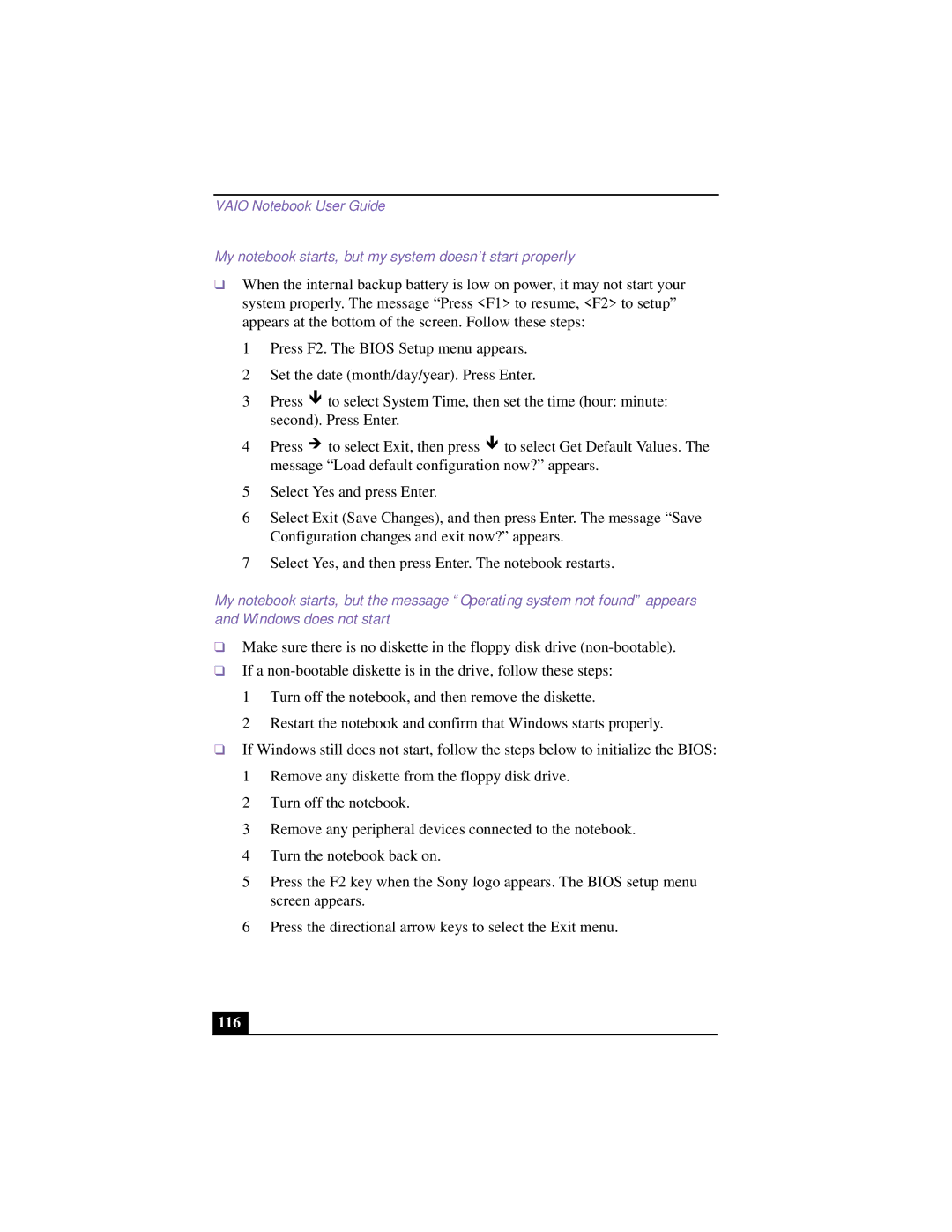VAIO Notebook User Guide
My notebook starts, but my system doesn’t start properly
❑When the internal backup battery is low on power, it may not start your system properly. The message “Press <F1> to resume, <F2> to setup” appears at the bottom of the screen. Follow these steps:
1 Press F2. The BIOS Setup menu appears.
2 Set the date (month/day/year). Press Enter.
3 Press ê to select System Time, then set the time (hour: minute: second). Press Enter.
4 Press è to select Exit, then press ê to select Get Default Values. The message “Load default configuration now?” appears.
5 Select Yes and press Enter.
6 Select Exit (Save Changes), and then press Enter. The message “Save Configuration changes and exit now?” appears.
7 Select Yes, and then press Enter. The notebook restarts.
My notebook starts, but the message “Operating system not found” appears
and Windows does not start
❑Make sure there is no diskette in the floppy disk drive
❑If a
1 Turn off the notebook, and then remove the diskette.
2 Restart the notebook and confirm that Windows starts properly.
❑If Windows still does not start, follow the steps below to initialize the BIOS: 1 Remove any diskette from the floppy disk drive.
2 Turn off the notebook.
3 Remove any peripheral devices connected to the notebook.
4 Turn the notebook back on.
5 Press the F2 key when the Sony logo appears. The BIOS setup menu screen appears.
6 Press the directional arrow keys to select the Exit menu.