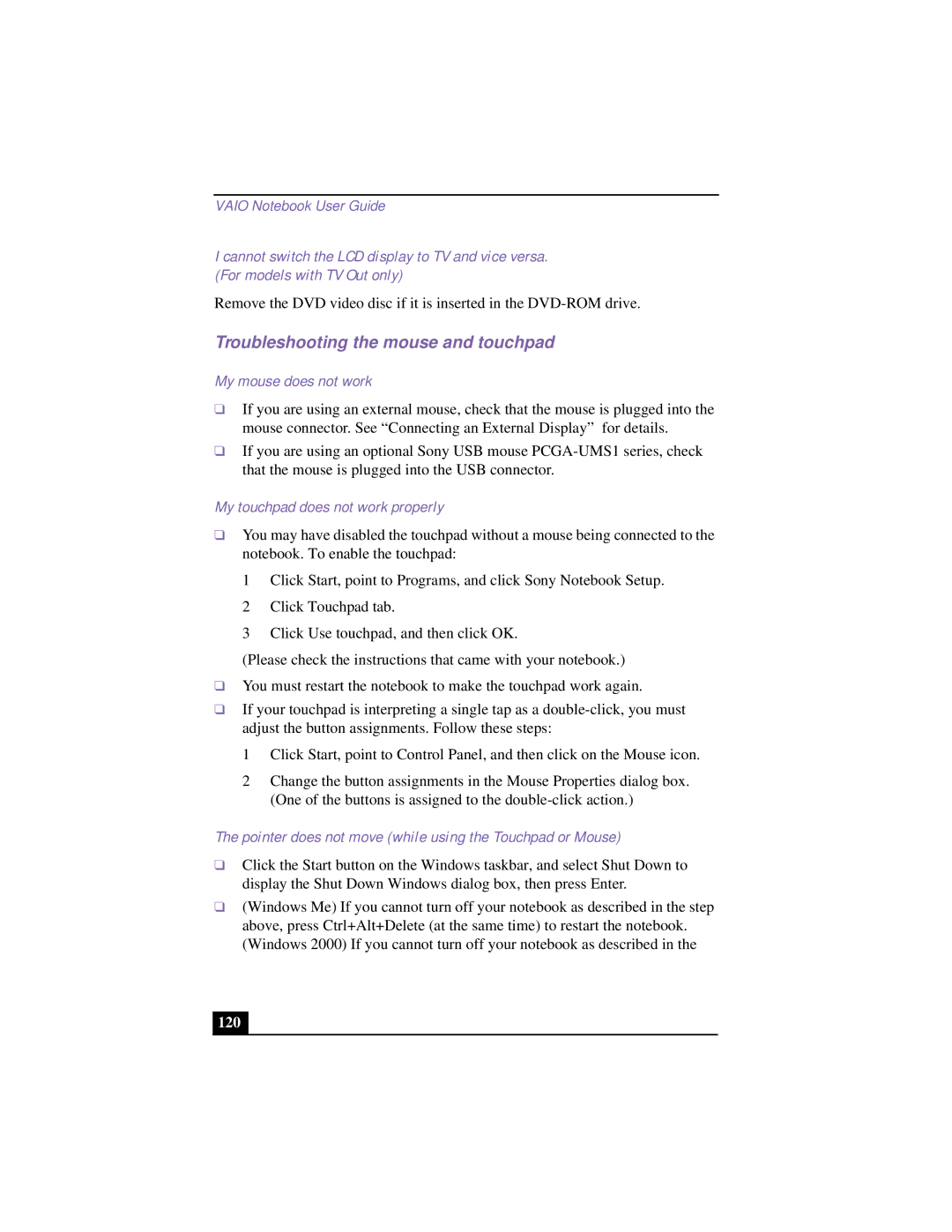VAIO Notebook User Guide
I cannot switch the LCD display to TV and vice versa.
(For models with TV Out only)
Remove the DVD video disc if it is inserted in the
Troubleshooting the mouse and touchpad
My mouse does not work
❑If you are using an external mouse, check that the mouse is plugged into the mouse connector. See “Connecting an External Display” for details.
❑If you are using an optional Sony USB mouse
My touchpad does not work properly
❑You may have disabled the touchpad without a mouse being connected to the notebook. To enable the touchpad:
1 Click Start, point to Programs, and click Sony Notebook Setup.
2 Click Touchpad tab.
3 Click Use touchpad, and then click OK.
(Please check the instructions that came with your notebook.)
❑You must restart the notebook to make the touchpad work again.
❑If your touchpad is interpreting a single tap as a
1 Click Start, point to Control Panel, and then click on the Mouse icon.
2 Change the button assignments in the Mouse Properties dialog box. (One of the buttons is assigned to the
The pointer does not move (while using the Touchpad or Mouse)
❑Click the Start button on the Windows taskbar, and select Shut Down to display the Shut Down Windows dialog box, then press Enter.
❑(Windows Me) If you cannot turn off your notebook as described in the step above, press Ctrl+Alt+Delete (at the same time) to restart the notebook. (Windows 2000) If you cannot turn off your notebook as described in the