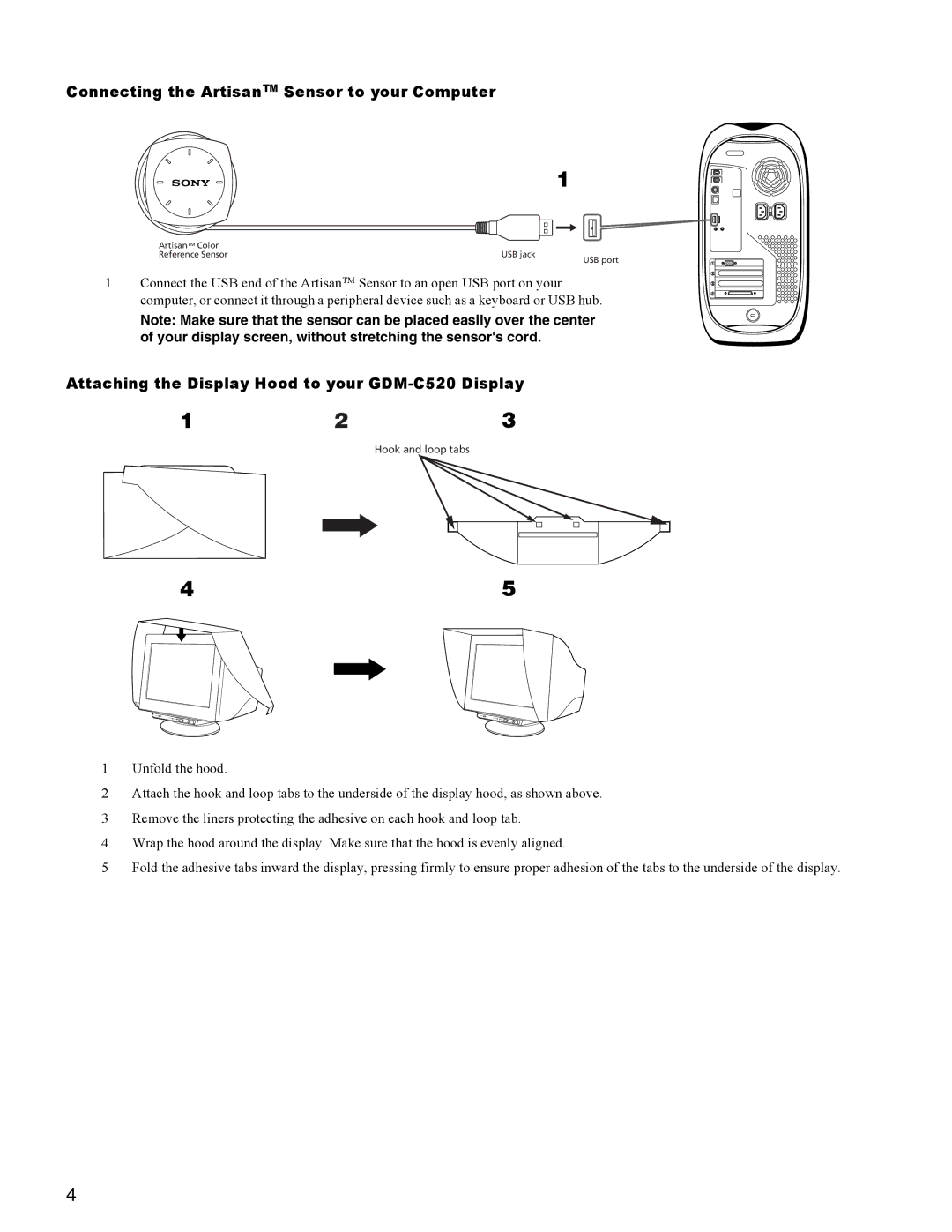Connecting the ArtisanTM Sensor to your Computer
1
ArtisanTM Color |
|
|
Reference Sensor | USB jack | USB port |
|
|
1 Connect the USB end of the ArtisanTM Sensor to an open USB port on your computer, or connect it through a peripheral device such as a keyboard or USB hub.
Note: Make sure that the sensor can be placed easily over the center of your display screen, without stretching the sensor's cord.
Attaching the Display Hood to your GDM-C520 Display
1 | 2 | 3 |
|
| Hook and loop tabs |
4 | 5 | |
|
|
|
|
|
|
1Unfold the hood.
2Attach the hook and loop tabs to the underside of the display hood, as shown above.
3Remove the liners protecting the adhesive on each hook and loop tab.
4Wrap the hood around the display. Make sure that the hood is evenly aligned.
5Fold the adhesive tabs inward the display, pressing firmly to ensure proper adhesion of the tabs to the underside of the display.
4